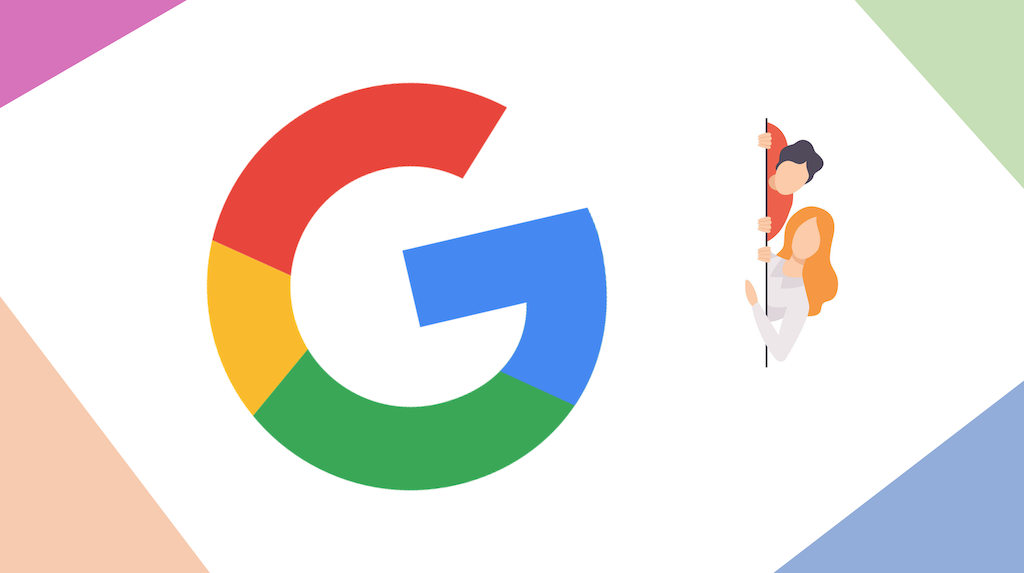Sometimes, you’d rather not show some of your personal information on your Google Account. Having an account on Google will give you lots of advantages, such as being able to use pretty much every Google service, including Gmail, Maps, Play, Drive and many more. During the process of creating your personal Google Account, you’ll have to enter any type of information needed to identify you: name, surname, email address, phone number, birthday, gender, etc. Some of this info can be viewed by other Google users across Google services. Giving out your name and surname might not be a big deal, but you probably would prefer keeping your phone number, for instance, secret.
That’s why, in this article, we’ll find out how to make your public information private on your Google Account!
Control what info other Google users see
Computer:
– go to your Google Account
– click Personal info
– now under “Choose what others see”, click Go to About me
– below a type of info, you can choose who currently sees your info
– select one of the following:
— make the info private by clicking Only you (lock icon)
— make the info visible to anyone by clicking Anyone (two people icon)
Android:
– open your Settings
– then tap Google > Google Account > Personal info
– now under “Choose what others see,” tap Go to About me
– below a type of info, you can choose who currently sees this info
– select one of the following:
— make the info private by clicking Only you (lock icon)
— make the info visible to anyone by clicking Anyone (two people icon)
iOS/iPadOS:
– open the Gmail app
– now tap Menu > Settings > Your account > Manage your Google Account
— if you don’t use Gmail, go to myaccount.google.com
– tap Personal info > Go to About me
– below a type of info, you can choose who currently sees this info
– select one of the following:
— make the info private by clicking Only you (lock icon)
— make the info visible to anyone by clicking Anyone (two people icon)
Add/Edit/Remove your info
You can add, remove or edit your personal info at any time if you don’t want to completely hide it. Follow the steps below:
Computer:
– go to your Google Account
– click Personal info
– now under “Choose what others see,” click Go to About me
– change your info:
— Add: for each category you want to add info to, click Add
— Edit: choose the info you’d like to change and then click Edit
—– if you’ve changed your name recently, you might need to wait before you can change it again
— Remove: click the info you’d like to remove and then click Remove
– follow the steps on screen
Android:
– open your device’s Settings app, then tap Google > Google Account
– now tap Personal info
– then under “Choose what others see,” tap Go to About me
– change your info:
— Add: for each category you want to add info to, click Add
— Edit: choose the info you’d like to change and then click Edit
—– if you’ve changed your name recently, you might need to wait before you can change it again
— Remove: click the info you’d like to remove and then click Remove
– follow the steps on screen
iOS/iPadOS:
– open the Gmail app
– tap Menu > Settings > Your account > Manage your Google Account
— if you don’t use Gmail, go to myaccount.google.com
– then tap Personal info > Go to About me
– change your info:
— Add: for each category you want to add info to, click Add
— Edit: choose the info you’d like to change and then click Edit
—– if you’ve changed your name recently, you might need to wait before you can change it again
— Remove: click the info you’d like to remove and then click Remove
– follow the steps on screen