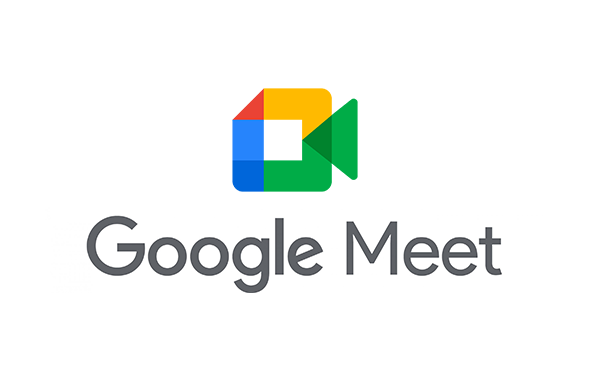In today’s virtual world, video conferencing platforms such as Google Meet have become extremely popular. Whether it’s for a weekly team meeting or a birthday celebration, these video platforms are now being used on a daily basis. With that said, being able to change your background according to the occasion is extremely valuable. Keep reading to learn more about how you can change your background and/or apply visual effects in Google Meet.
Google Meet offers a wide variety of backgrounds and visual effects to be used during your video calls. Some effects – such as background blurring – are simple, yet useful when you want to subtly remove a distracting background. In the case that you would like to completely replace your background, you can also use an image of your choice. Users can use one of the background images provided by their Google Workspace admins/Google Meets, or upload their own image.
Depending on your device, there are different ways you can go about changing your background and/or the visual effects.
To change the background before the video call:
- Select the meeting you are to join
- On the bottom of your self view before you join the call, tap Effects
- From there you will be given options such as slightly blur background, completely blur background, or upload your own background. In addition, there are options to select different kinds of filters/styles for your video screen and the option to remove all your changes.
- When you have selected your background and/or special effects, and tap Done and join the call
To change the background during the video call:
- Select Effects in the self view and choose from the many options described in step 3 above. Note: Some Apple and Android devices may not support the changing of backgrounds or special effects used in Google Meet. In addition, use caution when using a background as not all sensitive information may be blurred out.
- Then tap the X to close and your filter/effect should be set!
In addition to the customizable effects and backgrounds provided, Chrome has some extensions available that are made specifically for Google Meet. Most of these extensions are not made by Google themselves, yet many of them contain additional features, backgrounds, or visual effects that may be of interest. When using a Chrome extension for the first time, be sure to test it out before your video call to avoid interruptions or other kinds of technical difficulties.