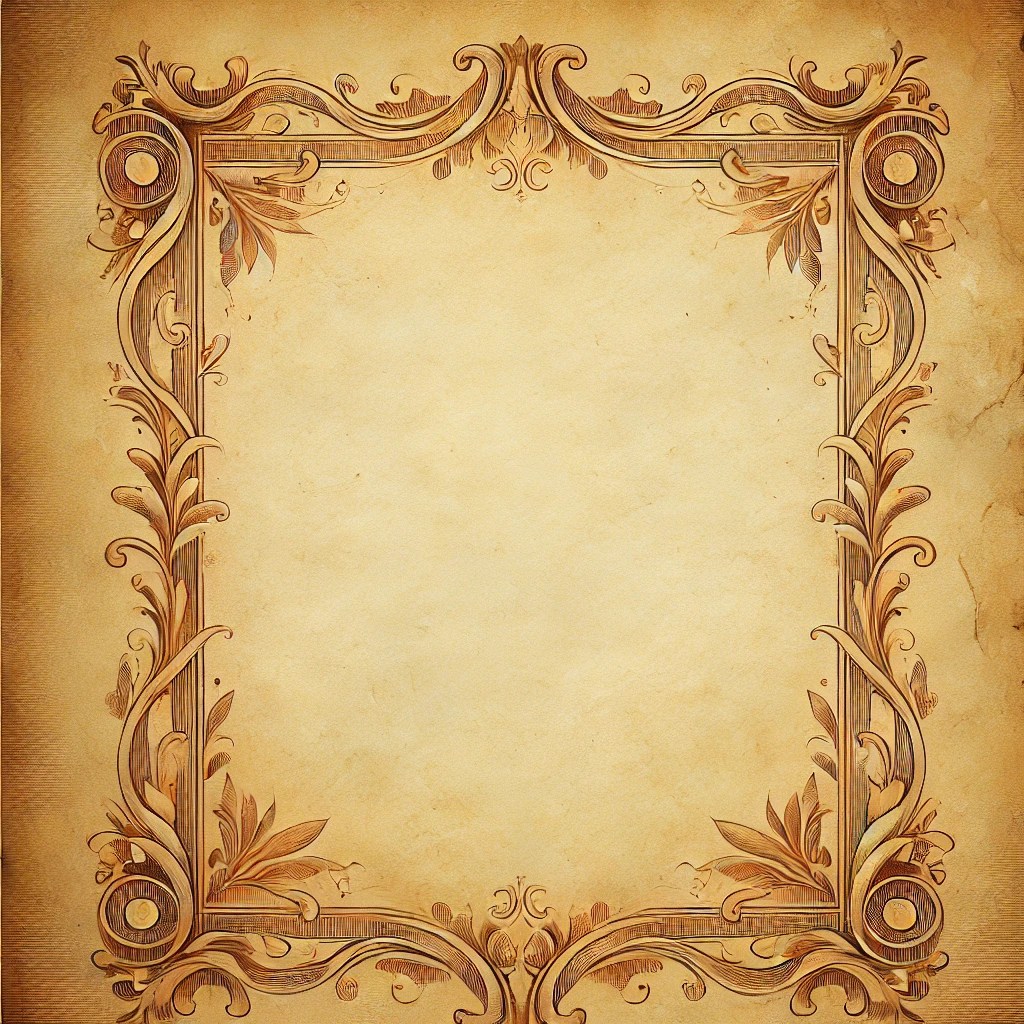Creating a vellum background for Word can add a touch of elegance and authenticity to your documents, making them perfect for historical presentations, special invitations or formal letters. This visual effect can turn simple texts into works of art, evoking a sense of tradition and sophistication. To achieve a professional and eye-catching look, Word offers several options that allow you to easily customize the background of your document with a vellum texture. Learn how to make the most of these features by following our detailed tips and instructions.
Best Tricks for Creating a Parchment Background in Word
Creating a vellum background in Word is an easy way to give your documents a vintage and original touch. To begin, open Microsoft Word and select the document to which you want to apply the background. Once the document is open, go to the “Design” or “Layout” tab, depending on which version of Word you are using. Here, you will find the “Page Background” option. Click on this option and select “Fill Effects.”
In the Fill Effects window, select the “Image” tab and click on the “Select Image” button. At this point, you can choose one of the default images or upload your own scroll image downloaded from the Internet. There are several sites that offer free downloadable parchment templates for Word. Once you have uploaded the vellum image, click “OK” to apply it as the background of your document.
If you prefer to use a preset template, you can search through the templates available directly in Word. Go to the “File” tab , select “New,” and in the search bar type keywords such as “Word scroll template” or “Word scroll backgrounds.” Choose the template you prefer and click “Create” to open it. You can further customize the document by adding text, images and other graphics.
By following these simple steps, you will be able to create a striking vellum effect in your Word documents, making them more eye-catching and professional. This type of background is especially useful for invitations, certificates or any document that requires a touch of historical elegance.
Select vellum on Word
To create a vellum background on Word, the first step is to select the right image. Start by opening your Word document and going to the “ Design ” or “Design” tab, depending on which version of the software you are using. Here, you will find the “Page Background” option. Click on “Page Color” and then on “Fill Effects.” In the window that opens, select the “Image” tab and click on “Select Image.” You can choose a scroll image already saved on your computer or search for one online. Once you have selected the vellum image, be sure to adjust the settings to ensure that the background does not interfere with the text. You can do this by changing the transparency of the image or adjusting its position for a more harmonious effect. If you want an even more personalized effect, you can also explore the scroll templates available online to download and use directly in Word. These templates often offer better quality and are ready to use immediately. Finally, if you frequently use the vellum background for your documents, you may want to save these settings as a default template. To do this, go to the “File” tab , select “Save As,” and choose the “Word Template” option. That way, whenever you create a new document based on this template, the parchment background will already be applied. By following these simple steps, you can easily add a vellum background to your Word documents, creating a vintage and elegant effect that is sure to catch your readers’ attention.