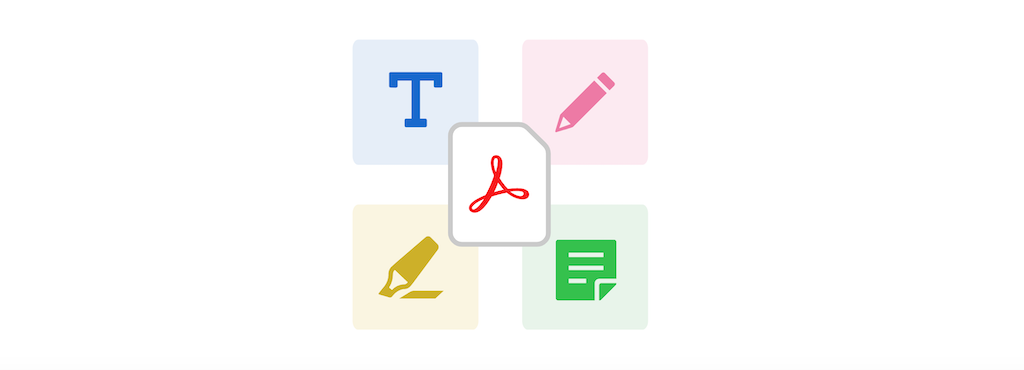We already made a very easy guide for compressing PDF files with Adobe‘s online compressing tool, but in this article we’ll explain how we can edit our PDFs by adding extra information and media to them.
Before we get to it, let’s see what PDF files are in the first place. PDF stands for portable document format, and we can say without a doubt that it’s the best file format when it comes to sharing electronic documents, since it keeps the same formatting for every device the document is viewed on. The pros that come with using digital documents are many: these types of docs can be shared between people an infinite amount of times without the need to rely on physical paper copies, they can be stored and kept safe in a storage device – be it the hard disk on your PC or in a cloud server – and they are not susceptible to damage or destruction (unless the file gets deleted).
The PDF format, which appears as the .pdf file extension, was launched by Adobe in 1993 and it is considered nowadays as one of the go-to word processor and text file formats along with Microsoft Word .doc and OpenOffice .odt. A PDF file is often a combination of vector graphics, bitmap graphics and text. The basic types of content in a PDF document are:
- text stored as content streams, that is, not encoded in plain text
- vector graphics for illustrations and designs which consist of shapes and lines
- raster graphics for photographs and other types of image
- multimedia objects in the document
How to edit your PDF files with Adobe’s tool for adding comments, sticky notes, text or drawings
When you access this Adobe Acrobat online tool, you can edit your PDF file by adding comments, text, sticky notes and even drawings to it, and it’s completely free! You can make these annotations anywhere in the file, but other possible features are highlighting, striking through or underlining content. The drawing tool is very useful to freehand draw whatever you want, including lines, shapes, and arrows in your desired color.
Note: to be able to use this editing tool, you’ll need to log in with your Adobe account.
Here’s why you might want to try this out:
- the tool is very fast and easy to use
- you can use it from any web browser – including Google Chrome, Safari and Firefox
- this PDF editing service is offered by Adobe Acrobat itself, meaning that you can put your trust in it no problem
- it’s free!
Now, here are the steps you have to follow to add annotations to your document:
-
for starters, click the “Select a file” button above, or drag and drop a file into the drop zone
-
then select the PDF document you want to annotate
-
after Acrobat is done uploading the file, sign in to add your comments
-
now you can use the toolbar to add sticky notes, text, and freehand drawings
-
download your annotated file or get a link to share it, and you’re done!