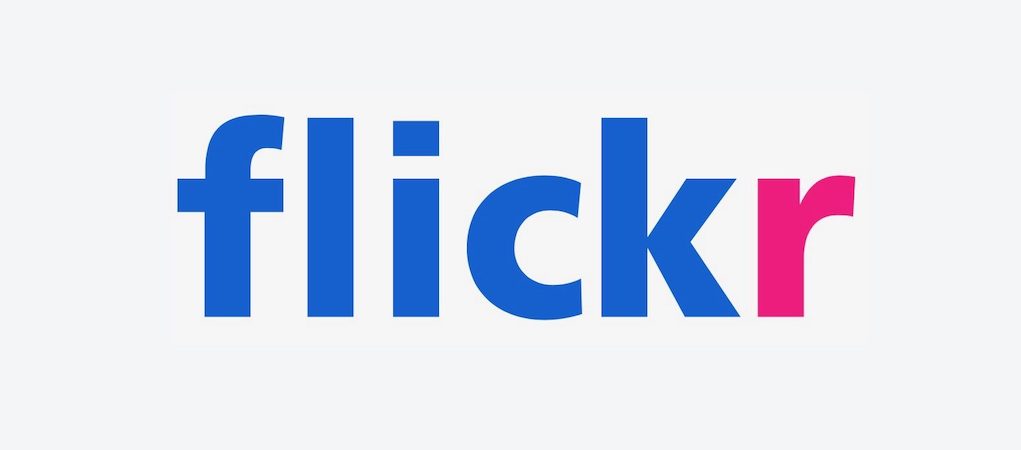Flickr is a media platform used for uploading, organizing, and sharing digital media such as photos and videos. Although Flickr is preferred by photography professionals over Instagram, Pinterest and others, the platform is inclusive and anyone can create their own account no problem.
As we mentioned, Flickr allows you to share your photos and videos, and many photography professionals use it to send images to clients, as well as anyone with photo-sharing needs. It’s free to make an account on the platform, which encourages even the most casual users to sign up. However, a Pro feature is available for purchase to whoever wants to use their Flickr account for more serious business.
In addition to uploading photos, users can check out other people’s work, and can like or comment on anything that awakens their interest.
Flickr Albums
One way of organizing your content is grouping your pictures and videos into an Album. This will make it easier for other users to find content of a similar type, meaning that they won’t have to scan your whole account to find a specific piece of media.
As a pro photographer, you will especially enjoy the Album tool, as it makes it easy to create distinct albums for each client of yours.
How do Privacy Settings work?
By changing your privacy settings you decide the visibility level of your content. There are 5 privacy controls available:
- Public – all Flickr visitors can see your photos
- Private – only you can see the photo
- Friends – contacts you’ve marked as friends can see the photos
- Family – contacts you’ve marked as family can see the photos
- Friends and Family – contacts you’ve marked as either friends or family can see the photo
Share a private album with someone
Whether it’s public or private, you can get a link to a photo page or album to share with others. Private content generates a Guest Pass link so only people with the URL can see it.
What’s a Guest Pass?
Guest Passes are special links that allow recipients to view specific content. So, they’re pretty useful if you want to share some of your photos without making them publicly available.
The best thing is that Guest Pass links do not require the other person to have a Flickr account. Plus, if you create one, you can revoke it at any time.
Create a Guest Pass
- click the Share icon when viewing the photo album
- then copy and paste the link that is generated into an email, or FlickrMail message
How to view and manage Guest Passes
- head to your account settings by clicking your profile photo in the top right of the screen, then Settings
- choose Sharing & Extending
- click the “View and manage all the guest passes you’ve sent out” link
- select Expire on any Guest Pass links you’d like to disable