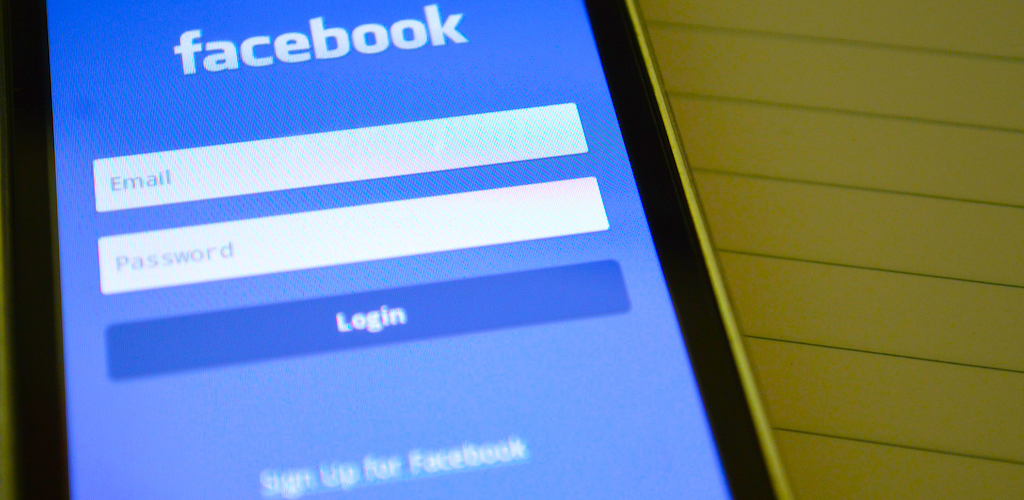Let’s suppose that you signed into Facebook for the first time some time ago. When you created your account, you had to spend a couple of minutes entering information linked to you, like your name, email, gender and phone number. But there are many different features that you can use to customize your Facebook account: you can decide who sees your posts, who can comment on them, who can send you friend requests, you can also block notifications from specific accounts, etc.
After a while, though, you might feel like changing some of the Privacy settings you chose. And if you don’t want to waste time by checking and fixing your settings one by one, you probably would like to have an option that can restore your Facebook account’s default settings in a quick, single move. Although this is unfortunately not possible, we’ll give you some tips about how to reset your Facebook account settings to default yourself. As we already said, this won’t be an automatic reset, but it will help you change how the platform manages your notifications, privacy and third-party apps that are linked to Facebook.
Change your Facebook account settings
Follow the steps below:
– for starters, log into your FB account
– click on the downwards arrow on the top right side of the screen
– now, select “Settings & Privacy”
– select “Settings”
On the left bar, you’ll see many different settings you can change on your account:
– on “General” you can change your name, username, email addresses. To do so, click Edit on the right
– on “Security and Login“, you’ll be able to edit your password, to enable two-factor authentication or you can enable the feature that warns you about log ins via your account from different devices than those you usually use
– on “Privacy“, you’ll have many privacy settings and tools you can edit:
— you can manage your activity, meaning that you get to decide who can see your future posts, you can review posts in which you’ve been tagged before they go public, you can limit the audience for posts you shared and you can choose who sees the people, Pages and lists you follow
— you can manage how people find and contact you, for example, you can decide who can send you friend requests, who can see your friends list, and you can also allow or not search engines outside of FB to link to your profile
– on “Profile and Tagging” and “Blocking” you’ll be able to control the way in which others interact with your profile (who can post on your profile, who can see posts you’re tagged in on your profile, etc.) and to block other profiles from interacting with you in any way, like by tagging you, messaging you or inviting you to events. You can block third-party apps from reaching out to you, as well
– on “Notifications” and “Mobile” you can reset your preferences for how Facebook notifies you about activity that concerns you. You can disable any kind of notification: those about comments to your posts, posts you’re tagged in, birthdays, reminders, and so on. “Mobile” will allow you to remove your phone number from Facebook, so that you won’t get FB mobile texts anymore