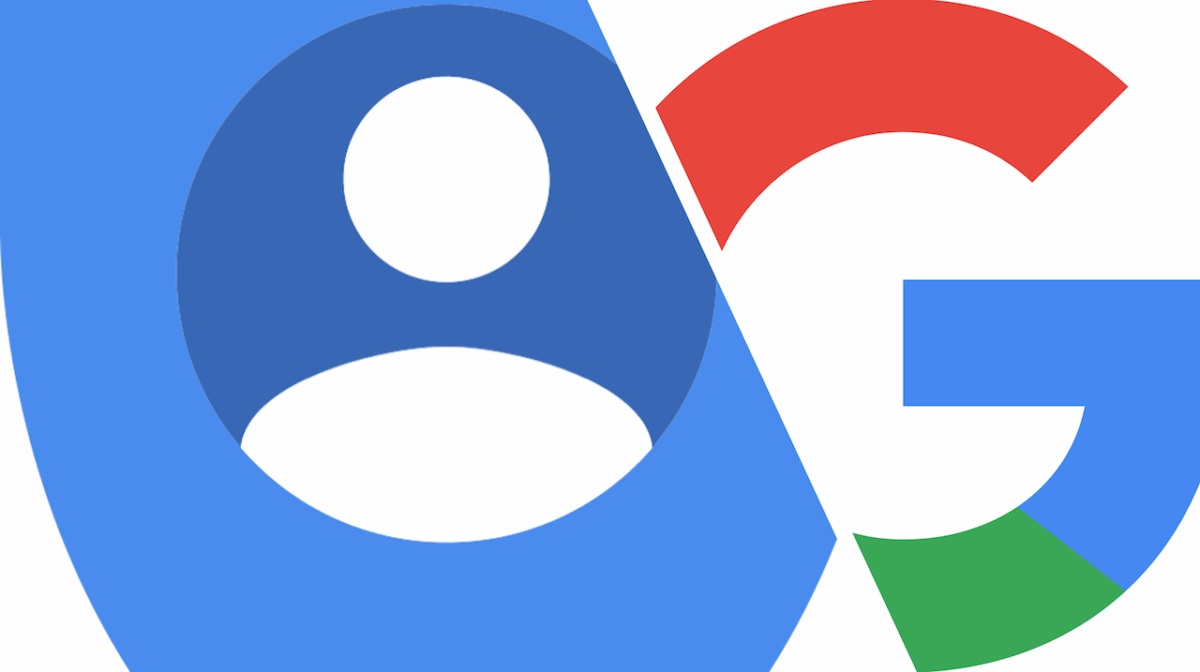If you own a Google Account, you’ll certainly be content to learn about ways in which you can enjoy some extra security while using Google services.
You already know that your Google Account contains a lot of your personal data: from your full name and birthday, to your email address and phone number, and much more. Unless you actively decide not to show some of this info on Google services, other users will be able to see it whenever you leave a comment on Google Play or send a Hangouts message, for instance. Any ill-intentioned individual that has access to your info could use it for dishonest reasons, causing you lots of problems.
Therefore, exercising caution on the Internet is something that we all should keep in mind; and what better way to do so than hiding personal information from prying eyes? In this article, let’s find out how to hide your personal information when using Google services!
What kind of info can other Google users see about me?
You can control whether other people can view info about you from your Google Account. All it takes is for you to change the setting from public to private. Below you’ll find a list of things that are usually shown about you across Google services:
– birthday
– gender
– employment info (ex. where you work)
– personal and work contact info
– places you’ve lived
– education info
While the following info might be shown to people you contact or share something with:
– name
– nickname
– profile picture
– cover photo
– Google Account email
How to choose what info to show
Although you can make most of your info private, your name and profile picture can still be viewed by other people who use Google services where your main Google Account profile is shown, and also when you communicate or share content.
Computer
– first, go to your Google Account
– on the left, click Personal info
– then, under “Choose what others see”, click Go to About me
– below a type of info, you can choose who currently sees your info
– now choose one of the following:
— to make the info private, click Only you
— to make the info visible to anyone, click Anyone
Android
– first, open your Settings
– tap Google > Manage your Google Account > Personal info
– then, under “Choose what others see,” tap Go to About me
– below a type of info, you can choose who currently sees this info
– now choose one of the following:
— to make the info private, tap Only you
— to make the info visible to anyone, tap Anyone
iOS & iPadOS
– first, open the Gmail app
Note: if you don’t use Gmail, you can go to myaccount.google.com
– tap Menu > Settings > Your account > Manage your Google Account
– then, at the top, tap Personal info > Go to About me
– below a type of info, you can choose who currently sees this info
– now choose one of the following:
— to make the info private, tap Only you
— to make the info visible to anyone, tap Anyone
Source: Google Account Help