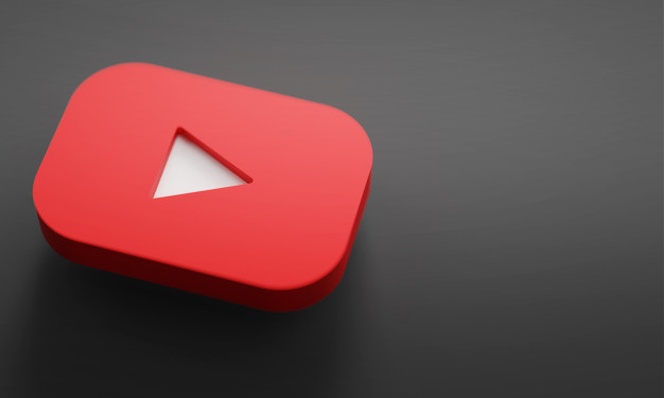YouTube allows you to share your video content with the world at the click of a button. But what about those videos you don’t want to share with the world just yet? Or a video you only want to share with a select few? In this article, you will learn how to modify your video and playlist privacy settings.
In your content privacy settings on YouTube, you are able to manage the visibility of your videos and playlists. More specifically, there are 3 main categories that you can set your playlists or videos to:
- Private: Your video or playlist will not be shared to anyone as only you have access to your content.
- Unlisted: Your video or playlist can be shared with others via URL, added to a channel section, and be commented on.
- Public: Your video or playlist will be shared with the general public. This means that your video may be found upon search, posted on your channel, shared with subscribers/other users, and be commented on.
While the steps to modify your YouTube privacy settings may differ depending on what device you are working from, changing these settings can be relatively simple.
How to modify your video privacy settings:
- If you are signed into YouTube Studio on a computer, find the menu to the left and select Content. If you are signed in on an Android or iOS mobile device, navigate towards the Library and select Your Videos.
- Find the video you want to change the privacy settings on. On YouTube Studio, click on that video and then find the Visibility setting. For Android and iOS users, click on the video, tap the More icon with three vertical dots, and select Edit. From there select Privacy to view your video’s visibility.
- Select one of the three options (private, unlisted, or public) and then save to confirm your modified settings.
How to modify your playlist privacy settings:
- On YouTube Studio: Select the Playlist tab on the left hand side and find the playlist you want to modify. Click the Edit option and find the playlist’s privacy settings underneath its title. Finally, select one of the three options and save to confirm.
- On YouTube App: Navigate to the Library tab and click the playlist you want to modify. Here, you will see the same privacy settings drop down as in YouTube Studio underneath the title. Select your desired privacy setting to save your changes.
Remember that YouTube can still review all your video content for copyright infringement, advertisement suitability, or violation of community guidelines, regardless of your privacy settings. Therefore, be conscious of what you upload and always respect community guidelines.