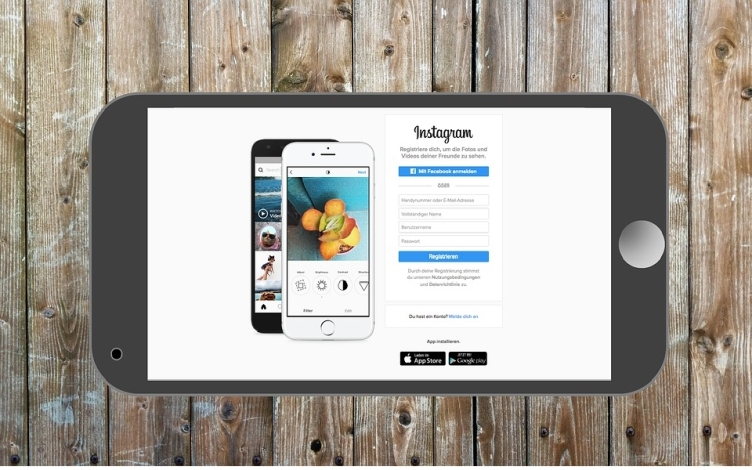Instagram has been incorporating new features such as Instagram TV and Reels, among others, to keep users connected for longer within this popular application. One of these new functions are the Instagram Guides, which is a collection of posts, mainly aimed at health and wellness tips, where you can create and consume content by grouping several publications according to the theme you want.
Inside of Instagram Guides you can share your post or others account posts, locations or products to sell in the app. Also, you can send your guide by DMs, or share it in the Stories so your followers can see it. In this way, several alternatives are offered for Instagram users to stay connected with their favorite accounts and their most preferred content.
Create an Instagram Guide
Before starting, be sure you have the latest version of the App updated on your mobile, because this feature is not available on desktop. Now, if you are ready to Create your first Instagram Guide, follow a few quick steps:
- Go to your Instagram profile.
- Tap on “+” at the top right corner.
- Once you are on the Create New section, tap on
- Choose between 3 different type of Guide formats to add content:
- Places: Recommend posts from a city.
- Products: Recommend shops and products.
- Posts: Recommend your favorite posts from your feed.
- Tap on “Next” to set up the details for your guide.
- Tap on “Share” to publish your Instagram Guide, or “Save as Draft” to finish editing later.
Add Content to an Instagram Guide
As previously mentioned, in the creating process of your guide, you can choose from 3 options to select content: Places, Products and Posts, so tap on the thumbnails of the post you will add. Your selection will appear in the corner and posts will be uploaded in that order.
Places Guide
To use this option, select a place listed on Instagram and upload up to five posts related to that location.
Products Guide
You can use this option only to choose posts from an Instagram Shop related to one product.
Posts Guide
Select the posts you want to include from your own Instagram profile or Saved posts of other accounts. You can choose up to 30 posts to share to a Guide.
Set up an Instagram Guide
When all the content is selected, you can go to the formatting page to set up the details you want for your Guide, such us:
- Add a clear Title for each Instagram guide.
- Add a Description in the section “What is this guide about?” if you want to include more details.
- Change the Cover Photo for your guide. This option only will change the image on the cover and not the posts in your guide, an you must choose one from your feed or saved post.
- Assign a Title to each post in the guide typing it, as well as any optional description for a single post.
- Add more posts to your guide if you want to, just tap on “+ Add Posts” option at the bottom of the format page.
- Delete an individual post in your Instagram guide on the three-dot icon choosing “Remove” from Guide.
- Rearrange the posts on “Reorder Posts” and you will be able to drag any of these into the order or your choice.
Publish and Share an Instagram Guide
Before launching your Guide, you can “Preview” it tapping on the option below the cover image, then if you are ready to publish it, tap on “Share” and anyone who views your guide can also share it.
Finally, to Promote your Guide, sharing it to your Instagram Stories to allow people to have a look at it and check out all the tips, information and resources that you wish to share with your audience.