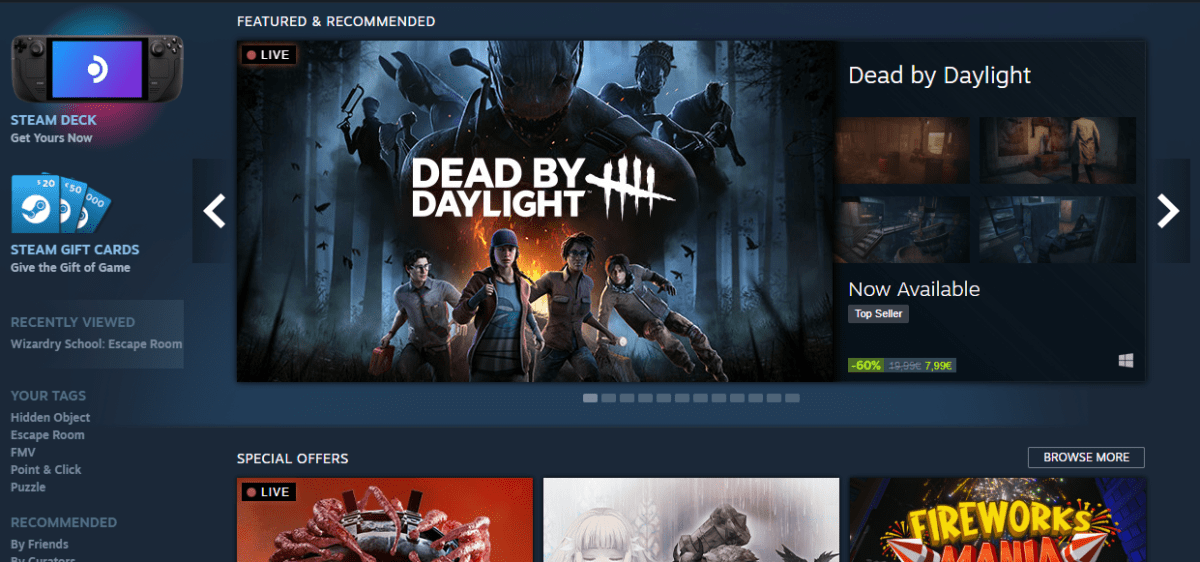If you don’t know how to get a refund on Steam, you’re in the right place. First, let’s take a look on how does the gaming paltform works. Then, we’ll delve into a step-by-step guide on how to get a refund on Steam.
If you’re a PC gamer, chances are you’ve encountered Steam, a digital distribution service for video games with a vibrant community.
How Does Steam Works?
I. Understanding Steam and Its Features
A. Digital Distribution Service:
- Steam is a platform that allows users to purchase, download, and play video games digitally.
- It eliminates the need for physical disks, offering instant access to games through digital downloads.
B. Steam Library and DRM:
- The library function grants users access to their games utilizing Steam as their primary DRM mechanism.
- The library also provides useful features like game stats and dedicated community pages for each title.
C. User-Friendly Experience:
- Unlike other DRMs/launchers, Steam is known for being minimally intrusive and easy to use for both beginners and advanced users.
- It offers a streamlined interface and a straightforward installation process.
II. Getting Started with Steam
A. Downloading Steam:
- Visit the installation page and click on the install button to download and install Steam on your computer.
B. Exploring the Steam Store:
- The Store page within Steam showcases a wide variety of games and software available for purchase.
- Users can browse and buy games directly from the store, with everything being digital downloads.
C. Payment Options:
- Steam supports multiple payment methods, including credit cards, Steam gift cards, and PayPal (availability varies by country).
- Users can also add funds to their Steam wallet for in-store and in-game purchases.
III. Navigating the Steam Library
A. Managing Your Games:
- The Steam Library allows users to organize and access their games efficiently.
- Games that are installed and ready to play are displayed with bright white names, while greyed-out titles indicate owned but not installed games.
B. Easy Installation:
- Users can install games from their library by clicking on the game’s entry and selecting the ‘install’ button.
- Steam keeps track of all owned games, eliminating the need to worry about physical disks and CD keys.
How to Get a Refund On Steam
In the world of digital gaming, sometimes we make purchases that don’t meet our expectations or preferences.
Fortunately, Valve, the company behind the popular gaming platform Steam, offers a straightforward refund policy for its users. In this article, we will walk you through the process of requesting a refund on Steam, ensuring you can make the most of your gaming experience.
Refund Policy Overview on Steam
Valve understands that not every game or software title may meet your expectations. Therefore, they provide a refund option for purchases made on their platform.
To be eligible for a refund, you must request it within 14 days of purchase and have played the title for less than 2 hours. However, even if you don’t meet these criteria, Valve encourages users to submit a refund request, as they will review it on a case-by-case basis.
Follow these simple steps to request a refund on Steam
Navigate to Steam Help
Visit the Steam Help website by going to help.steampowered.com. Log in to your Steam account to proceed. If you have Steam installed on you PC, click on Help in the upper left corner, then hit Steam Support.
Access your Purchase History
Once you are logged in, click on the “Purchases” option. This will provide you with a list of your recent purchases on Steam.
Select the Purchase for Refund
Locate the specific purchase that you would like to refund. If the purchase is not listed, it may fall outside of the refund window and become ineligible for a refund.
Identify the Issue
Select the problem you are experiencing with the product from the available options. This helps Valve understand the reason for your refund request.
Initiate the Refund Request
Click on the “I’d like to request a refund” option to proceed with the refund process.
Fill out the Request Form
Complete the refund request form by providing the necessary details. This includes selecting the preferred refund method from the drop-down menu, which offers the choice between the Steam Wallet or the original payment method.
Submit the Request
After filling out the form, submit your refund request. You should receive a confirmation email indicating that your request has been successfully submitted.