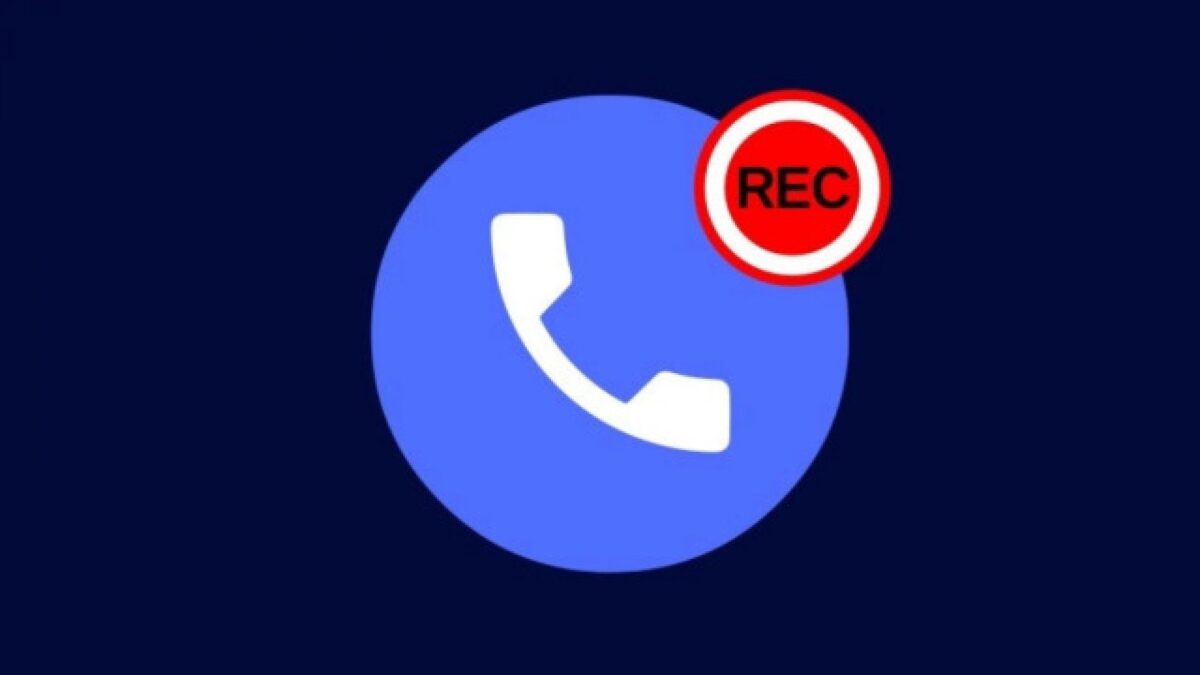Did you know that you can record phone calls via your Android device’s built-in Phone app? Call recordings can turn out to be pretty useful in certain situations, for instance when it comes to legal matters. In this case, the recording can be used as valuable evidence during a trial.
But, of course, you can freely use this feature even if you don’t need to gather documentation for a legal case: you could only need to record an important call so that you can listen to it later. Thus, let’s find out together how you can record phone calls on your Android device!
Record phone calls with the Phone app: general rules
The built-in Phone app allows you to record phone calls that you can save on your Android device. So, you can easily listen to the recording whenever, since it’ll be stored on your device. Also, you can customize how long to keep recorded calls. We’ll get to that later.
But remember: only certain devices and carriers support call recording, and, when it’s allowed, some laws require all parties on the call to consent to being recorded. This means that before the call begins participants are notified that the recording is starting.
Now, before we get into the guide, make sure that:
– your Android device is version 9 or up
– you have the latest version of the Phone app (update it, if not)
– you’re in a country or region where call recording is supported. As already mentioned, call recording isn’t available everywhere, and features vary based on your country or region
Start recording a call
Both parties need to consent to their call being recorded, in order to protect the privacy of all users. Therefore, when you start recording, you and the other person on the line are notified with a disclosure that the call is being recorded. Said disclosure will play again at the end of the call, to inform you that the recording will stop.
You can’t record a call in progress in 3 instances: until the call is answered, if the call’s on hold, and when you create a conference call.
With that said, here’s how to start recording a call:
– open the Phone app
– make or receive a call
– to record your call, on the ongoing call screen, tap Record (circle icon)
– to stop recording, tap Stop recording (red square icon)
Find a recorded call
Recordings are stored on your device, they aren’t saved or backed up off-device.
Here’s how to find your recording:
– open the Phone app
– tap Recents
– select the caller you recorded
— if you recorded the most recent call: go to the player in the “Recents” screen
— if you recorded a previous call: tap History, then select the recording from the list of calls
– tap Play to play the recording
Set how long to keep recorded calls
– open the Phone app
– at the top right, tap More options > Settings > Call recording
– under “Recordings,” tap Delete recordings
– now you can set how long you want to keep a recorded call before it’s deleted from your device
– lastly, tap Confirm
Delete a recorded call
Now’s the time to learn how to delete your recordings. Just do this:
– open the Phone app
– tap Recents
– now, find the number or contact of the recorded call you want to delete
– then select History
– in the list of calls, find the recording and simply swipe left
Source: Phone app Help