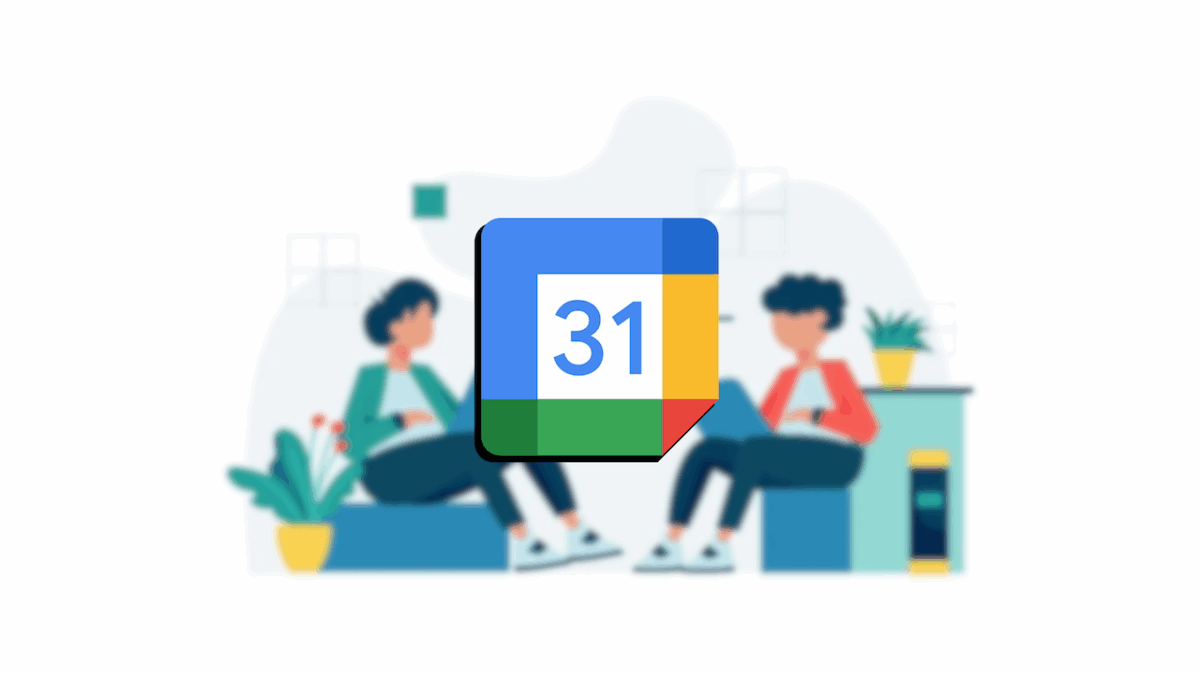Working on a group project with your classmates or coworkers? There’s a pretty useful thing you can do in this case if you’re looking for a way to better coordinate yourselves and organize your work: subscribing to someone else’s Google Calendar. By doing so, you’ll be able to view any upcoming event that was scheduled by your peer(s) on their calendar. All it takes is for you to subscribe to the person’s calendar, and wait for it to be shared with you. You can also request access if the calendar hasn’t been shared with you yet.
So, let’s dive into how to subscribe to another person’s Google Calendar, shall we?
Subscribe to a calendar via email address (computer)
Ask to view the calendar
– open Google Calendar
– on the left, next to “Other calendars,” click Add (“+“) > Subscribe to calendar: if the calendar has been shared with you, you’ll get an email
– now, in the “Add calendar” box, enter the person’s email address, or select one from the list
– then press Enter
– depending on whether the calendar is shared, you can get one of the following outcomes:
— if the calendar isn’t shared with you, Calendar will prompt you to request access
— If the calendar is already shared with you, the calendar will be added on the left side under “Other calendars”
— If the other person doesn’t have a Google Calendar, Calendar will prompt you to invite them to use Google Calendar
Get approval from the other person (optional)
In case the calendar you’ve requested isn’t shared with you, the calendar’s owner gets an email requesting access.
Here’s what the other party should do to accept your request:
– open the email you sent requesting access
– click the link in the email
– in the Settings page that opens, make sure the person is selected, and choose a permission setting
– then click Send
Once the other person has accepted your request, you’ll get an email with a link to “Add this calendar”: the calendar will appear on the left under “Other calendars”. And if it doesn’t appear, just refresh the page.
Add a public calendar via link (computer)
Keep in mind that you can only add a calendar using a link if the other person’s calendar is public.
Here’s how this works:
– open Google Calendar
– on the left, next to “Other calendars,” click Add (“+“) > From URL
– now enter the calendar’s address
– then select Add calendar: the calendar will appear on the left, under “Other calendars”
Add a calendar someone shared with you (Android & iOS)
When someone shares their calendar with you through your email address, you get an email with a link to add said calendar.
Let’s see what are the steps to add a calendar to your account:
– go to your email and tap the link that says Add this calendar
– your Google Calendar app will now open (it opens in a browser on iOS devices)
– then, in the pop-up that appears, tap Yes (tap Add on iOS devices)
– your calendar will appear on the left, under “My calendars”
Show a calendar you’re subscribed to (Android & iOS)
Note that you can only subscribe to a calendar on the web version of Google Calendar on your computer.
Now, here’s what to do if you want to view the calendars you’re subscribed to:
– open the Google Calendar app
– at the top left, tap Menu > Settings
– now tap the calendar you want to view
— to find more calendars, you can tap Show more
– lastly, if you want, you can check or uncheck your preferred calendars
Source: Calendar Help