How to use WhatsApp on your computer
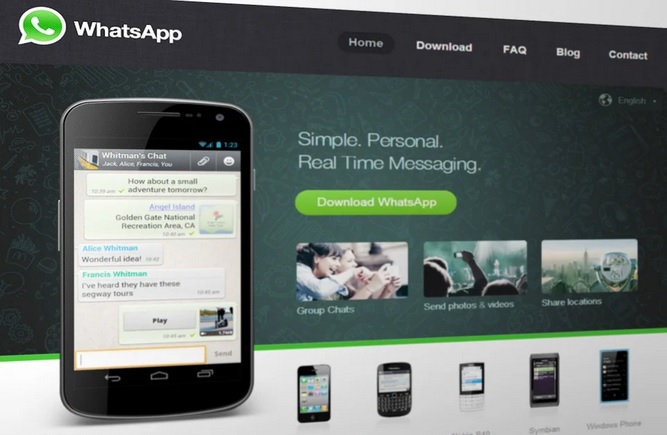
June 16, 2020
WhatsApp is one of the most popular messaging platforms in the world. This is one of the applications that millions of users have on their smartphones, as the main communication tool. Thanks to all the functions that WhatsApp offers, people can send and receive messages, audio or voice notes, images, files in general, videos, they can make calls and video calls.
Being a widely used platform, it has a web version for desktop computers since 2015, for facilitating communication at work for many people. Starting in 2015 WhatsApp presented its users with a web application that allowed access to all messaging functions from the personal computer. But the creators of WhatsApp have focused their efforts on creating a compatible desktop application for both Windows and Mac OS.
The new WhatsApp application for PC
The announcement that WhatsApp made earlier this year pleasantly surprised its users. In this announcement, it was indicated that WhatsApp would now have a new version of its application, specially developed for desktop computers. Additionally, it was indicated that the new app was developed to work under the Windows operating system and Mac OS.
In this way, the communication platform that currently belongs to Facebook can now be used on all mobile devices and desktop PCs.
Before the release of this version, users could only use WhatsApp on their PCs, through its web app. But now they will be able to download the native desktop application for free.
WhatsApp desktop app
What is known as a native application or “native app” are those developed to adapt to certain operating systems, which in this case are the most common or standard such as Windows and Mac OS.
For its part, a web app consists of a web page designed to operate in a web browser. Therefore, it is completely independent of the operating system that the computer has, as well as any device. It also works in most browsers.
Users will now move from using a browser window to using a screen of the desktop app. Although the two versions of WhatsApp are very similar, the desktop application, when installed on the device, presents a better operation and greater comfort when using it.
On the other hand, the version of WhatsApp for computers includes some exclusive functions:
- The application can be integrated into the automatic start menu. In other words, the application can be configured to open automatically every time the system starts.
- This version has desktop notifications, which appear in the form of pop-up windows or tones.
- The messages that are pending reading, are shown in the taskbar.
- The desktop client accepts keyboard abbreviations and auto-correct functions.
This version for desktop incorporates useful and practical functions to improve the user experience.
How to use WhatsApp on your PC
To start you must download the desktop application from the official WhatsApp site. As we have already mentioned, the appearance of this version is very similar to the web version, so if you have already used the latter, it will be very easy for you to adapt to this new version.
WhatsApp for computers operates under the principle of application wrapping, that is, it simulates environments to allow the use of the application on the desktop.
What do you require to use WhatsApp for computers?
One of the essential requirements for you to be able to use this version of WhatsApp is that you need to have the mobile application installed and active on your smartphone. This is necessary so that the native version can generate a copy or replica of your message history, from the mobile phone to the computer.
While the process of replicating your history is running, it is recommended that you keep your smartphone connected to a Wi-Fi network, to reduce the consumption of your mobile data.
On the other hand, and concerning the operating system with which your PC works, these are the requirements that you must meet:
- Windows 8. Although the application also worked on Windows 7, during test execution.
- OS X 10.9 Mavericks.
App download options
Both the Windows and Mac versions of the application can be downloaded from the official WhatsApp site for free.
Scan the QR code
Before starting the native app, you must scan the QR code that will appear on your screen. To scan this code you only need to do the following:
- From your mobile phone open WhatsApp
- Displays the menu, represented by three points in a vertical line
- Then select “WhatsApp Web / Desktop“
- You will immediately see a scanner, which you must use to read the QR code.
Synchronization
The scanning of the QR code is performed to allow synchronization between your mobile phone and your computer. This will take a few minutes, after which WhatsApp for PC will present you with all the conversations you view on your mobile device.
Once you have reached this point, you can start enjoying all the functions that the new version of WhatsApp offers you. These functions are almost all that you can use in the mobile version.
Billions of users are currently enjoying this new version of WhatsApp and, without a doubt, they will be more than grateful for this new desktop version.
If you are one of the people who spends a good part of your workday in front of the computer, and you must also keep in touch with clients, colleagues, and suppliers, this is an excellent alternative for you. Do not hesitate to try it and take advantage of all its features.





