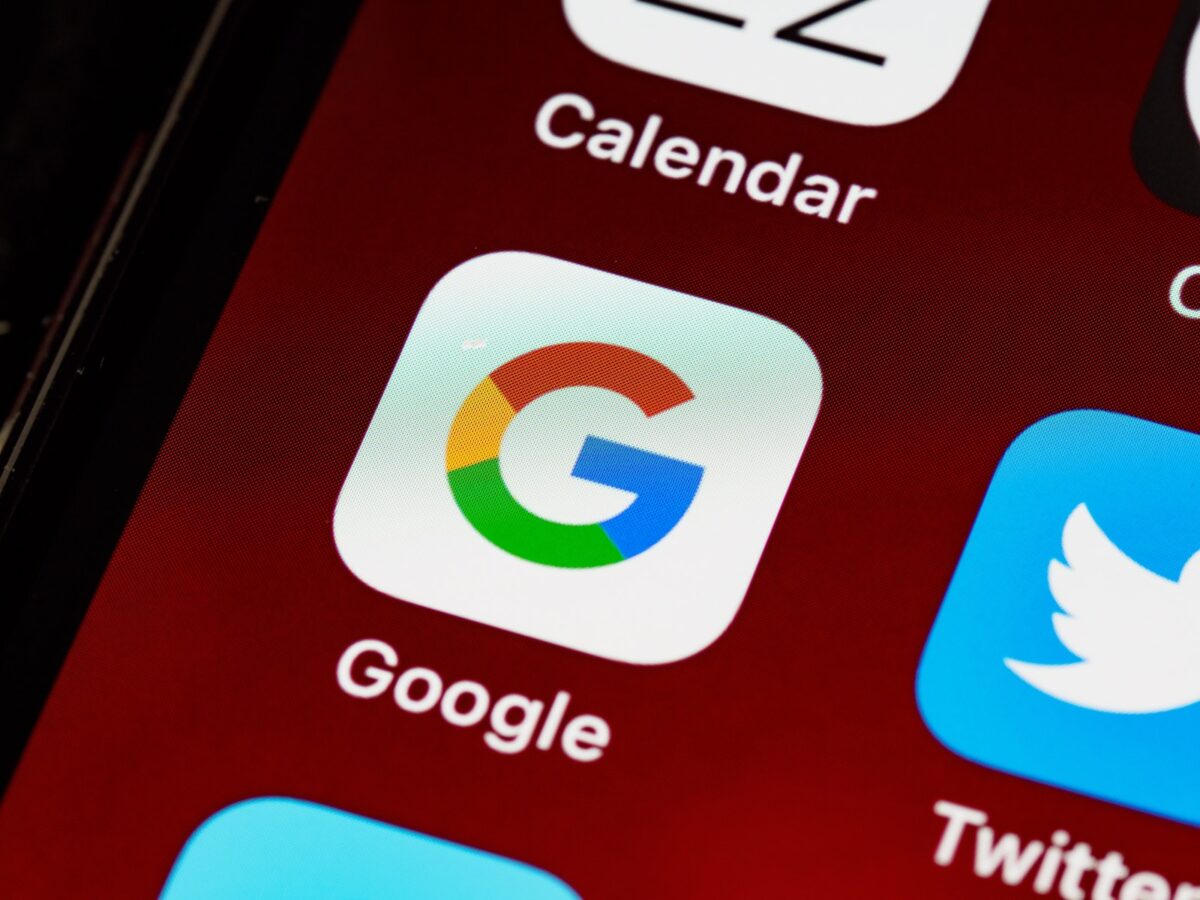Now using the Google Home app or the Google WiFi app you can check the devices that are connected to your WiFi network, from your personal devices to maybe the ones you didn’t know were connected, also you can make your home smarter with the Google Nest.
Another option that you also have, as well as just seeing which devices are connected to your WiFi network, now you can see the data usage and how much data was or has been used with those devices.
Check Connected Devices and Data Usage
Google Home App
Using the Google Home app, you can check all the devices that have connected to the WiFi network in the last 30 days, the devices that are still connected, and also the devices that are no longer connected but were connected in the last few days. Also, you can check the amount of upload and download data that has been used from the devices that are connected to the network.
Let’s see the steps you can follow to see the connected devices and other details:
- Open the Google Home app.
- Tap Wi-Fi.
- At the top, tap Devices.
- You can find additional details by clicking on a specific device.
- Speed: You can see the time that the device is using the network data in real time, you can also see with the use of the device the amount of data it used during a certain time.
- Info: You can also find the details, such as the IP of the device, its MAC address and even the connection status.
Google WiFi App
With the Google WiFi app you can also check upload and download data, and the devices that were or are connected to your WiFi network, in the same way as with the Google Home app, you can see the devices that were connected in the last 30 days, even if some of the devices are no longer connected or using the network.
Let’s see the steps you can follow using the Google WiFi App to see the connected devices and other details:
- Open the Google Wifi app.
- Tap Network and then Devices.
- Next to “Devices” you can find some numbers, those numbers mean the total Internet (WAN) traffic to and from your network.
- In each device, at the bottom you can find the amount of data, both upload and download, that each of them has consumed.
- Also with this application you can see the details of all the devices that are connected either through Wi-Fi or those that are connected to your router or Wifi point with an Ethernet cable, to have a direct connection.
3. By clicking on a specific device you can see other additional details.
- Usage: You can see for a selected period of time the amount of data that a device consumed.
- Details: Also, you can review the details of the devices, from their IP addresses, their MAC addresses and the connection states that each of the devices has.
Network Data Usage
You can check the amount of data that was used from your WiFi network, you can also check different periods of time, from the amount of data used in real time, in a period of the last 7 days or maximum the last 30 days. Using the two applications, Google Home or Google WiFi you can find this information.
Google Home App
- Open the Google Home app.
- Tap Wi-Fi.
- Tap Internet.
- Real-time usage: In this option you can see the upload data and download data that the network is currently having.
- Usage: You can select a certain period of time, for example, 7 or 30 days, and review the upload data and download data that have been used for that period of time.
Google WiFi App
- Open the Google Wifi app.
- Tap Network and then Internet.
- The “Usage” tab, which you can find at the top, you can check the usage of upload and download data, just click on the time frame and choose the time period you want to check, by default you can find the use in Real Time.