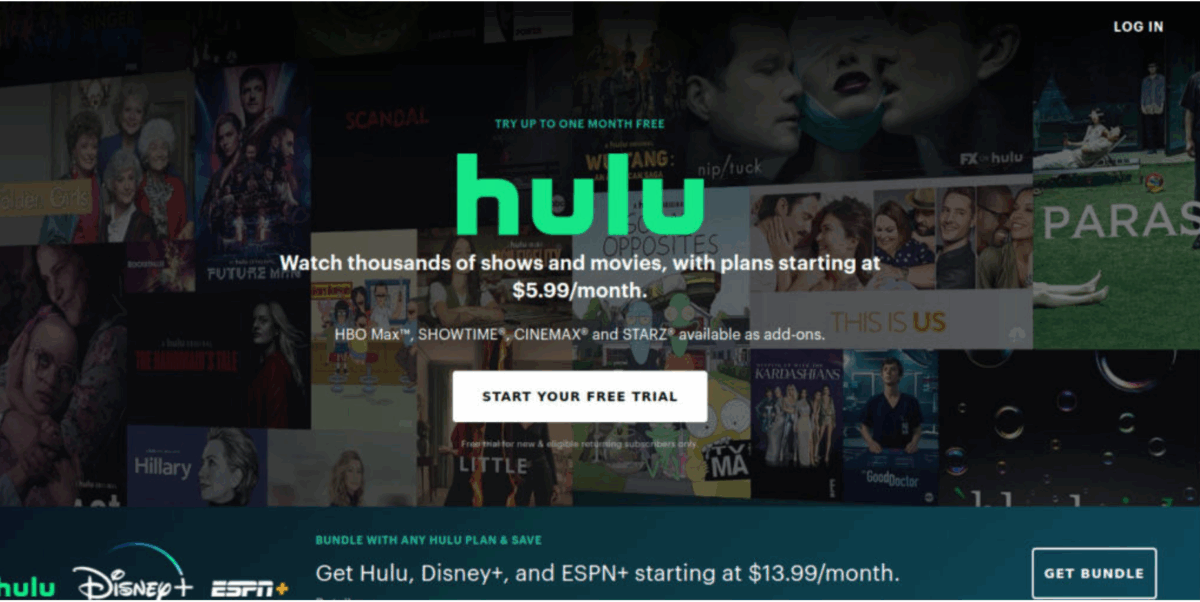Streaming platforms like Hulu have become a go-to entertainment source for families these days. You can watch a wide range of content such as family shows, web series, latest released movies, etc.
However, watching such content with your kids wouldn’t be ideal. But luckily, Hulu does provide solid parental controls and kid-friendly options. This way children can enjoy Hulu’s safe and entertaining content.
So, let us look at how to set up these parental controls and kid-friendly content. We will also see parental controls on Hulu along with some kid-friendly content selections.
Understanding Hulu’s Family Features
A. Exploring Hulu’s Family Plans and Subscription Options
Hulu offers several subscription plans tailored to families:
1. Basic with Ads
Provides access to most content with minimal ads. However, it doesn’t include Kids’ Profiles and parental controls.
2. No Ads
Enjoy an ad-free experience that comes with the same limited features.
3. Hulu + Live TV
This plan offers live TV streaming alongside Hulu’s on-demand library. It includes separate kids channels and parental controls.
Under this subscription, you can also stream local TV channels. The important thing to remember is that this is the only subscription option that comes with local channels.
So, if you’re into regional news and sports and have an Amazon Firestick device, you can stream local TV channels on your FireStick device whenever you want.
Benefits of Choosing Hulu for Family Entertainment
Here are the reasons why Hulu is a great choice for family entertainment:
1. Vast Content Library
Hulu has thousands of films, TV shows, documentaries, and short films for the whole family. The list starts from kid’s cartoons to classic animated films and heartwarming family flicks.
2. Kids Profiles
Kids have their own profiles so they can have a safe, age-appropriate experience. By doing so, inappropriate content won’t be exposed.
3. Parental Controls
You can set age restrictions, see history, and block content. In this way, parents can take control of their kids’ online experience.
4. Multiple Profiles
Individual profiles let you customize your watchlists and recommendations. This makes it easier to decide what to watch.
5. Affordable Options
Hulu’s subscription plans are great compared to other streaming services. You can choose from different budgets and viewing options.
6. Ad-Free Options
Get rid of those annoying commercials and stream Hulu + Live TV for a great viewing experience.
7. Bundle Options
Get Disney+/ESPN+/Hulu bundle options for more savings and family-friendly content.
These are some of the top benefits of using Hulu. For users who love to watch content on their streaming devices like Amazon Fire Stick, you have the option of watching animated movies with your kids and enjoying sitcoms, reality shows, kids’ shows, etc.
Exploring Parental Controls on Hulu
Nowadays, it’s important to create a safe and enjoyable online experience for your kids. A solid parental control system is a must when it comes to streaming services like Hulu.
Check out Hulu’s parental control tools, and learn how to set them up. You can also find out why you need them for a safe viewing experience.
1. Kids Profiles
These profiles give kids access to only age-appropriate content, filtering out mature stuff. You can customize them further by adding favorite shows and movies.
2. Age Restrictions
Customize profiles by setting age restrictions based on rating categories (e.g., TV-Y7, TV-14). By doing this, you make sure older kids are watching only appropriate content.
3. PIN Protection
Add an extra layer of security by turning on PIN protection. This needs a four-digit PIN to access non-Kids Profiles or create new ones. This prevents children from bypassing restrictions.
4. Content Blocking
You can even block specific shows or movies within Kids Profiles for even more control. In this way, you can address any concerns you have about specific content.
5. Viewing History
Tracking your kids’ viewing history can help you figure out their tastes and what they like. You can use this info to start open conversations about online safety.
Parental Controls on Hulu: Step-by-Step Guide
1. Creating Kid Profiles:
A. Web
- Sign in to your Hulu account on hulu.com.
- Move your cursor over your profile picture in the top right corner and select “Manage Profiles.”
- Click “Add Profile” and enter a name for your child’s profile.
- Make sure the “Kids” switch is on. This filters out mature content and displays only age-appropriate shows.
- Then click “Create Profile.”
B. Mobile App
- Open the Hulu app and click on the account/profile icon at the bottom right corner.
- Select “Manage Profiles.”
- Select “+Add Profile” and enter a name for your child’s profile.
- Turn on the “Kids Mode” switch. It’s the same thing as the “Kids” switch on the website.
- Tap “Save” or “Create Profile.”
2. Adding Age Restrictions:
A. Web
- Return to the web page and click “Manage Profiles.”.
- Click on the profile you want to set restrictions on (not the Kids Profile).
- Go to “Parental Controls” and select “Edit Age Restrictions.”
- You can select the maturity level for this profile by choosing the appropriate age rating category.
- Click “Save Changes.”
B. Mobile App
- On the mobile app, go to “Manage Profiles” and select the profile you want to customize.
- Click “Parental Controls.”
- Select “Age Restrictions” and pick the maturity level you want.
- Tap “Save.”
3. Activating PIN Protection:
A. Web
- Search for “Parental Controls” on the web under “Manage Profiles”.
- Turn on the switch next to “PIN Protection”.
- Enter a four-digit PIN and click “Create a PIN.” Remember, this PIN will be required to access non-Kids Profiles or create a new one.
B. Mobile App
- Go to “Manage Profiles” and click “Parental Controls.”
- Select “PIN Protection” and turn it on.
- Enter and confirm your four-digit PIN.
The Bottom Line
Hulu’s parental controls give you a lot of control over content as a parent. You can have a look at the content and choose the ones that you feel are right for your kids.
All you have to do is look at the guide and set up parental controls and kid-friendly content.