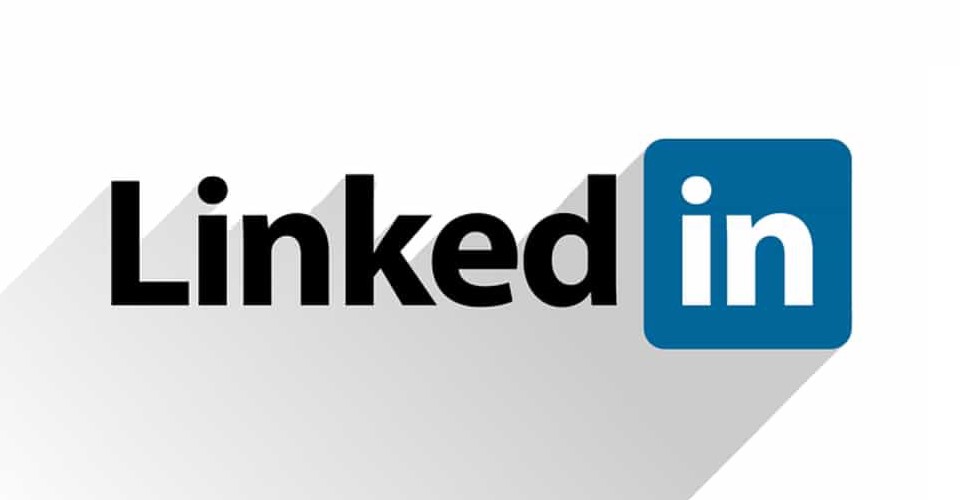Struggling to find a job? Looking for a better way to connect with your professional partner/s? LinkedIn might be the best solution to your problems. This online service is the world’s largest professional network available right now. As already mentioned, the platform can help you in starting a career or in strengthening the relationship between you and your coworkers, but not only that. You can also find a good internship and learn skills applicable in your work environment through, for example, online courses.
All you need to do is creating your own LinkedIn profile with all of your professional info in it, meaning that it should showcase your work experiences, skills and education. Once you join LinkedIn, you can organize events, post photos and videos, join groups you’re interested in and write articles, as well.
Now, you might ask yourself: how do I know if people are interested in my profile? You will know when someone views it, and you can find out who visited the profile by logging into your account and checking Your Dashboard > “Who viewed your profile”.
But sometimes, it could occur to you that for some of the profiles that viewed your profile it’s not possible to get more information than the profile’s name. This means that said profiles are browsing other profiles in private or semi-private mode. By doing so, only specific information about those profiles will be visible to you. If you’re interested in trying this browsing mode yourself, you clicked on the right article, because we’re going to explain how to search for profiles in private and semi-private mode on LinkedIn.
Set private or semi-private mode on your profile
Whenever you view a profile in private mode, you’ll appear in that person’s Who Viewed Your Profile section as LinkedIn Member – This person is viewing profiles in private mode, therefore, no other information about you will be shared with the member whose profile you viewed.
Instead, when you browse in semi-private mode, your profile characteristics such as job title, school, company and industry will be shown to the member you are viewing.
Here are the steps you need to follow to change your browsing mode:
– first, click the Me icon at the top of your LinkedIn homepage
– select “Settings & Privacy” from the dropdown
– now click Visibility on the left rail
– then, in the Visibility of your profile & network section, click Change next to Profile viewing options
– choose the mode you’d like to browse in. These are the three options you can choose from:
— show your name and headline
— show private profile characteristics (i.e. job title and industry)
— private mode (no info about you is being shown)
The changes you make will be saved automatically. As you can see in the image above, if you switch to a Premium profile, you’ll be able to see all of the profiles that viewed your profile in the last 90 days during your private mode browsing (not doable with a basic account). But you will not see other profiles that browse your profile using private mode.