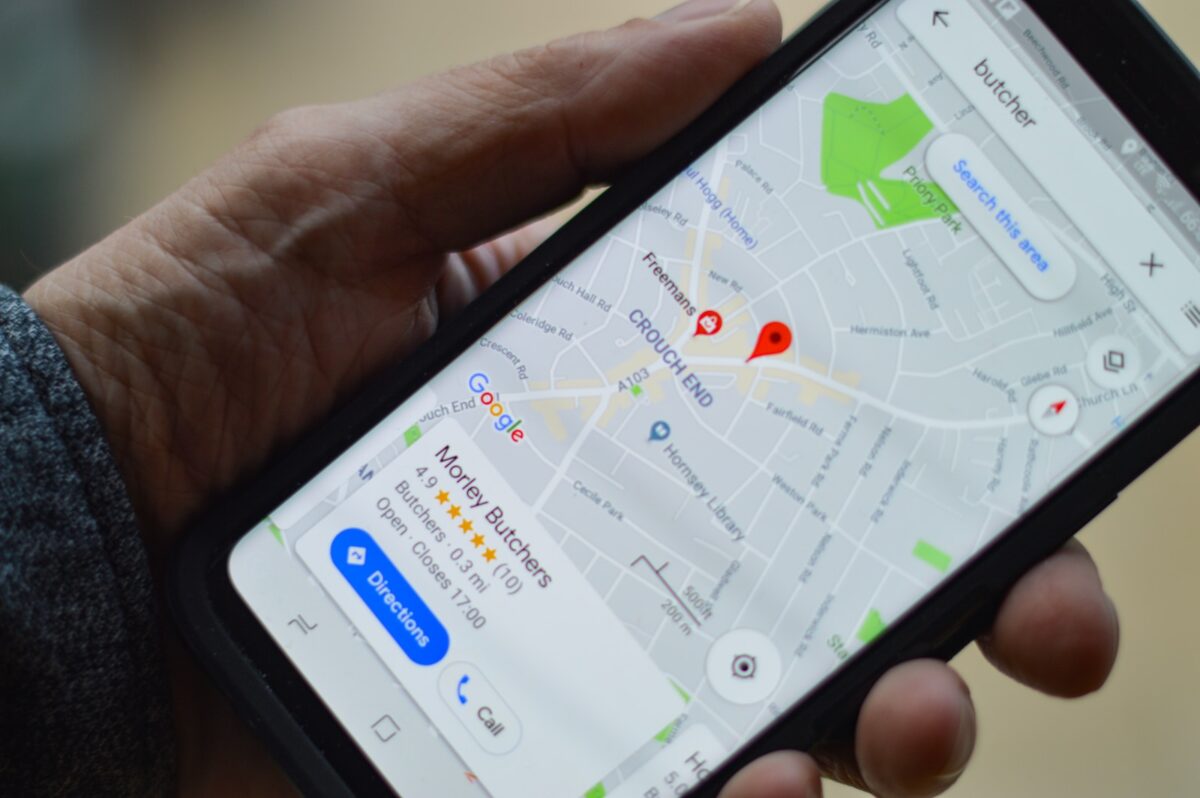Google Maps is a versatile navigation tool that has become an integral part of our daily lives. Whether you’re planning a road trip, exploring a new city, or simply trying to find your way around, Google Maps is a trusty companion. But what happens when you find yourself in a location with limited or no internet connectivity? That’s where offline maps come to the rescue!
Let’s walk you through the process of downloading and using Google Maps offline, ensuring you never get lost even when you’re off the grid.
How to Start Google Maps in Satellite View
Why Use Google Maps Offline?
There are several reasons why having offline access to Google Maps can be a lifesaver:
- No Internet? No Problem: The primary benefit of Maps Offline is that it eliminates the need for a data connection while navigating. This is particularly useful when you’re in areas with poor or no network coverage. You won’t have to worry about running up data charges or losing access to maps when you need them the most.
- Save Data: For users on limited data plans, offline maps can be a lifesaver. Downloading maps in advance ensures you won’t exhaust your mobile data while using Google Maps for navigation. It’s an excellent way to stay within your data limits and avoid overage charges.
- Avoid Roaming Charges: When traveling abroad, offline maps can help you avoid expensive roaming charges. Simply download maps for the regions you plan to visit before you leave home, and you’ll have access to reliable navigation without the need for costly data roaming.
- Customizable Download Areas: Maps allows you to choose which areas to download, giving you full control over the map’s size. You can select entire cities, regions, or even just specific neighborhoods. This customization helps you save storage space on your device while ensuring you have the maps you need.
Now, let’s dive into how you can download and use Google Maps offline.
Downloading Google Maps Offline
Step 1: Update Google Maps
Before you begin, make sure you have the latest version of the Maps app installed on your device. Visit your device’s app store to check for updates. The app regularly receives updates that may include bug fixes, performance improvements, and new features, so it’s essential to stay up to date.
Step 2: Open Google Maps
Launch the Google Maps app on your device. Ensure you’re signed in to your Google account to access all features and to sync your offline maps across multiple devices if needed.
Step 3: Select an Area
Tap the menu icon (usually three horizontal lines) in the upper-left corner of the screen to open the navigation drawer.
Select “Offline maps” from the list of options. This will take you to the offline maps management screen.
Tap the “+ Select your own map” button.
Use your fingers to zoom and pan the map to select the specific area you want to download for offline use. Be mindful of the size, as larger areas will require more storage space. Google Maps will estimate the amount of storage required for your selected area.
Once you’ve chosen the area, tap the “Download” button.
Step 4: Name Your Offline Map
Give your offline map a custom name that makes it easy to identify, such as “San Francisco Trip” or “Europe Vacation.” This will be helpful when you have multiple offline maps stored on your device.
Step 5: Download the Map
Tap the “Download” button, and Maps will start downloading the selected area. The download progress will be displayed on your screen. Depending on the size of the area and your internet connection speed, this process may take a few minutes or longer.
Step 6: Accessing Offline Maps
To access your downloaded maps, go to the “Offline maps” section in the Google Maps menu. Here, you’ll find a list of your saved offline maps. Tap on the map you want to use, and you’ll be able to explore it without an internet connection.
Using Google Maps Offline
Once you have downloaded a map for offline use, you can take advantage of several features even without an internet connection:
- Search for Locations: You can search for specific places, businesses, or addresses within the downloaded area. Google Maps will provide results based on the data available in the offline map.
- Get Directions: You can plan routes, get turn-by-turn directions, and estimate travel times within the downloaded area. The app will calculate routes based on the offline map data.
- View Saved Places: Access your saved locations, including hotels, restaurants, and attractions, even when you’re offline. This is helpful for planning your activities ahead of time.
- Explore Nearby: Discover nearby points of interest and attractions within your downloaded area. Google Maps can still provide information about local businesses and attractions, making it easy to find places to visit.
Keep in mind that while you can use Maps offline for navigation, real-time traffic updates, live public transit information, and some advanced features may not be available without an internet connection.
Is it possible to visit other places with Google Maps?
Google Maps’ Impressive Features
Google Maps is not just a basic navigation tool; it’s a powerful and feature-rich application that continues to evolve and improve. Here are some of its most impressive features that enhance your navigation and travel experience:
1. Turn-by-Turn Navigation
Google Maps provides detailed, real-time turn-by-turn navigation instructions, making it easy for drivers, cyclists, and pedestrians to reach their destinations. The app considers live traffic data to suggest the fastest routes, helping you avoid congestion and save time.
2. Voice-Guided Directions
Voice-guided directions are a lifesaver when you’re driving. Google Maps offers clear and concise voice instructions, so you can keep your eyes on the road while getting real-time guidance.
3. Street View
One of Google Maps’ standout features is Street View. You can virtually explore streets and neighborhoods, giving you a preview of your destination before you even arrive. It’s perfect for getting a feel for a new place or finding specific locations within complex urban areas.
4. Local Business Information
Need to find a restaurant, gas station, or ATM nearby? Google Maps provides extensive information about local businesses, including ratings, reviews, photos, and contact details. You can also check their hours of operation and even make reservations at select restaurants.
5. Public Transit Information
For those who rely on public transportation, Google Maps offers comprehensive transit information. It provides routes, schedules, and estimated arrival times for buses, trains, trams, and subways in many cities worldwide.
6. Real-Time Traffic Updates
Google Maps uses data from millions of users to provide real-time traffic information. You’ll receive alerts about accidents, road closures, and congested areas, helping you adjust your route to avoid delays.
7. Offline Maps (As Discussed)
The ability to download maps for offline use, as discussed in this article, is a valuable feature. It ensures you can access maps and directions even when you don’t have an internet connection.
8. Explore Tab
The Explore tab in Maps helps you discover new places to eat, drink, shop, and explore. It provides personalized recommendations based on your location and preferences, making it easy to find hidden gems.
9. Share Your Location
Google Maps allows you to share your real-time location with friends and family, making it easier to coordinate meet-ups or let loved ones know you’re safe when you’re on the move.
10. Street-Level Photo Contributions
You can contribute to Google Maps by uploading your own photos of places you visit. This feature helps keep the app’s images up to date and offers a sense of community involvement.
11. Accessibility Features
Google Maps includes accessibility features, such as voice guidance and detailed transit information, to assist users with disabilities in navigating the world around them.
12. Offline Translation
When you’re traveling internationally, the offline translation feature can be a game-changer. You can download specific languages for offline use, helping you communicate with locals and read signs more easily.
13. Customizable Maps
You can create custom maps with personalized labels and markers, making it convenient for planning trips, marking favorite spots, or collaborating with others on group activities.
With its array of features and constant updates, Maps remains a go-to app for both everyday navigation and adventurous exploration. Whether you’re a frequent traveler or simply need help finding your way around your hometown, Google Maps has you covered.
Maps dark mode is broken on Android Auto
Conclusion
Downloading Maps for offline use is a valuable trick to ensure you never lose your way, even when you’re offline or in areas with limited connectivity. Whether you’re exploring a new city or venturing into the wilderness, having your maps readily available can be a game-changer. So, before your next adventure, take a few minutes to download the maps you’ll need, and you’ll be well-prepared for any journey.
Now that you know how to use Google Maps offline, go ahead and explore the world, no matter where your adventures take you!