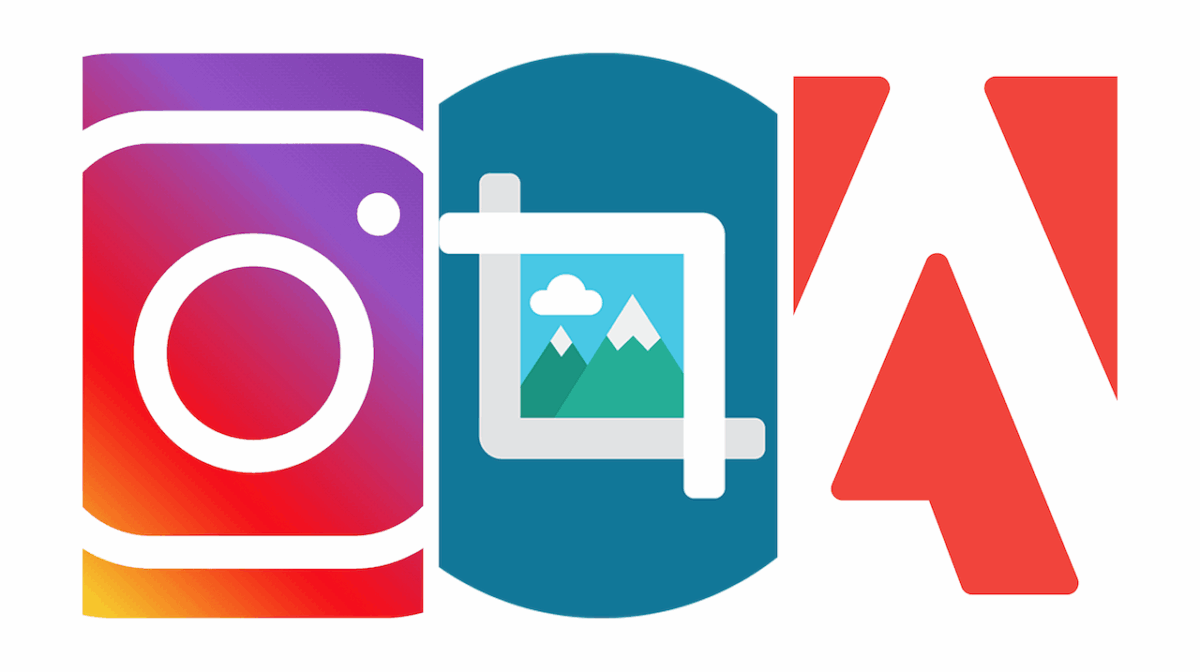How many times did it occur to you that the photo you posted on Instagram didn’t look as good as it did on your phone’s camera roll? That’s because Instagram, as any other media-sharing platform, has certain image and video upload requirements. These requirements make it so that the content you post won’t take up too much time to process, therefore keeping image sizes in the standard size ranges helps the platform load the content quicker. But if the photo/video you want to share on Instagram significantly exceeds or has a much lower resolution than these size ratios, the picture might get compressed by Instagram. This may cause it to come out very cropped, stretched or just low quality in general when uploaded. How can you avoid it? By making your images fit Instagram’s pixel aspect ratios.
Instagram image size ratios and format
The pixel aspect ratios for images/videos Instagram uses are:
Instagram profile picture: 110 x 110 pixels – 1:1 aspect ratio
Instagram post: 1080 x 1080 pixels – 1:1 aspect ratio
Instagram stories: 1080 x 1920 pixels – 16:9 aspect ratio
As you can see, they all differ. For each type of content you share – profile photo, post, story – you’ll have to carefully choose the resolution that will make the picture appear better.
What about image format? Using the JPG format is highly recommended. Instagram automatically converts your pictures into JPGs during the upload, and if you post a JPG picture right from the start there’s a higher chance that it will come out high-quality.
Now, let’s get into the gist of the article: we’re going to talk about Adobe’s tool for resizing your Instagram pictures!
How does Adobe’s resizing tool work?
The tool for resizing Instagram posts by Adobe is part of the Adobe Photoshop Express line, and it’s completely free. It works by simply resizing photos you want to post on Instagram by making them fit the platform’s image upload requirements. You won’t need to worry about choosing the perfect size for your pictures yourself, just let Adobe’s tool do the work for you!
It’s very easy to use, just follow the steps below:
– first of all, go here
– upload a JPG or PNG image from your device
– select “Crop and straighten”
– now select an Instagram image type to adjust the photo
– lastly, download your JPG image and share it online!
Is it possible not to crop the picture? Well, you can scale an image as a percentage of the full resolution, but you may need to crop it a bit to fit the dimensions required by Instagram. It all comes down to the aspect ratio of your original image. Remember that you can always preview your image before resizing it. Apart from Instagram, the resizing feature works for many other social media platforms as well: Facebook, Twitter, LinkedIn, Pinterest, etc.
But Adobe’s Photoshop Express tool allows you to do more than resizing pictures. You can edit your images in many different ways, for example, by using filters (“Adjust image”), fun effects (“Art effects”) or by retouching your photos to make them look as polished as possible (“Touch Up”).