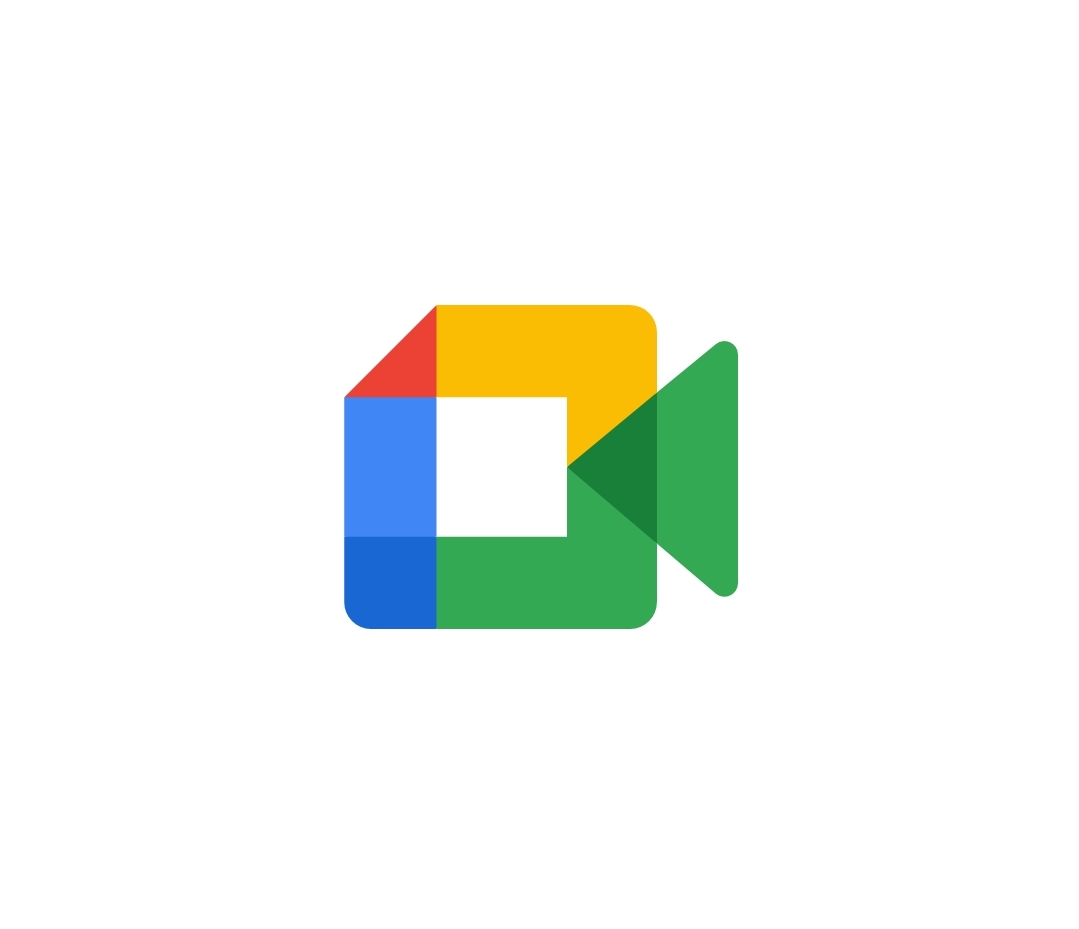This article is aimed at teachers that want to start class video meetings. If you are a student, you can skip that. With Google Meet you can make class video meetings in Google Classroom, Meet, Google Calendar and Gmail on your computer or your mobile phone or tablet, Android and Apple. Before starting, you will need to know that there are requirements for using Google Meet. First of all, you need a Google account, if you don’t have one, make one. Then, for teachers, to create a video meeting, you need to be signed into a Google Workspace. If you are ready, now check if you have these things for the calls: the Meet mobile app, a supported operating system, a broadband connection to the internet and a web camera. Now , if you have checked that you have it all, you can proceed.
Create video meetings in Classroom. First of all, set up a video meeting in Classroom. In order that the students can access the class video meeting, create a unique meeting link, so that all of them can join fro the same one. You can also use the same link for all of your meetings, without creating a new one every time. With Classroom, just you and the teachers can show, create or hide the link or start a meeting.
How to create the link in your class. To create a link for a meeting, sign in classroom.google.com with your account and click the class. Under Meet, you will see the Generate link, click on it. If you don’t see it, you can also click Settings (the icon with the mechanism) and then under “General”, click the Generate Meet link. After this step, a Meet link appears for your class, to save it, click Save. If you want it to appear in your students’ class stream, make the link visible.
Remove a Meet link. If you just wanted to give a try to make a link or you finished your lessons, you can easily remove a Meet link you created. In that case, the students won’t be able to access the link anymore. To do that, sign to classroom.google.com and click the class. Next to Meet, click More (it is the icon with the three vertical dots) and then click Manage. You can also choose to access by clicking Settings. Now, once you see the link, next to it, click the down arrow and then Remove. At this point the link will be deleted.