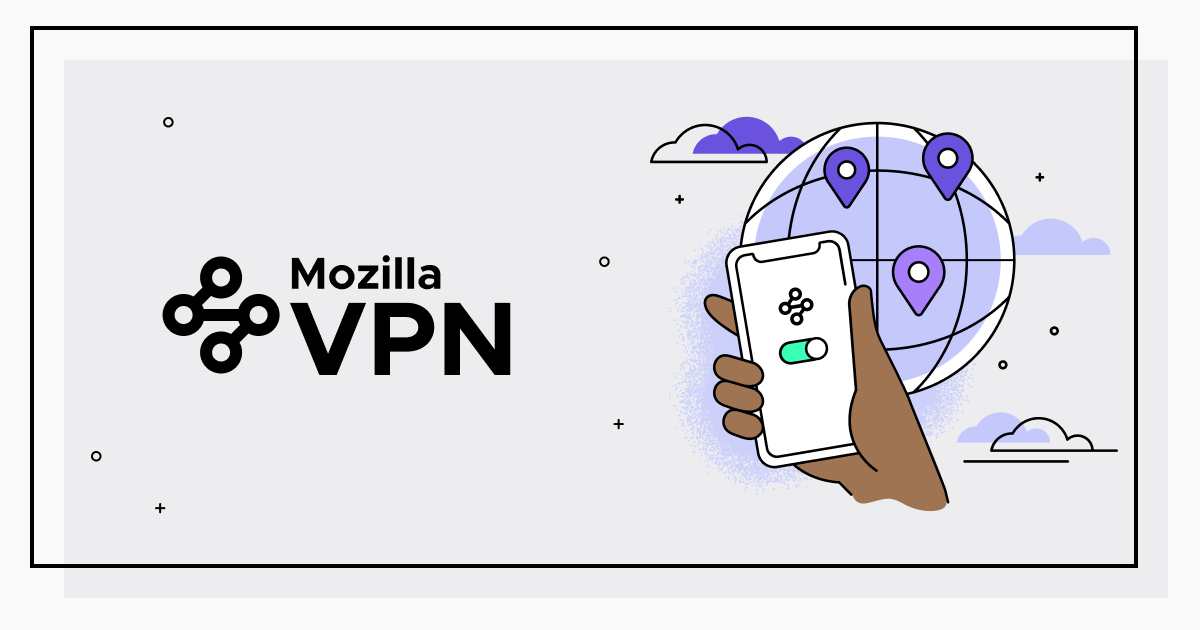What’s a VPN and how it works.
Nowadays thanks to the internet it is possible to share and exchange thousands of datas and sometimes we do it unconsciously without thinking that this information is useful for the companies to propose and sell services we’re interested in. Unfortunately, however it is also possible that these datas, we are not talking only of personal data but also bank details or personal passwords, end up in the wrong hands and be used incorrectly. Thanks to VPN it is actually possible, every time someone visits a website, to hide our IP address and so protect incoming and outgoing datas in order to become available only for the sender and the receiver. Therefore using these Virtual Private Networks you can create a sort of tunnel which allows sharing information in a secure way using the web. All this is possible because the VPN uses an encryption protocol, frequently to 256 bit, that allows you to move datas disguising them and making them available only for the receiver. Thanks to this service you can connect your device to a server around the world in order to protect our data and at the same time avoid censure imposed by a specific country.
Mozilla VNP
Also the Firefox’s creators have launched on the market Mozilla VPN, a service which allows you to navigate, to watch streaming or simply work to keep your privacy safe. Since the creation of the browser Firefox the company was much interested in keeping safe user’s information penalizing advertisers and currently is trying to secure user’s privacy using WireGuard® protocol to encrypt online data without sharing or tracing them.
Turn on the Mozilla VPN
Mozilla VPN is available both on mobile devices, tablet and computer.
Mozilla VPN on your desktop computer:
1- Open Mozilla VPN on your personal computer.
2- Sign in, only the first time, with your Firefox account.
3- Click the switch to activate or deactivate it.
4- You may optionally choose a server location directly from the Connection menu. Once activated the VPN you can browse the Internet using any browser or application and the VPN will protect your device.
Mozilla VPN on Android:
1- Open on the Mozilla VPN on your electronic equipment.
2- Click on the “Turn on to protect your privacy” toggle to start protecting your device.
3- After clicking the toggle turns green and a message appears on the screen indicating that VPN is on and that your connection is private and secure.
Mozilla VPN on IOS:
1- Open on the Mozilla VPN app.
2- Click on the “Turn on to protect your privacy” toggle to start protecting your device from prying eyes.
3- After clicking the toggle turns green and a message appears on the screen indicating that VPN is on and that your privacy is secured.
You can secure a maximum of 5 devices simultaneously as long as they possess: