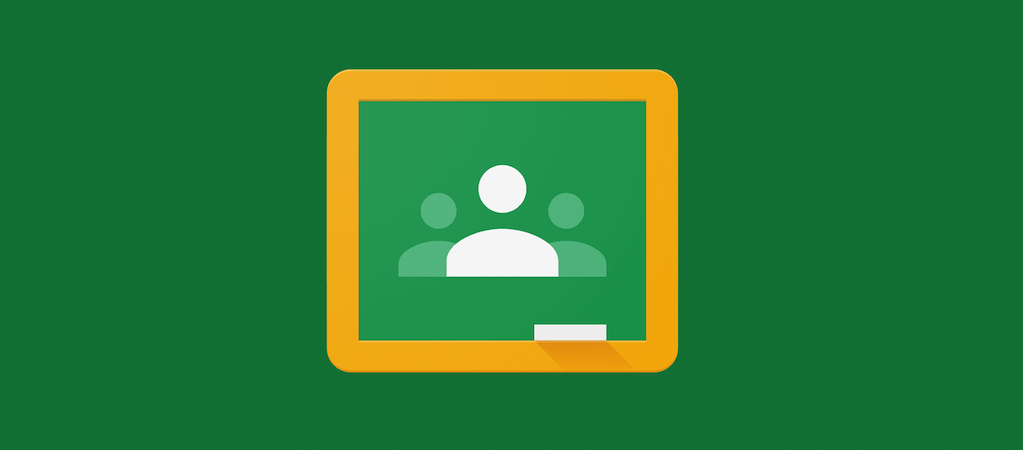Google Classroom is a free web service offered by Google meant to simplify the lives of many teachers and students. In short, Classroom allows users to create, distribute and grade assignments and – more in general – to share files between teachers and students.
Classroom is available for computer as a web app, and also as an app for mobile devices. In this article, we’ll see how to upload PDF files on Google Classroom from your Android or iOS device.
How to turn in a PDF assignment
Before we start, note that depending on the type of assignment and attachments, you’ll either see “Turn in” or “Mark as Done”. If you need to edit work that you turned in, you can unsubmit the assignment before the due date, make your changes, and resubmit. However, any assignment turned in or marked done after the due date will be recorded as late.
Also, know that you can attach one or more files to your work, but you can’t upload a file you don’t own. We advise you save your PDF on your Google Drive to make things easier for you.
Now, follow these steps to upload your file:
- tap the Google Classroom
- tap the class > Classwork > the assignment
- on the “Your work” card, tap the Expand
- here’s how you can attach an item:
- tap “Add attachment”
- tap Drive
- then select the attachment or enter the URL and tap Select
Do this instead to upload a new doc:
- tap “Add attachment”
- tap New PDF
- on your new PDF you can write notes or draw images. Once you’re done, tap More
Other things you can do are:
- removing a file by tapping Remove
- adding a private comment to your teacher by tapping “Add private comment” > enter your comment > tap Post
- then tap Turn In and confirm
- Note: instead of Turn In, you could find Mark as done
- the assignment status will now change to “Turned in”
Share a PDF file not as an assignment
If you don’t have any assignment to turn in and you only want to upload a PDF file to share with the Classroom, do this:
- select the PDF file on your phone
- tap the Share feature and choose to share the file with Google Classroom
- select the Classroom and tap “Make announcement”
- type in something in the text box, while the file will appear below as “Attachments”
- then tap the Send arrow at the top right, and you’re done!