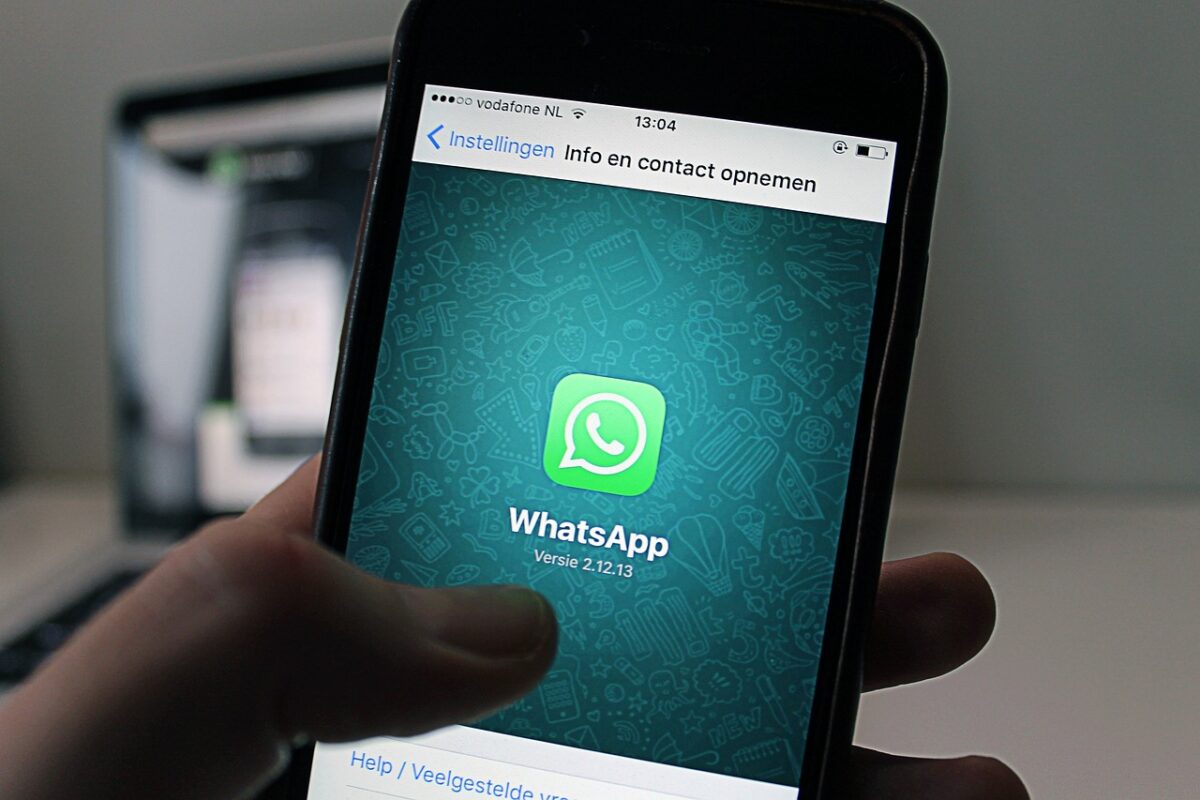If you find yourself in a situation where you’ve just been sent a very important message on WhatsApp and you need to save it to your pc, or have it bookmarked in your email, you’ve come to the right place. This Syrus guide will help you go step by step to see how to send a WhtasApp message to an email.
The task to be done, as you will see below, is very simple, you can do it using the WhatsApp application for Android and iOS operating systems. Or you can also forward your WhatsApp message from your computer using WhatsApp desktop client services or WhatsApp web. All you’ll have to do is perform the chat export or, copy and paste a message to email it.
How to send a WhtasApp message to an email
As just mentioned above, one of the methods of sending a WhatsApp message to an email is to export chats. We are talking about a built-in feature of the WhatsApp application that allows you to save all the messages contained within a single chat, with the purpose of sending them via email. So let’s quickly see how to do it if you use an Android operating system:
- Open the WhatsApp application.
- In the chat section, locate the conversation you want to save
- Once located, tap on it to view all the messages within it
- Tap on the three-dot icon in the upper right corner that corresponds to the user’s name
- In the menu that opens, press on More
- Now on Export Chat
- You can decide at this point if you want to export not only the messages, but also the multimedia content within the chat itself
If, on the other hand, you use a smartphone with an iOS operating system, here’s what you need to do:
- Open the WhatsApp application.
- In the chat section, locate the conversation you want to save
- Once located, tap on it to view all the messages within it
- Tap on the user’s name
- Now on Export Chat
- You can decide at this point whether you want to create an archive of the chat that also contains the media content within the chat itself, or exclude it as an option
Also via iPhone, you can do this directly from WhatsApp’s Chat screen without going to click on the conversation itself. How, here it is:
- Locate the conversation that contains the message you want to send
- Swipe to the right on the conversation itself
- Hit the three dots button in the menu that appears
- Select Export Chat, you can always choose to include media content or not
When you have finished all these steps, you can finally send the message via mail. Head to the e-mail application you are using and create a new message. Doing so will automatically create a new message with the file containing the exported chat attached. Fill in all the required fields and hit the send button.
Copy and Paste on PC
Besides from the computer, you can simply copy and paste one or more messages on your own smartphone. While holding down on the message you want to copy, on Android first tap on the three dots in the upper right corner, then Copy. On iOS, on the other hand, when you hold down on the message the Copy option will immediately appear. Now open the window in which you want to paste the message, hold down in the empty space, and finally tap Paste.
On the computer the operation to be performed is very simple:
- Open WhatsApp desktop client or WhatsApp Web
- Open the conversation that contains the message you want to email
- When you have located the message you want to forward, use the left mouse button to drag the cursor across the entire message
- Now right-click and select Copy
- Now open the e-mail and write a new message
- After you have filled in all the fields, right-click and select Paste
After going through all these steps you finally managed to send a WhatsApp message to an email. See? Nothing impossible!