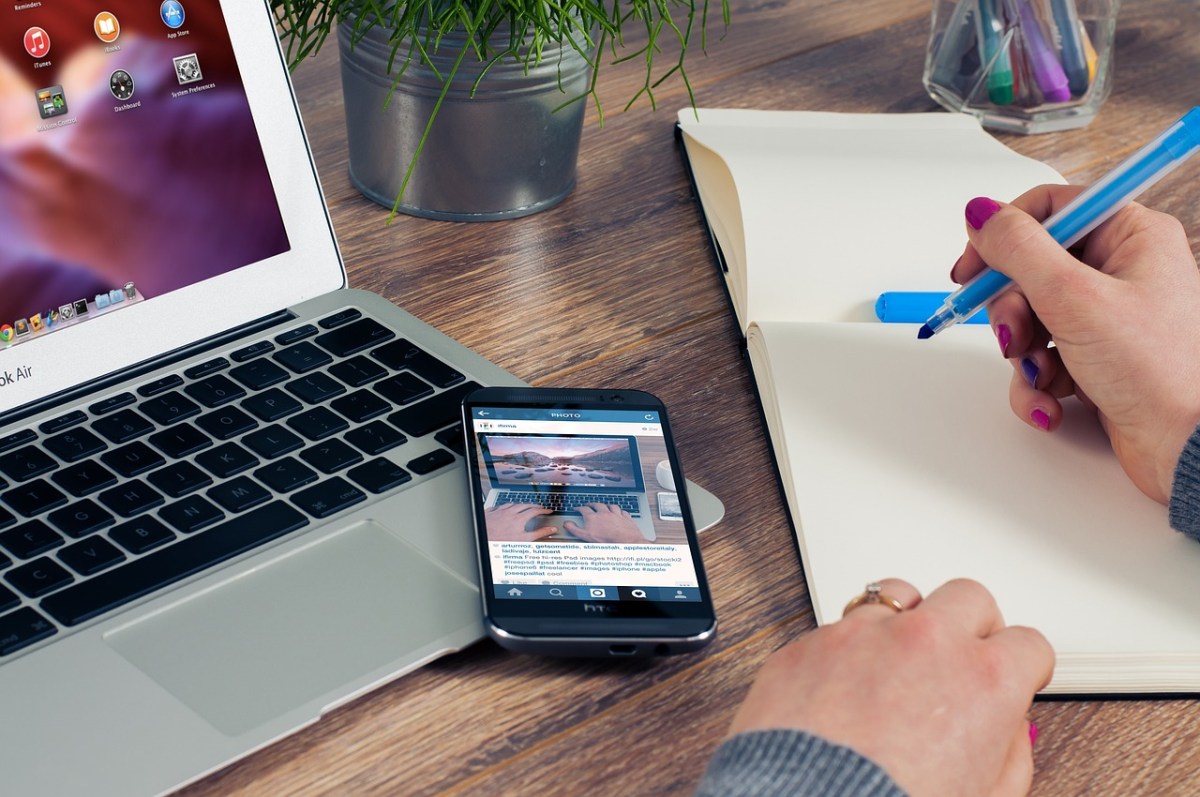The first thing that comes to mind when you hear about backup surely is iCloud. The latter is in fact a service offered by Apple that allows you to create copies of your data on an online hard drive and synchronize them between the various devices you use. This applies to devices with an iOS operating system, but Apple also allows you to save your data on a Windows PC. In fact, you have the option of saving all your contacts, data, calendars, and the latest photos/videos you have recorded.
Are you wondering if backup represents an essential thing to do? Our answer is yes. Because if you back up your iPhone, or all of your iOS devices, you will have a copy of your data that you can use if you replace, lose, or damage your device. Once done you can use all the data saved on your hard drive online, so the data will never be lost. Don’t worry, this is not a difficult operation to perform. To accomplish it, all you have to do is follow this step-by-step guide by Syrus.
Backup on Mac
If you use a Mac and want to make a backup on it, follow these simple steps:
- Go to the desktop in the Finder menu
- Click on Next
- In the drop-down menu that will open, select Go to folder….
- Once the window opens paste inside the white space this text: ~/Library/Application Support/MobileSync/Backup/
There is an additional method to back up iPhone via the Mac, let’s see how:
- Connect iPhone to your computer via a cable
- In the Finder sidebar, select iPhone
- Still within the Finder, go to General
- Now select Back up all of the data on your iPhone to this Mac
- To password protect your data, select Enscrypt local backup
- Finally, click on Back up now
Backup on Windows
If you use a Windows operating system, we assure you that the operation is not at all complicated. If you still don’t have the iTunes application on your PC, we suggest you download it before starting the procedure. Let’s go through it together:
- Connect your iPhone to your PC via a cable.
- In the iTunes application on your PC, click on iPhone at the top of the iTunes window
- Click on Summary
- Now press Back Up Now
- To protect your data with a password, select Enscrypt local backup
- Now enter a password by clicking Set password
Remember, to be able to access the data stored on your computer you just need to select Edit, then Preferences, and finally Devices. Encrypted backups, that is, those saved by a password, you can recognize by the lock icon in the list.
Backup iPhone on iCloud
Once we get to this point, we just have to suggest how to back up your iPhone via iCloud. Here it is:
- Go to Settings
- Select your name
- Press on iCloud then iCloud Backup
- Enable iCloud Backup now
- If you want to back up manually instead, press on Back up now
Thank you for following this guide, we hope we have been helpful!
We also recommend you read…
How To Backup IPhone To External Hard Drive
Learn how to perform iPhone Recovery Mode
Recover your Deleted Pictures from iPhone without Backup for Free