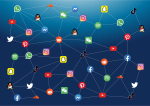10 Pro Tips for Capturing Professional iPhone Photos

August 14, 2023
The iPhone is undeniably equipped with one of the most advanced cameras for the best photos on the market. Its widespread use for capturing and sharing images across social media platforms underscores its popularity. With features like 48 megapixels and 4K recording capabilities in the iPhone 14 Pro, harnessing its full potential for photography is a must.
10 Tips for Professional iPhone Photos
In this article, we unveil 10 expert tips to help you capture professional-quality photos using your iPhone.
1. Opt for Optical, Not Digital Zoom
One common misconception is that the zoom feature on the iPhone camera enhances image quality. However, it employs digital zoom, which crops and enlarges an image, resulting in pixelation. Instead of using the zoom, take photos at regular focal length and crop later for desired framing.
2. Master the Art of Zoom and Focus
Contrary to the previous point, using zoom strategically can enhance your shots. Zoom in to focus on your subject, tap to set the focus point, then zoom back out before taking the photo. This ensures your subject is perfectly in focus while avoiding pixelation.
3. Lock AE/AF for Consistent Results
Locking Auto Exposure (AE) and Auto Focus (AF) prevents unwanted changes in lighting and focus as you frame your shot. This is especially useful when you want to capture a specific lighting mood that may differ from the iPhone’s automatic settings.
4. Stabilize Your Shot
To eliminate shaky shots, stabilize your iPhone by using a tripod or resting it on a stable surface. Even bracing your hand against a sturdy object can significantly reduce unintentional movement. The iPhone’s built-in stabilization further enhances the results.
5. Capture with Volume Button or Apple Watch
Minimize camera shake by using the volume button or an Apple Watch as a remote shutter release. Alternatively, utilize the built-in timer function in the Camera app for hands-free shots.
6. Embrace Burst Mode
Leverage the iPhone’s rapid burst mode to capture a series of shots in quick succession. This is especially useful for capturing fast-moving subjects. Simply hold down the shutter button to capture multiple shots, then select the best one later.
7. Harness the Power of HDR
Activate High Dynamic Range (HDR) mode to merge three images with varying exposures into a single, perfectly balanced shot. This feature is especially beneficial in low-light conditions, producing stunning results.
8. Discover the Beauty of Macro Photography
Unleash your creativity by exploring macro photography with newer iPhone models. Get up close and personal to capture intricate details that might be missed with traditional zoom.
9. Adjust Exposure Manually
While the iPhone has a fixed aperture, you can still tweak exposure by adjusting the ISO settings. Tap on the screen and slide your finger up or down to modify the exposure level. This can help you achieve the desired lighting for your shot.
10. Keep Your Lens Clean
Maintain the clarity of your photos by regularly cleaning the lens. A simple wipe with a clean cloth, like a shirt, is usually sufficient to remove smudges and dirt from the sturdy sapphire glass lens.
How to Restart your iPhone in Simple Steps
Bonus Tip: Embrace Vertical Videos
Breaking away from the convention of horizontal videos, embrace the benefits of shooting in vertical mode. Some subjects, like tall buildings or people, are better suited for a vertical frame. Don’t hesitate to capture moments in portrait orientation when it best complements the subject matter.
Incorporating these 10 professional tips into your iPhone photography arsenal will undoubtedly elevate your skills and help you capture stunning images that rival those taken with dedicated cameras. Whether you’re a casual shooter or a photography enthusiast, these techniques will empower you to unlock the full potential of your iPhone’s camera.