A Simple Guide to Adding or Removing a Google Account on a Samsung Phone
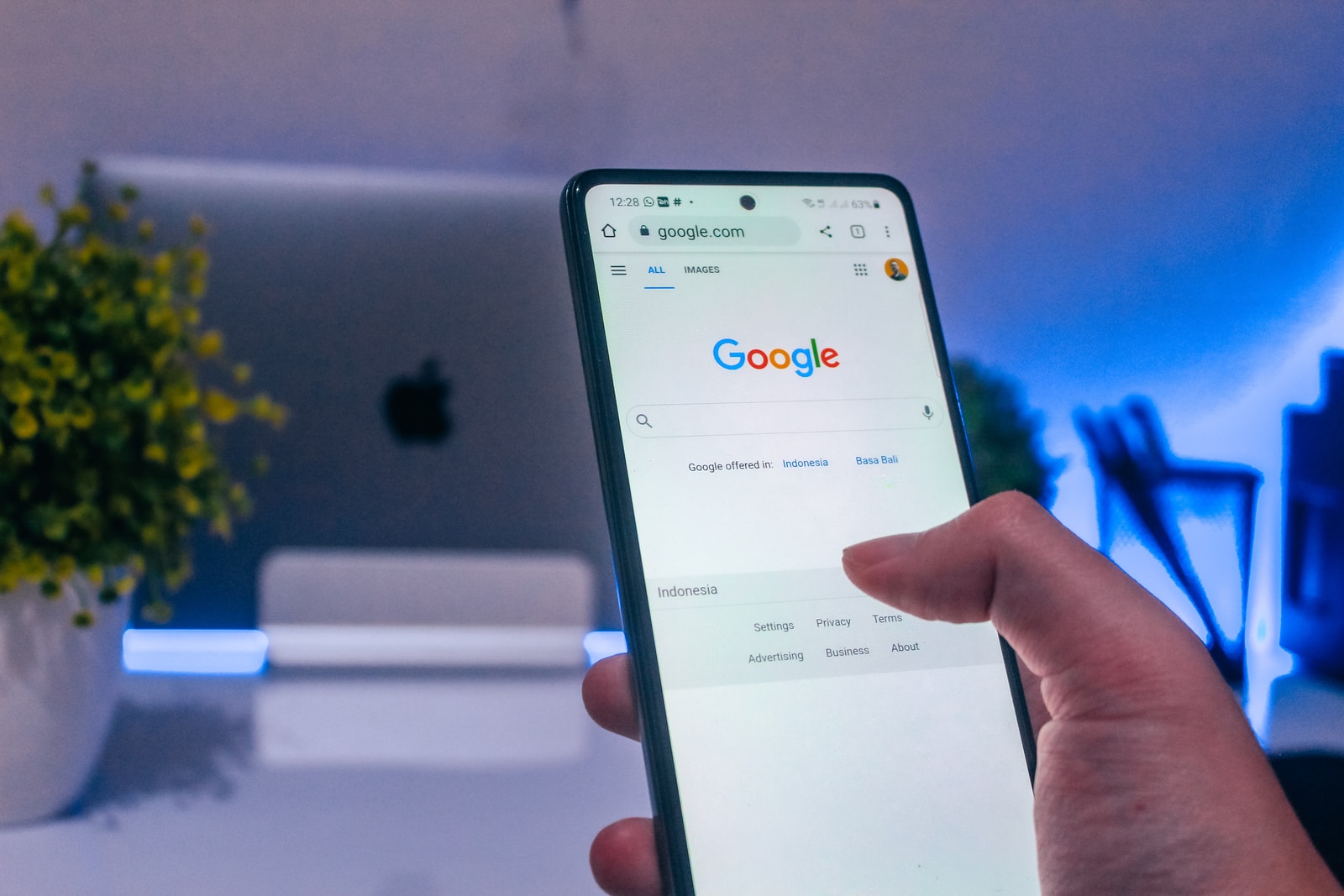
April 5, 2022
Having a personal Google account is a necessity for many people. A Google account holds basically all the information linked to the specific person who’s created it (only the information that the user decided to share with Google, to be more precise).
It’s your method of identification on Google and, in general, on the web, through which you can use any Google service, such as Gmail, Drive, Meet, Docs, etc. Also, when using your Google account to surf the Internet, you can choose to save your password on the websites you visit, so that you won’t need to sign in by entering your credentials every single time.
With that said, if you’ve already created a Google account, you’ll surely want to sign in with it while using a new mobile device, or in case you’ve borrowed a device from a family member or a friend. And if you don’t need to have said account on that device anymore, you can just remove it. Moreover, if you have multiple accounts, you can add them all to the device and switch between them at your liking.
But how do you add or remove a Google account on an Android phone? Well, let’s find out!
What happens when you add or remove a Google account on your device
So, a Google account allows you to access your email, contacts, calendar, to get apps from the Google Play Store and much more. Note that when you add the account to your phone (or tablet), the info associated with that account automatically syncs with the device.
Once you remove the account, everything associated with it is also deleted from your phone, including emails, contacts, messages and settings.
How to add an account to your phone (Google or other)
Now, just do the following to add an account to your phone:
– open your phone’s Settings app
– tap Passwords & accounts
— if you don’t see “Accounts,” tap Users & accounts
– then, under “Accounts for,” tap Add account
– now tap the type of account you want to add:
— Google Account: tap Google
— different personal account: tap Personal (IMAP) or Personal (POP3). Generally, this is what you’d choose if you use an email service like Microsoft Outlook or Apple Mail
– then follow the on-screen instructions
– you might be asked to enter your phone’s pattern, PIN, or password for security reasons during the procedure
How to remove an account from your phone (Google or other)
Let’s see what are the steps to delete an account you previously added:
– open your phone’s Settings app
– tap Passwords & accounts
— if you don’t see “Accounts,” tap Users & accounts
– now, under “Accounts for,” tap the account you want to remove > Remove account
– to confirm, tap Remove account > OK
– in case this is the only Google Account on the phone, you’ll be asked to enter your phone’s pattern, PIN, or password for security reasons
Source: Android Help








