Add Google Meet to Gmail: an Updated Guide
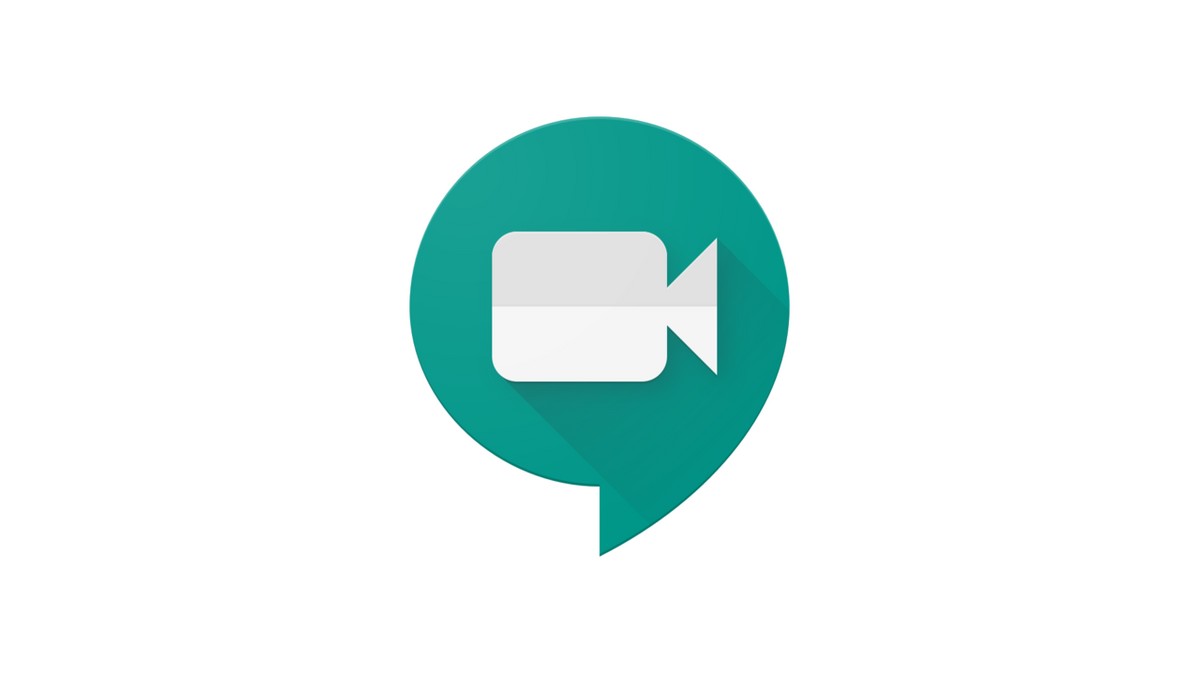
January 25, 2022
People who have created a Google account for themselves know how helpful it can be for managing their professional lives. Google services are, in fact, a very important resource for business owners and employees alike. Applications such as Gmail, Drive, Chat, Meet, Docs, Sheets and many more allow users to communicate with each other, create and share files, hold online meetings, and so on and so forth.
What is integrated Gmail and how it can be useful for your organization
Now, let’s assume that you’re the administrator of a Google Workspace account for a certain organization or business. Surely, you’d want the members of the organization — or the employees — to work as effectively and efficiently as possible, and one way of granting such a thing is setting up an integrated version of Gmail. Integrated Gmail allows users to access a variety of Google services — Chat, Meet, Docs, Calendar, Tasks, etc. — from one single place: Gmail.
In this article, we’re focusing on how to show Meet in Gmail. Google Meet is a video-conference service, one that has become incredibly valuable in times of social distancing. By integrating this app into Gmail, people in your organization will be able to easily access it from there.
With that said, let’s find out how to add Google Meet to Gmail!
Set up integrated Gmail: how to show Google Meet
1) Turn on Meet
As an admin, you get to decide which apps show on Gmail and which don’t. To let other users use Meet in Gmail, you’ll first need to turn on Meet from your Google Admin console.
Do the following:
– then, next to Service status, click the down arrow
– lastly, turn on Meet for everyone in your organization by clicking On for everyone, and then Save
2) Have your users show Meet in Gmail
After enabling Meet within your organization, you should ask other users to add Meet to their Gmail sidebar, so that they can get the integrated Gmail experience.
The user should follow the steps below:
– sign in to your Google Workspace account
– open Gmail
– at the top right corner of the screen, click Settings (the icon that is on the left of your Google account picture)
– next, select See all settings
– you’ll now find yourself in the General Settings section
– select Chat and Meet among the various sections that are showcased
– now look for the Meet section, and turn on the “Show the Meet section in the main menu” option
– lastly, click Save changes
Google Meet will now appear in your Gmail sidebar, and you’ll be able to access it from there.
Source: Google Workspace Admin Help








