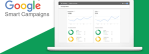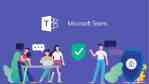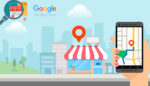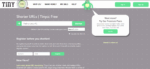Can you Restore WhatsApp Backup from Google Drive to iPhone?
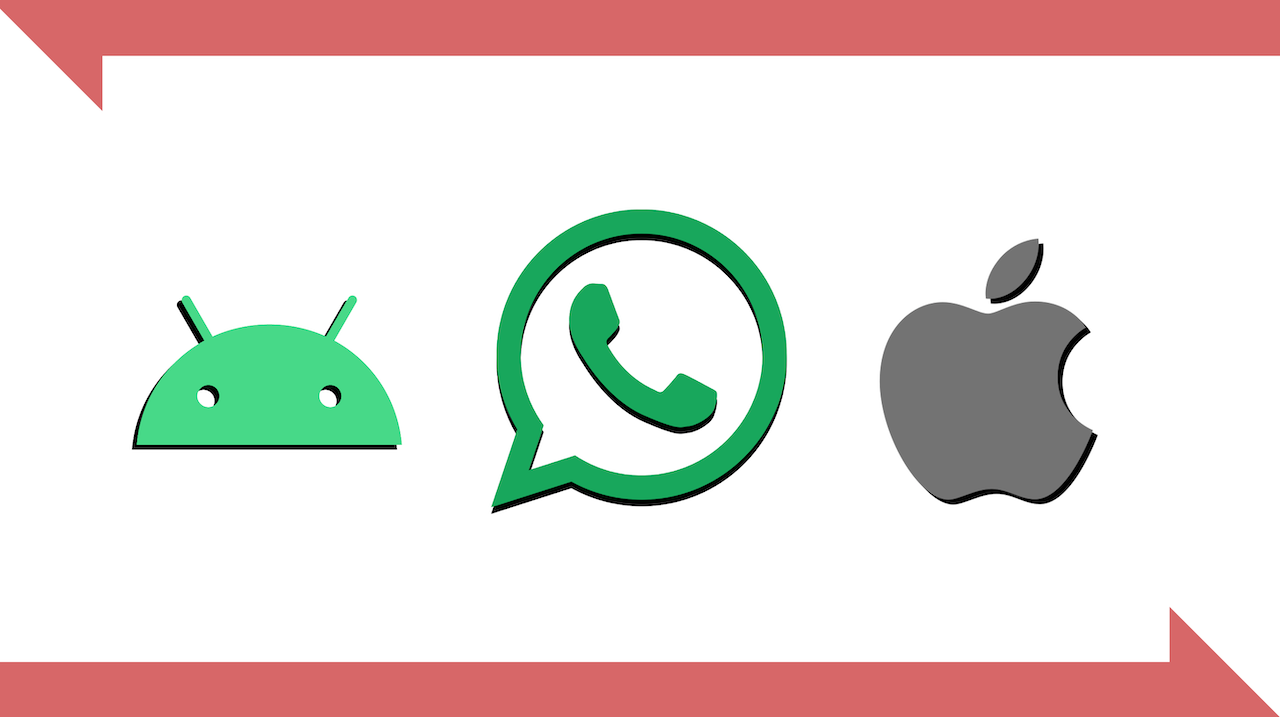
June 30, 2021
Switching from an Android phone to an iOS one can be a bit problematic when it comes to transferring all of your WhatsApp data. In fact, there’s no “official” way of moving your WhatsApp chats and media from your Android device’s Google Drive to an iOS device’s iCloud. Unfortunately, the encryption protocols Drive uses are vastly different from those used by iOS phones. This makes it impossible to directly restore WhatsApp backup from Drive to iPhone. Since there’s no direct method available yet, we’ll have to resort to other indirect solutions, and we’re going to give you both a free and a paid solution. So, if you want to transfer your WhatsApp chats from Android to iPhone, we suggest you stick with us to find out how it’s done!
Export your WhatsApp chats wherever you want for free
This doesn’t actually work as a backup, but exporting your WhatsApp chats is still a valid method of transferring them to another device. All you need to do to move your WhatsApp messages from Android to iPhone is sending the exported file containing the chat via Gmail. This is a feature you can find on the WhatsApp app itself, so you won’t need to install any third-party app. It is therefore free and safe; the only drawback is that you’ll have to individually pick the chats you want exported, you cannot in fact transfer all of your WhatsApp’s chats and media in one go. For this reason, especially if you wish to export all of the chats you have with all of your contacts, the process might be quite long.
But now let’s see how this works:
– first, open the WhatsApp app on your Android device
– tap the three dots in the upper right corner of the screen

– select Settings

– then, go to Chats

– now, select Chat history down below

– tap Export chat

– pick the chat you want to export

– now you can choose wether you want to export the chats with or without media

Note: including media will increase the size of the chat export, therefore the process will last longer
– then you’ll have to select the app you’d like to export the chat file to: for our purpose, we’ll need to select Gmail

– enter your own email in the To box, so that you’ll receive the file at your own email address
– open Gmail on your iPhone, select the email you just received and download the text file containing your WhatsApp chat history

Transfer your WhatsApp chats from Android to iPhone via third-party apps
Allegedly, you can transfer all of your WhatsApp data – chats and media – from your Android device’s Google Drive to iOS through third-party apps, but I’ll tell you right away that these are paid services. Installing these softwares is free, but when you get to initiating the backup process you’ll be asked to pay an amount ranging from 20$ to 30$. If you want a quick and easy method, then you can go on and use one of these softwares, but take into consideration the high price you’ll have to pay for it.
Here are the links to these apps’ tutorials:
– Wondershare Dr. Fone – Backup & Restore
– iCareFone for WhatsApp Transfer