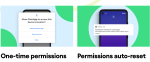Change your Default Google Account: Here’s How
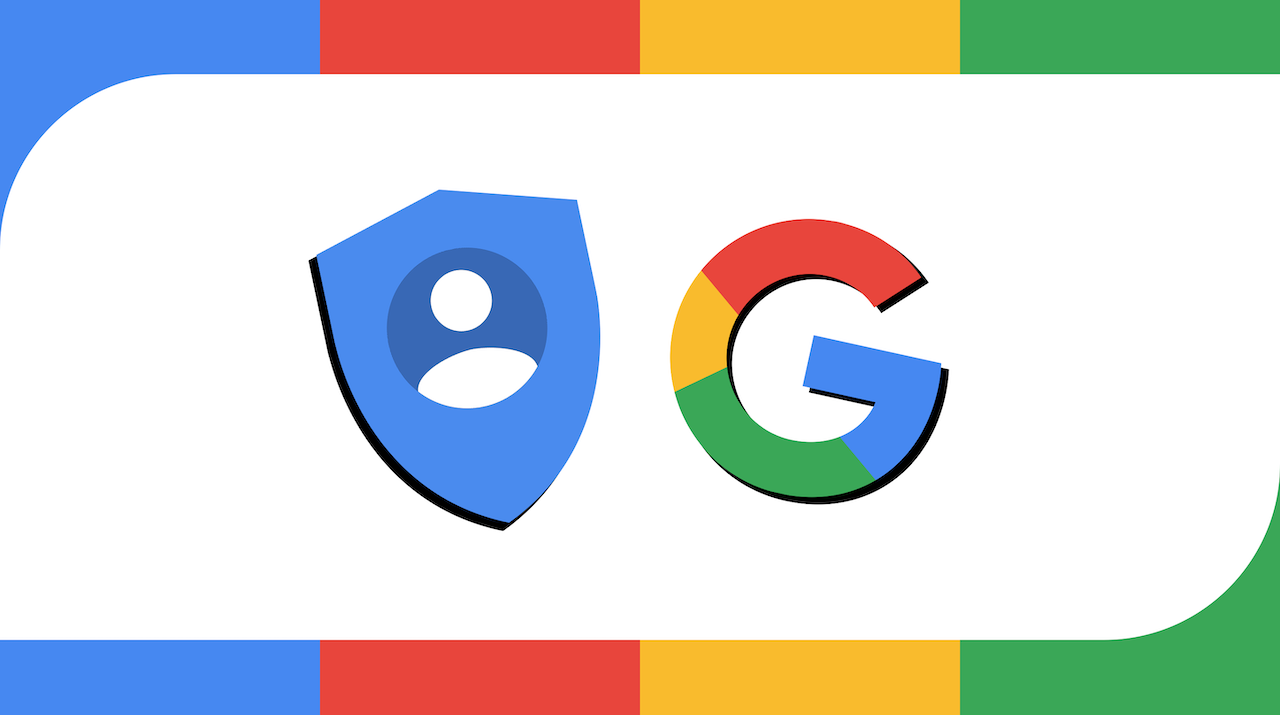
October 26, 2021
Want to learn how to change your default Google account on an Android device? Well, you’re in the right place: just keep reading to find out!
For starters, what is a default Google account, exactly? A default Google account is the primary account you’ll be logged in anytime you access Google services. It is essentially the Google account you signed in with for the first time on a given Android device. On mobile devices, your default account can vary depending on your device’s operating system and the apps you use.
Why a default Google account can be useful
Having a default account can come in handy, because it can save you some time. You won’t need to sign into your preferred account – and spend some time entering your credentials – every time you use Google services and apps, since Google will automatically do it for you.
Here’s why you may want to change your default Google account
The problem arises when you don’t want to use that default account whenever you access Google apps. Since entering your default account password and email address won’t be necessary anymore for signing in, the account will be accessible to anyone who uses the same Android device as you. This means that other people can easily visit websites and use Google apps while being logged in with your account. In this case, your privacy would be on the line. You may want to sign out of your personal account altogether, or set another account as default. In the paragraph below, I’ll tell you how to achieve that.
Change your default Google account on Android
With that said, let’s see how you can change your default Google account by following the steps below:
– first, the fastest way to get this done is by opening the Google Chrome app on your Android device
– tap your account picture at the top right

– now select Manage accounts

– then, tap Manage accounts on this device

– tap Sign out and turn off sync (or it could be only Sign out)

– in the “Choose an account” window, select Sign out again

– now that you’re signed out, sign in again with the account you want to set as default (or keep being signed out if you don’t want to use any account)

– select the preferred default account

– tap Continue as…

– and that’s it!
Do you need to change your default Google account for every Google app? (Yes)
What about Gmail, YouTube, Drive, Docs, Meet, Maps, etc.? Unfortunately, changing your default Google account on Chrome won’t magically change it on any other Google app as well. For every Google app you use, in fact, you’ll have to manually switch accounts once to set a different account as default. Once you’ve set your preferred account as default on your Google apps, you’ll be automatically singed in with that account every time you open the apps.
Here, the procedure to switch to another default account is very simple: just tap your profile picture at the top right while you’re using a Google app, then select – or add – the account you want to set as default, so that you’ll sign into the app with that account every time.