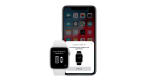Do you know what to do if your iOS device is lost or stolen? Find out here!

September 27, 2022
If you have recently lost your iPhone, iPad, or iPod touch, the first thing you must do before going mad is use Find My in order to protect your data, and we are going to tell you how.
-
Look for your device on a map
To begin with, you have to sign in to iCloud.com/find or use the Find My app on another Apple device that you own. In case your iPhone, iPad, or iPod touch doesn’t appear in the list of devices or Find My was not turned on, you can still protect your account by changing your password.
Keep in mind that if you use more than one Apple ID, you must change the password for each one. In addition, remember to change passwords for other Internet accounts on your device, such as email, Facebook and Twitter accounts.
-
Mark as lost
If the first step was not very helpful, try to mark your device as lost. In this way, you can remotely lock it with a passcode, keeping your information secure. Also, by enabling this option, you’ll disable Apple Pay on the missing device and you’ll be able to display a custom message with your contact information on the missing one. Don’t you know how to do it? No worries, please read the follow steps:
- Open the Find app and select the Devices tab or the Items tab.
- Select the device or item you have lost.
- Scroll down until you reach Mark as Lost or Lost Mode and select Activate.
- Follow the on-screen steps if you want your phone number to be displayed on the lost device or item, or if you want to write a personalized message to ask the finder to contact you.
- Select Activate.
- Report your missing device to local law enforcement
This alternative could be a little more difficult as law enforcement might request the serial number of your device. There are several places that can be checked to find the serial number or IMEI/MEID.
- Go to appleid.apple.com from a web browser.
- Sign in with the Apple ID you use on your device.
- Go to the Devices section. To see the serial number and IMEI/MEID, select the device.
-
File a theft and loss claim
If your missing iPhone is covered by AppleCare+ with Theft and Loss, file a claim for an iPhone replacement.
-
Remotely erase your device
Okay, if your stolen iOS device had iOS 15, iPadOS 15, or later installed, you can still use Find My to locate the device or play a sound on it. However, after erasing it, you won’t be able to locate the device or play a sound.
Moreover, if you have the Theft and Loss insurance we discussed in the previous step, do not erase your iPhone until your claim has been approved.
- If you followed the above steps to recover the lost device and none of them were successful, proceed, but remember that this action cannot be undone.
- Open the Find app and select the Devices tab.
- Select the device you want to remotely erase.
- Scroll down and choose Erase this device.
- Select Erase this [device].
-
Contact your wireless carrier
We recommend you do this as soon as you lose your phone. You’ll see, if your missing device is an iPhone or an iPad with cellular, you should report it to your wireless carrier so that they can deactivate your account to prevent calls, texts, and data use. And if your device is covered under your wireless carrier plan, file a claim.
-
Remove your missing device from your account
This option is as simple as going to appleid.apple.com to remove the missing device from your list of trusted devices, but remember that if you have AppleCare+ you have to do it when your claim has been approved. On the contrary, don’t remove your lost iPhone from your account.