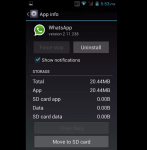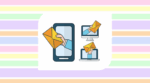Having Trouble Downloading or Sending Files via WhatsApp? Here’s What to Do
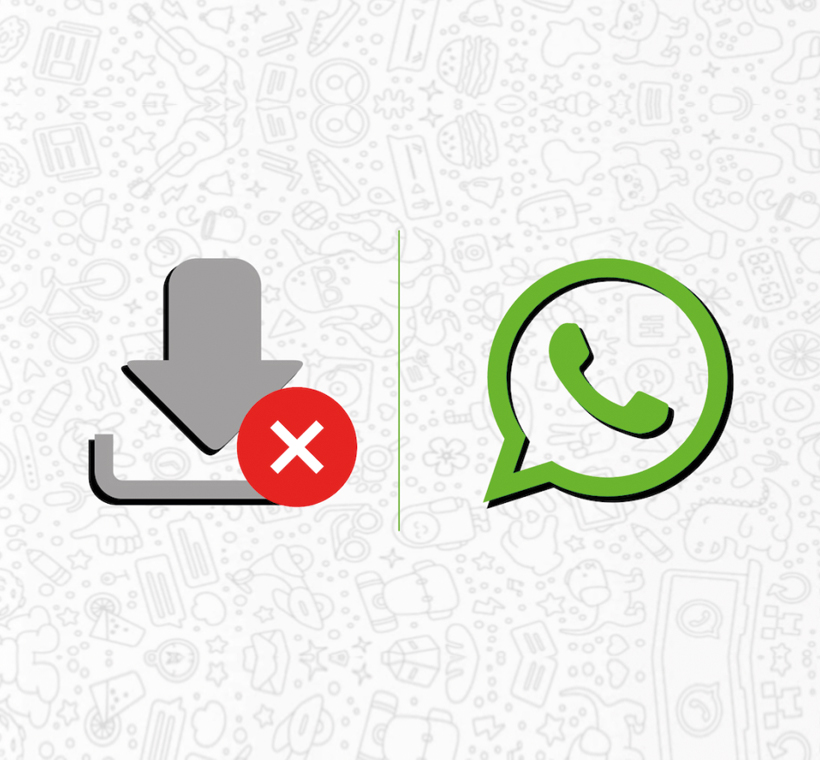
November 10, 2021
One of WhatsApp‘s greatest features is the possibility of sending various types of media files along with basic text messages. Photos, voice messages, videos and GIFs enrich the conversation and are a lot of fun to share with your friends.
But these files generally take a bit more time and processing power to load and download once they’re sent over, especially moving pictures. Sometimes, you may even struggle to send or download them altogether.
If you find yourself in this situation, you’ll need a hand to solve the issue. That’s why, in this article, we’re going to find out what to do when you can’t download or send media files through WhatsApp!
The reasons why you can’t download or send files
There are mainly 3 reasons as to why you might not able to send or download photos, videos, voice messages, and any other type of media file via WhatsApp:
– your phone has no internet connection, or the signal is weak: try loading a webpage on a browser to find out if that is the case
– your phone’s date and time are set incorrectly: when your date is incorrect, you won’t be able to connect to the WhatsApp servers to download your media. Check out the paragraph below to learn how to correctly set your date
We’re going to learn about reason number 3 in a minute.
How to fix incorrect timestamps on messages
If the timestamp displayed on your received messages or the last seen time of your contacts are incorrect, you should check the time and time zone configuration on your phone. You might need to re-adjust them. As mentioned earlier, incorrect date and time will prevent you from downloading or sending files.
Setting your date and time to Automatic or Network Provided is highly recommended. With this setting enabled, your mobile provider will set your phone to the correct time. If the incorrect timestamp is displayed even after setting it according to the network, as a workaround, you should modify your date and time settings and correct your time zone manually. And remember: the time zone is different than the actual time. Make sure you select the correct time zone for your location.
To configure your time zone manually on your phone, follow these steps:
– Android: go to Settings > System > Date & time
– iPhone: go to Settings > General > Date & Time
Check your SD card
Now, back to your issues with downloading and sending media: what if the problem persists? Well, there might be an issue with your SD card. To verify, ensure your SD card has:
– sufficient free storage space: if there is enough space on the SD card, but you still can’t download any files on it from WhatsApp, you might need to delete WhatsApp data from your SD card
– read-only mode turned off
If none of these solutions have resolved the problem, it could mean that your SD card is corrupted. In this case, you might need to reformat your SD card, or even purchase a new one.
Note: reformatting your SD card will erase all of the SD card’s content.