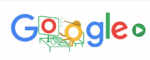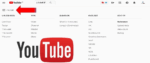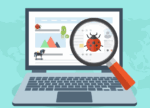Here are Google’s Recommendations for Syncing your Passwords on your Android Devices

March 16, 2021
If you regularly use Google services, therefore you have a Google Account, you might already know that Google can save all of the passwords you use when you visit your favorite websites. This is thanks to the sync feature, which really comes in handy when you don’t want to waste time by entering your sign in credentials every time, or, also, if you struggle to remember all of your passwords. Most importantly, Google will fill in the sign in form automatically in the case that you’re using different Android devices, too. You can in fact sign in to apps and sites on different devices using passwords saved to your Google Account if you:
– sign in via Android
– sign in to Chrome and turn sync on
How to save a password to your Google Account
Saving a password to your Google Account is very simple: if the “Offer to save passwords” option is on, you’ll be prompted to save your password when you sign in to any site or app on Android or Chrome.

To save your password for the site or app, select Save password (or Save). Know that if you have more than one Google Account signed in to your Android device, you can choose the account where you want your password to be saved. If you want to manage your saved passwords, go at passwords.google.com or in Chrome.
Manage offers to save passwords on Android
As we mentioned, you can let Chrome remember passwords for sites and sign you in automatically using the passwords saved in your Google Account. This also means that even if you access your Google Account from a different device, the passwords will be synced, as long as the device is Android.
“Offer to save passwords” is on by default, but you can turn it off or back on at any time. This is what you should do:
– on your Android phone or tablet, open your device’s Settings app > Google > Google Account
– then, at the top, scroll right and tap Security
– now, scroll down to “Signing in to other sites” and tap Saved Passwords
– and finally, turn Offer to save passwords on or off
Turn on & off “Offer to save passwords” for specific apps
You can choose to never save passwords for specific apps installed on your device, as well. When Google asks you to save a password, select Never, so that you won’t see an offer to save that password again. Here’s what to do:
– on your Android phone or tablet, open your device’s Settings app > Google > Google Account
– then, at the top, scroll right and tap Security
– now, scroll down to “Signing in to other sites” and tap Saved Passwords
– scroll down to “Blocked”
From here, you can do two things:
– Block offers to save a password for a specific app: tap Add and choose the app you want to block
– Unblock offers to save a password for a specific app: next to the app you want to unblock, tap Menu > Delete
How to allow auto sign-in

As mentioned earlier, you can automatically sign in to sites and apps using info you’ve saved; you can also turn auto sign-in off if you want to provide confirmation before signing in. Follow these steps:
– first, on your Android phone or tablet, open your device’s Settings app > Google > Google Account
– now, at the top, scroll right and tap Security
– then scroll down to “Signing in to other sites” and tap Saved Passwords
– finally, turn Auto sign-in on or off