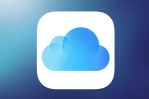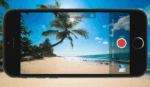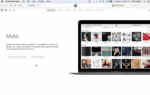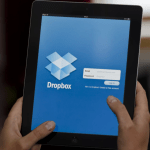How to Access your iCloud Email Account on an Android Device
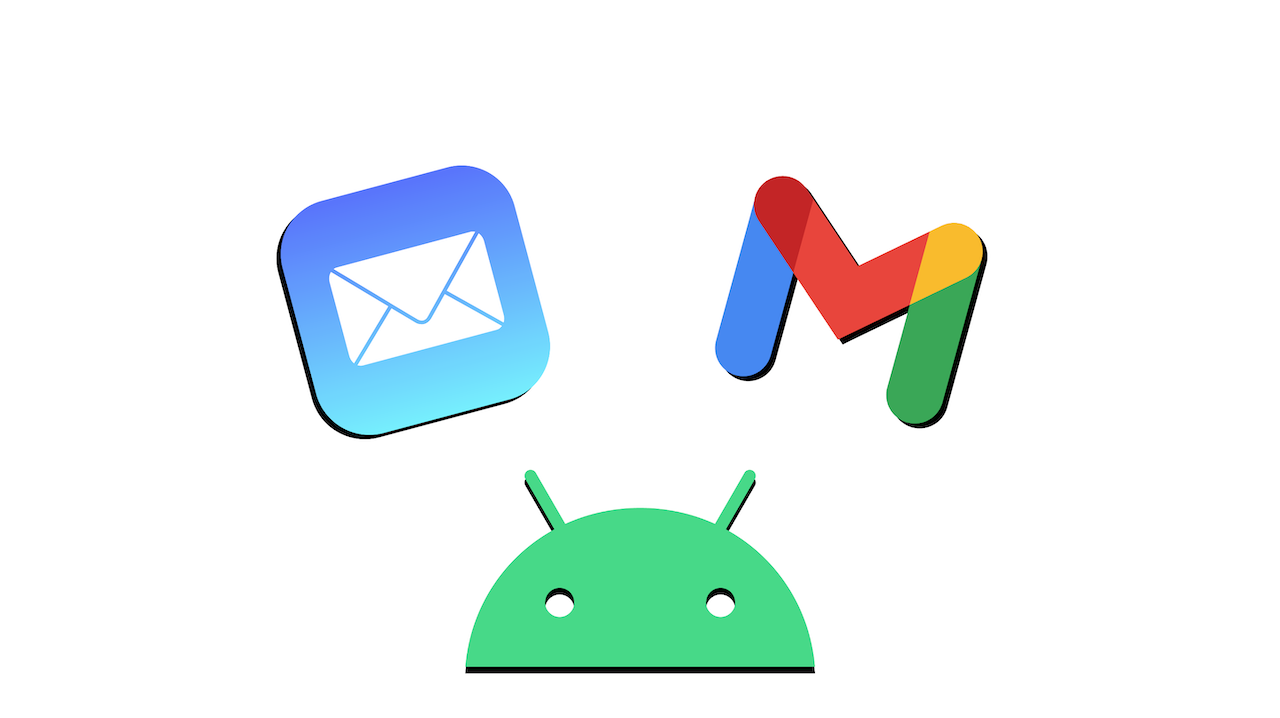
November 8, 2021
iCloud is Apple‘s cloud storage and cloud computing service that allows users to synchronize emails, contacts, calendar, photos and much more across their Apple devices. All it takes for you to use iCloud is, unsuspectingly, owning one or more Apple products – such as an iPhone, iPad, Mac computer – and creating an Apple ID.
Now, since it seems like iCloud works exclusively on Apple devices, you may have issues switching to an Android device. iCloud is in fact not compatible with Android. But is there really nothing you can do about it? Well, not at all, because in this article we’re going to find out how to access your iCloud email account from an Android device!
Set up your iCloud email account on Android in a few easy steps
We know that the iOS and Android operating systems have zero cross-compatibility, but there is a way that allows us to bypass this obstacle and set up iCloud on an Android device.
1) Create an app-specific password on Apple ID
Android devices generally have Google services pre-installed on them, including Gmail, Google’s email service. You can simply configure Gmail in a way that will let you access your iCloud email account. In order to do so, you’ll need to generate an app-specific password for your iCloud email address.
Follow the steps below to create the password:
– first, go to the Apple ID website
– sign in with your Apple ID
– now that you’re in, go to the Security section of your Apple ID
– you’ll see the “APP-SPECIFIC PASSWORD” option on the right: select Generate Password… below it
– the app-specific password allows you to sign in to an app or service not provided by Apple
– enter a name that briefly describes what the password is for (such as “Android email”)
– then select Create
– now, keep in mind or write down your new password, because you’re going to need it in a second
Note: in order to generate app-specific passwords with Apple ID you’ll need to set up two-factor authentication. If you haven’t yet, check out this article from Apple’s official website.
2) Add your iCloud email address to Gmail
Let’s see what are the next steps to complete this process:
– on your Android device, go to the Settings app
– search for the Users and accounts option (it could be only named Accounts on your device)
– now select Add an account at the bottom of the screen
– scroll down until you come across Personal (IMAP), and tap it. This option should have the Gmail logo beside it
– then, you’ll be prompted to Add your email address
– enter your iCloud email address and the password you created earlier
– and that’s it: you are now able to access your iCloud email inbox from your Android device!
Source: AndroidCentral