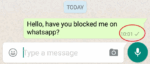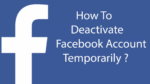How to activate Private Mode on LinkedIn

June 6, 2021
LinkedIn is the most bustling social media network for professionals. It allows you to network and connect with individuals in your industry and improve your career opportunities. However, with concerns of privacy booming, people are starting to look into better security of their data and online activity. IN general, LinkedIn is a pretty open platform. When you have a profile and if you pay for LinkedIn Premium you are able to see every person who has checked your profile. Yet, it’s easy to see why some people would prefer the privacy of browsing LinkedIn without each and every action they take being showcased in the public space. LinkedIn Private Mode allows you to hide and control the information about your activity. Activating your Private Mode Settings in the LinkedIn Mobile App Now, if you are a mobile-first user, you can still access most of the settings mentioned above.
However, to get to these settings is arguably a bit more tricky. The LinkedIn Mobile app doesn’t have proper categorization of your privacy settings, but still gives you control over what to hide and what to make visible.
Here’s how to access your Private Mode settings in a few easy steps.
Step 1:
Open the LinkedIn Mobile App
Step 2:
Click on your Profile Picture
Step 3:
Click the “Settings” Button
Step 4:
Click on the “Privacy” Button
Step 5:
Select the Privacy Option you are Interested in Changing
This will get you to the private mode settings in the LinkedIn mobile app as a whole.
LinkedIn Privacy Settings on Mobile
The settings on mobile have pretty much the same functionality, but are not arranged as neatly as they are on the desktop version of the website. Here’s what portions of your profile visibility to others you can control on mobile.
- Profile Viewing Options – Allows you to enter private mode on the app
- Story Viewing Options – Controls whether your profile is hidden when viewing other people’s stories
- Manage Active Status – Changes whether or not and to whom you appear online when you are active in the app
- Notifying Connections When You’re In the News
There are also a couple of other privacy settings found in the menu that allow you to change different aspects of your LinkedIn experience. And control the information you have on the app, the way it’s shared with others, with whom it’s shared and how it’s shared as a whole.
Is it better to use LinkedIn in Private Mode?
As mentioned, there are a couple of use cases where you might want to explore the app in private mode. However, for the most part, allowing your visibility to be active can result in more traction related to your profile. Imagine if Bill Gates sees a notification that YOU have visited his profile and out of boredom or curiosity he clicks on it. Now, while this scenario is highly unlikely (he probably has a team running his profile), it can happen with other decision makers and profile you visit. And you never know when your luck might hit. However, having control over the information that is shared with others, with whom it’s shared and how it’s shared is certainly a HUGE benefit of using LinkedIn and the platform.