How to convert a Word document to JPG or GIF?
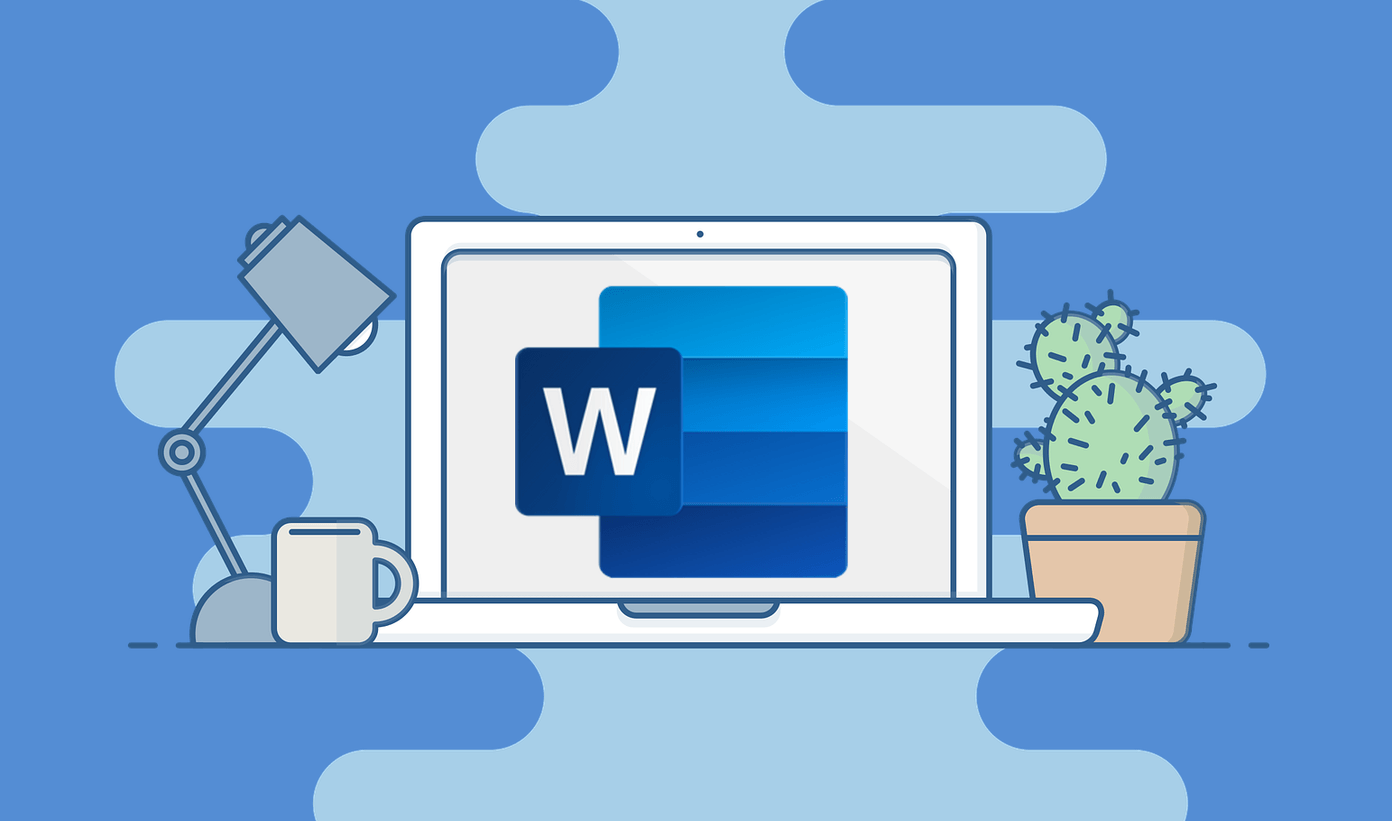
August 17, 2022
It is well known that Microsoft Word documents are compatible with any other word processor, yet sometimes you need to save them as JPG or GIF. Well, you cannot export documents as images, so what can you do to export and convert them? We tell you that there are many ways to do it, all of them free and without the need to install software, that said it is up to you to decide which one to use.
Windows: convert documents into images using special pasting.
Since Office 2007, Word has added the “Paste Special” command, which can convert documents into png, jpg, gif, and other image formats.
- Open the document you want to save as a JPG or GIF.
- Select all the content you want to convert with the command Ctrl + A on Windows or Command + A on Mac. Then go to the “Start” menu and choose “Select All”.
- Note that this method only saves a single sheet. You would have to repeat this process for all pages.
- To do this from a PC, using the command Ctrl + C and from a Mac, it would be Command + C. You can also right-click on the selected content and pick the “Copy” option.
- Then open a new document and click on the “Paste” icon in the upper-left corner and select the “Paste Special” option. You can even find it in the “Edit” menu.
- A floating window will appear, select “Picture (Enhanced Metafile)” and click “Ok”. The image of the single page you copied will be moved to the new document.
- Right-click on the content and select “Save as picture”.
- In this step, you must choose the format in which you want to save.
If for any reason the image appears black, here are some solutions you can try:
- Save the image again, but in a different format.
- If you have secondary displays, remember to disable them before converting your files.
Windows: use image viewers/editors.
You can use Microsoft Paint or any other image viewer and editor to save Word documents in JPG OR GIF format.
- Open the document you want to convert.
- Use the command “Windows + Shift + S” to capture the part of the document you would like to convert.
- Another option is to use the zoom tool, so that the document fills the entire screen, and clicks on the “Print Screen” or “Print Pant” key.
- Now open Microsoft Paint or a similar application.
- Paste the copy of the image with the command “Ctrl + V” and it will appear on the screen.
- Use the “Crop” tool to remove the unwanted parts of the screenshot.
- Then click “Save As” and name the file.
- In the “Save as type” box, select the format you want to save it in and tap “Save”.
Windows and Mac: convert Word documents to PDF files.
The latest versions of Microsoft Word will allow you to save documents as PDF files, which are much easier to convert to image formats.
Conversion on Windows
- Open the document you want to convert to JPG.
- In the upper-left corner, select the “File” icon > “Save As” and save it as a PDF.
- Launch “Microsoft Store” and download the “PDF to JPEG” application.
- Keep in mind that this application only works on Windows versions 8 to 10.
- Open the program and click on “Select File”.
- Search and select the PDF file you saved.
- Choose where you want the new file to be saved.
- Click “Convert”.
We recommend this app for when you want to convert a long document into images. The only drawbacks are that it does not support saving in GIF or other image formats, and you cannot set the quality of the images.
Conversion on Mac
- Open the document you want to convert to JPG or GIF.
- Go to “File” > “Save As” and save it in PDF format in Word. Exit the app.
- Select the PDF file.
- Now, click on “Open with” > “Preview”.
- Click on “File” > “Export” from the dropdown menu.
- Then select “Format” and choose to save the document in JPG.
- Use the mouse wheel to adjust the JPEG quality.
- Click “Save” to confirm the conversion.
Use online converters.
The great advantage of online converters is that they are simple to use and work on any platform, as long as the browser is modern.
- Go to the TinyWow.com website.
- Find the “Word to PDF” tab and select it.
- Click the “Upload from PC or Mobile” button or drag the file you want to convert.
- Decide the document to convert and then click “Open”.
- Wait while it is generated.
- After it is generated, you can download your file in PDF format.
- Return to the TinyWow homepage.
- Find and select the “PDF to JPG” tab.
- Then click on “Upload from PC or Mobile”.
- Select the file already converted to PDF and click “Open”.
- Wait for the document to be generated.
- You will then be shown an image next to a button that says “Download”.
- Select the “Download” button to save your file in JPEG format.
- You can view all your downloaded files in the “Downloads” tab on your PC.
Word to JPEG.
- Go to the Word to JPEG page.
- Click on “Upload Files”. You can choose up to 20 Word documents to convert.
- The total file can be no larger than 50 MB.
- After the conversion is finished, download the JPEG file one by one in ZIP format.
Each of the described approaches has its advantages and disadvantages. If you need to convert a single page to JPG or GIF, we find that the fastest way to do it is to use Print Screen, Microsoft Paint, or Paste Special.
However, if you are working with multiple pages, there are better solutions. We recommend that you save the documents as PDFs before converting them using a third-party application on Windows or a preview tool. You can also resort to online converters.
Which of these conversion methods described here best suits your needs? How often do you need to convert Word documents to images? Let us know what you think in the comments.








