How to Download Audio From YouTube 2023
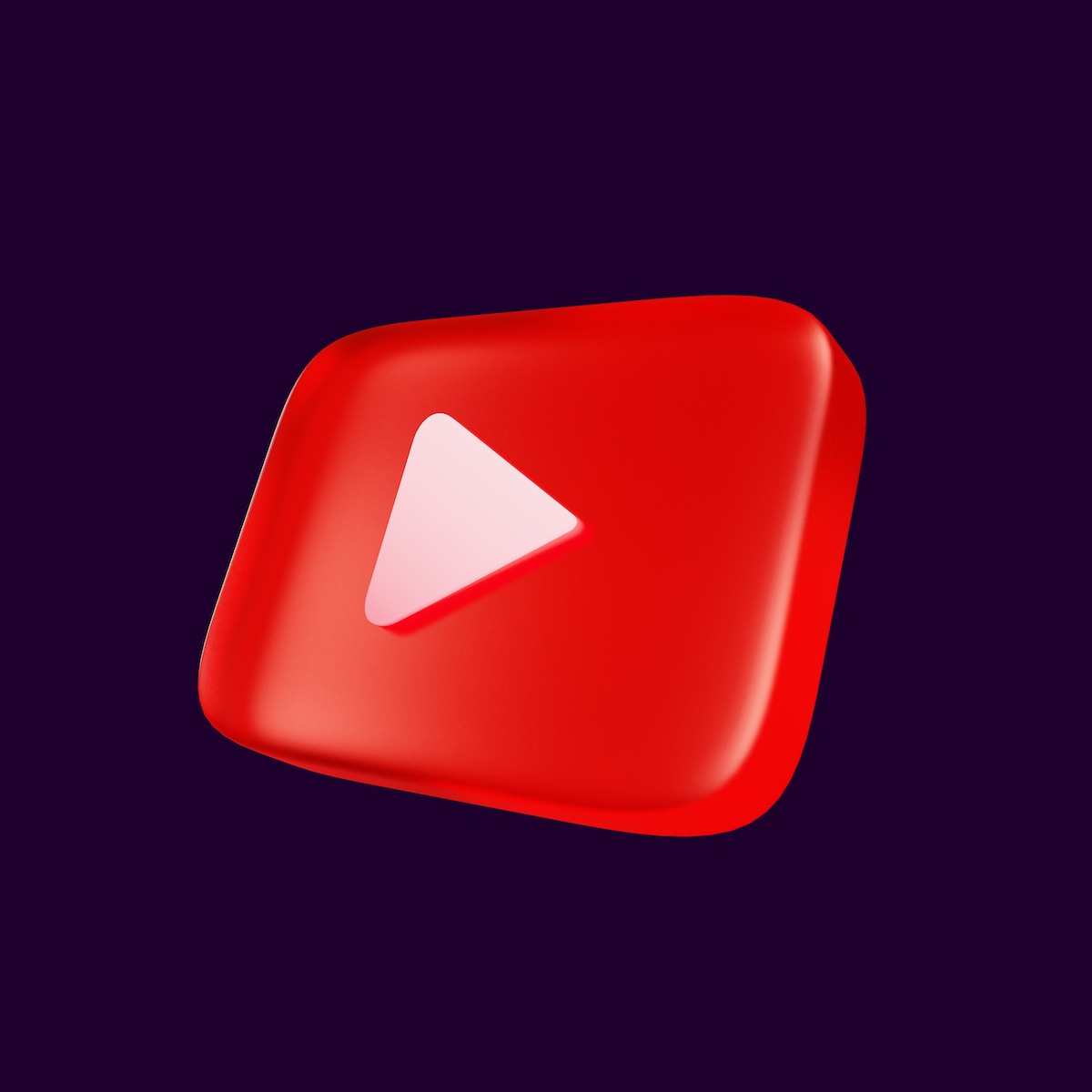
June 26, 2023
In 2023 now there are several ways to download audio from YouTube. Thanks to this Syrus guide you will be able to be able to download audio from YouTube in 4 different ways. Let’s see how right now!
Please note that downloading videos from YouTube may violate their terms of service, so proceed with caution and ensure you have the necessary permissions to download the content.
How Can I Download an Audio From YouTube?
Now we will delve into 4 different methods to download an Audio from YouTube, let’s start.
How to Download Audio Using 4K Video Downloader
If you’re looking to download audio from videos, you can use apps like 4K Video Downloader or Youtube-dl. Alternatively, you can use download websites like Dirpy or Motionbox. Additionally, YouTube Music offers offline downloads of music and videos, but you’ll need a Premium subscription.
To download audio using 4K Video Downloader, follow these steps:
- Download the 4K Video Downloader setup file: To get started, visit the official website at https://www.4kdownload.com/products/product-videodownloader and click on the “Get 4K Video Downloader” option on the left side of the page. This will initiate the download of the 4K Video Downloader setup file to your computer.
- Install 4K Video Downloader: Once the setup file is downloaded, locate it in your computer’s Downloads folder or directly open it from your web browser. Follow the installation instructions provided by the setup wizard. On Windows, simply double-click the setup file and click “Yes” when prompted. For Mac users, double-click the setup file, verify the installation if necessary, and drag the 4K Video Downloader app icon into the “Applications” folder.
- Copy the YouTube video’s address: Go to the YouTube video that contains the audio you want to download. Copy the video’s address from the URL bar at the top of your browser’s window. You can do this by selecting the entire address and pressing Ctrl + C (Windows) or Command + C (Mac). Ensure that you’re copying the address of a single video and not a playlist or a video within a playlist.
- Open 4K Video Downloader: Launch the 4K Video Downloader app by clicking or double-clicking on its icon, which is a green icon featuring a white cloud in the center.
- Enable Smart Mode: Once the app is open, click on the icon that resembles a light bulb labeled “Smart Mode.” This will open a menu where you can select the format for extraction and download.
- Choose the audio format: In the Smart Mode menu, locate the “Format” drop-down menu and select “MP3 • Audio” from the available options. Alternatively, you can choose “M4A” or “OGG” as the audio format.
- Select the desired audio quality: Use the “Quality” drop-down menu to choose the audio quality you prefer. The “Best Quality” option is selected by default, but you can also opt for “High • 320 Kbps,” “Medium • 256 Kbps,” or “Low • 128 Kbps.” Keep in mind that higher-quality files will occupy more storage space but offer better sound.
- Paste the YouTube video’s address: Click on the “Paste Link” button located in the top-left corner of the 4K Video Downloader window. This action will automatically paste the copied YouTube video address and initiate the downloading process for the audio clip. Allow the app a few minutes to analyze the audio and complete the download.
- Access the downloaded audio file: After the audio file has finished downloading, locate it within the 4K Video Downloader app. Click on the icon represented by three vertical dots (“⋮”) next to the audio file and select “Show in Folder.” This will open the folder where the extracted MP3 files and video files are stored. From there, you can click on an MP3 file to play it using your computer’s default audio player program.
How to Download Audio from YouTube With Motionbox
- Access YouTube
- Open a web browser on your PC or Mac.
- Go to https://www.youtube.com.
- Find and Select the Video
- Use the search bar at the top of the YouTube homepage to search for the video from which you want to download the audio.
- Click on the title of the video to open it. Make sure it’s a single video and not part of a playlist.
- Copy the Video URL
- Select the entire address in the URL bar at the top of your browser’s window.
- Press Ctrl + C on a Windows PC or Command + C on a Mac to copy the address. Alternatively, you can right-click the highlighted URL and click Copy.
- Access the YouTube to MP3 Converter
- Open a new tab in your web browser.
- Go to https://motionbox.io/tools/youtube-to-mp3.
- Paste the Video URL
- Click on the bar in the middle of the page that says “Paste an image or video URL.”
- Right-click the cursor and click Paste to insert the YouTube link. The website will automatically start parsing the video from the YouTube URL.
- Initiate the Download
- Click on the YouTube logo, which is the red icon with the play triangle located to the left of the URL bar. This action will begin processing your video download, which may take a few minutes.
- Download the Audio
- Once the processing is complete, a play bar will appear in the center of the screen, allowing you to preview the audio.
- Click the icon with three dots located to the right of the play bar.
- From the options that appear, select “Download” to save the audio as an MP3 file on your computer.
How to Download Audio from YouTube With Dirpy
- Visit the YouTube video you want to download. Use the search bar at the top of YouTube to find the specific video. Click on the video’s title to open it. Make sure you are selecting a single video and not a playlist or a video from a playlist’s list of videos. Note that you do not need to be signed into your YouTube account unless you are downloading an age-restricted video.
- Copy the YouTube video’s URL. Highlight the entire address in the URL bar at the top of your browser’s window. Then, press Ctrl + C on a Windows PC or Command + C on a Mac to copy the address. Alternatively, you can right-click the highlighted URL and click Copy.
- Go to https://dirpy.com in your web browser. Dirpy is a website that allows you to download YouTube videos in various formats, including audio formats like MP3. If Dirpy is not available, you can try other websites such as Motionbox, TubeRipper, or Online Video Converter. You can also use Google to search for “Download audio from YouTube” to find alternative services. However, be cautious of malicious sites. Make sure you have a reliable antivirus program installed and updated before using any of these websites.
- Paste the video URL. Right-click on the “Enter Video URL or Search Term” section in the center of the Dirpy webpage and click Paste to insert the video URL.
- Click on “dirpy!” The blue button to the right of the URL bar. This will process the video and take you to a different page.
- Enter video information (optional). Dirpy provides an option to edit the following information:
- Filename: Use the provided bar to enter a filename for your download.
- Edit ID3 Tag Data: Use the provided bars to enter metadata for your file download, including the Title, Artist, Album, Genre, Year, Track Number, and more.
- Select the file format. Below the “Record Audio” heading, you will find two drop-down menus.
- Use the first drop-down menu to choose the bitrate. Higher bitrates result in better audio quality but larger file sizes.
- Use the second drop-down menu to select the desired file format. The most common format is MP3, but you can also choose “.m4a,” “.flac,” “.aac,” or “.wav” formats.
- Click “Record Audio.” This will initiate the download of your video file in the chosen audio format. Please note that it may take a few minutes for your download to be ready.
Remember, if you need to download audio files longer than 20 minutes, you will require a premium subscription to Dirpy.
Download Audio from YouTube Using YouTube-DL
To make use of YouTube-DL, there are a few steps you need to follow. The process differs slightly depending on your operating system. Here’s a guide to help you get started:
- Install Microsoft Visual Studio C++ Redistribution Package (Windows Only):
- If you’re using a Windows computer, you’ll need to download and install the Microsoft Visual Studio C++ Redistribution Package. You can find the package on the following website: Microsoft Visual Studio C++ Redistribution Package.
- Download and install YouTube-dl:
- YouTube-dl is an open-source program that allows you to download videos from YouTube using the command line on Windows or the Terminal on Mac and Linux. Follow these steps to download and install YouTube-dl:
- Windows:
- Go to youtube-dl.org in a web browser and click on “YouTube.exe” at the top of the page.
- Copy and paste the “YouTube.exe” file to the folder where you want to download your videos and audio from YouTube.
- Optionally, you can add the “YouTube-dl.exe” file to your PATH Environment Variable to access YouTube-dl from any folder location in the command line.
- Mac:
- First, you need to install Homebrew on your Mac. Open the Terminal and enter the following command:
/bin/bash -c "$(curl -fsSL https://raw.githubusercontent.com/Homebrew/install/HEAD/install.sh)". - Press Enter and follow the instructions to install Homebrew.
- Once Homebrew is installed, type
sudo brew install youtube-dlin the Terminal and press Enter to install YouTube-dl.
- First, you need to install Homebrew on your Mac. Open the Terminal and enter the following command:
- Linux:
- Open the Terminal and type
sudo apt install youtube-dland press Enter to install YouTube-dl.
- Open the Terminal and type
- Windows:
- YouTube-dl is an open-source program that allows you to download videos from YouTube using the command line on Windows or the Terminal on Mac and Linux. Follow these steps to download and install YouTube-dl:
- Open the Terminal or command line:
- Use one of the following methods to open the command line or Terminal based on your operating system:
- Windows:
- Click the Windows Start button and search for “CMD.“
- Click on the command prompt, which looks like a black screen with a white cursor.
- Mac:
- Click the magnifying glass icon in the upper-right corner and search for “Terminal.”
- Click on the Terminal icon, which looks like a black screen with a white cursor.
- Linux:
- Press Ctrl + Alt + T to open the Terminal.
- Windows:
- Use one of the following methods to open the command line or Terminal based on your operating system:
- Change the directory to the location where you want to download your audio files:
- In the Terminal or command line, type
cdfollowed by the location of the folder where you want to download your audio files. - For example, if you want to download the files to the “Music” folder under your username on Windows, you can use the command
cd C:\Users\Username\Music. - If you didn’t add the YouTube-dl.exe file to your PATH variable on Windows, make sure to change the directory to the folder where you copied the YouTube-dl.exe file.
- In the Terminal or command line, type
- Select a YouTube video:
- Use the search bar at the top of YouTube to find the video from which you want to download the audio.
- Click on the title of the video to open it.
- Make sure you’re selecting a single video and not a playlist or one of the videos in a playlist.
- Copy the URL of the YouTube video:
- Select the entire address in the URL bar at the top of your browser’s window.
- Press Ctrl + C on Windows or Command + C on Mac to copy the address.
- Alternatively, you can right-click the URL and choose “Copy.“
- Enter the command in the command line or Terminal:
- Type
youtube-dl -formatin the command line or Terminal, but don’t press Enter yet. - Note that “format” refers to the desired audio format you want to download the audio file in (e.g., mp3, wav, aac, ogg, m4a).
- Type
- Paste the video URL and press Enter:
- Paste the URL you copied from YouTube into the command line or Terminal by pressing Ctrl + V on Windows or Linux, or Command + V on Mac.
- Then press Enter to initiate the download process.
- The audio file will be downloaded to the current folder in the Command Line or Terminal.
By following these steps, you should be able to download audio files from YouTube using YouTube-DL.
An Additional Tip – YouTube Music
To enjoy the benefits of YouTube Music, follow these steps:
- Download the YouTube Music app: Begin by downloading the YouTube Music app, which allows you to listen to music directly from YouTube. If you own an iPhone or iPad, you can find the app on the App Store. For Android users, it is available on the Google Play Store.
- Subscribe to YouTube Music Premium: In order to download audio on YouTube Music, you need a YouTube Music Premium subscription. The subscription plans for YouTube Music Premium start at $9.99 per month for an individual plan or $14.99 per month for a family plan. You can also opt for a free trial before committing to a subscription. Follow these steps to subscribe to YouTube Music:
a. Open the YouTube Music app.
b. Sign in to your YouTube or Google account if prompted.
c. Tap on your Profile icon located in the upper-right corner.
d. Select either “Get Premium” or “Start free trial” from the options displayed.
e. Follow the instructions to choose a plan and complete the transaction. - Access YouTube Music: Locate the YouTube Music app on your device. It is identifiable by a round red icon with a white triangle in the center. Tap on the YouTube Music icon found on your Home screen or in your Apps menu to launch the app.
- Search for music or videos: To find your desired music, tap the magnifying glass icon located in the upper-right corner of the app. Enter the name of a song or artist in the search bar to initiate the search.
- Play a song or music video: YouTube Music offers the option to download both music and videos. Songs can be found under the “Songs” section in the search results, while videos are listed under “Videos.” Tap on a song or video to start playing it.
- Download music or videos: To download a song or video, tap on the icon represented by three dots in the upper-right corner. This will display a menu. From the menu, select “Download.” The “Download” option is indicated by an icon resembling a downward-pointing arrow. By choosing this option, the selected song or video will be downloaded to your phone.
- Access downloaded content: To access your downloaded music and videos, open the YouTube Music app and tap on your profile icon located in the upper-right corner. Then, select “Downloads.” You can choose from the list of downloaded songs or videos to enjoy them even without an internet connection.
Remember that downloaded music and videos can only be accessed from within the YouTube app. However, you can listen to your downloaded content offline, without the need for an internet connection.







