How to download earlier versions of Microsoft Office
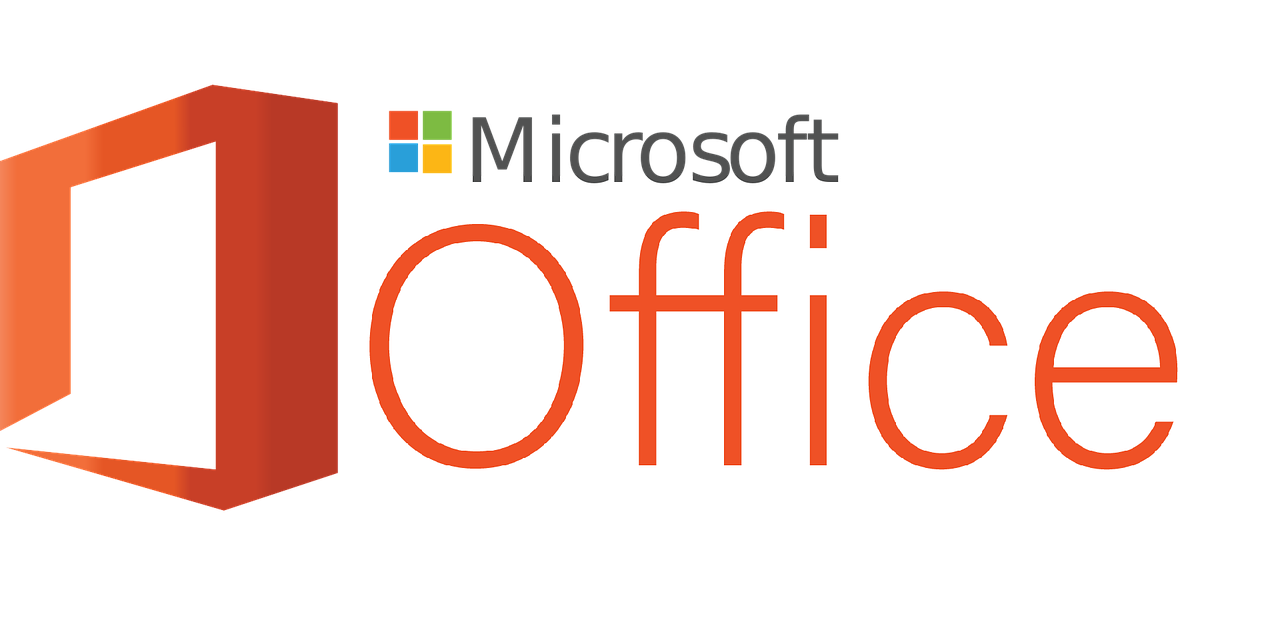
June 10, 2022
If you don’t know how to download earlier versions of Microsoft Office, this guide will help you. Basically, Microsoft Office installations are set up to automatically update the Office installation when new updates are published. However, in specific cases you might want to download an earlier version or build of Office.
For example, if an automatic update introduces unwanted behavior in an Office app. At this point, you can go back to a previous version until a new one is released that resolves the issue in question.
This guide contains steps to download an earlier version of Microsoft 365, Office 2019, and Office 2016. Keep in mind that the guide cannot be applied to MSI versions of Office.
However, we want to give you an important advice: you should evaluate the severity of the problem and the benefits of update for the security before restoring the previous version of Office. The performance and reliability of the latest update should also be taken into account. After that, if you want, you can restore the previous version of Office.
How to download earlier versions of Microsoft Office
The installation of Microsoft Office is transmitted via the Internet so make sure that the connection is optimal and permanent during operations. That said, let’s start right away with the various steps to be performed.
- Before downloading a previous version of Office, we recommend you to disable automatic updates.
Obviously, in order not to miss the updates that may be useful, you just need to set a reminder to manually check the availability of new versions that will be released in the future. When a new version becomes available and will no longer have the same issue as before, you can enable automatic updates again.
- To install earlier versions of Microsoft Office, follow these steps:
- Write down the number of the previous version you want to download. You can use the Microsoft website to find the previous update version: Update History.
- Download and run the self-extracting executable file from the link to the Download Center. This will contain the Office Deployment Tool executable file (Setup.exe) and the sample configuration file (Configuration.xml).
- Then start the Notepad and copy the XML code you find below. Save the file with Config.xml in the Setup.exe file path of step 2.
<Configuration>
<Updates Enabled=”TRUE” TargetVersion=”16.0.xxxxx. yyyyy” />
</Configuration>
Note that in the XML code, 16.0.xxxxx.yyyyy represents the full version number specified in step 1.
- Once you have finished these steps, open the command prompt window with elevated privileges. After that, click Start, type cmd in the search box and right-click cmd.exe. Choose Run as Administrator and navigate to the file path for Setup.exe and Config.xml.
- Now run this command: setup.exe /configure config.xml
- Then launch an Office app (such as Excel) and select File and Account.
- In the Product Information section select Update Options and then Update Now.
If you are prompted to activate Office again, enter your Microsoft account and password.
- Disable automatic Microsoft Office updates.
It is important that you know that Office regularly and automatically checks for updates. If you want to prevent it from automatically installing new updates, just follow the next steps:
- Start Outlook.
- Tap File and then Office Account.
- In the Product Information column, click Update Options and Disable Updates.
We hope this article has been helpful. For more information, check out Microsoft’s Support.








