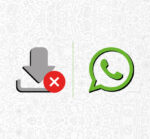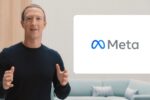How to Download Facebook Messenger Voice Messages
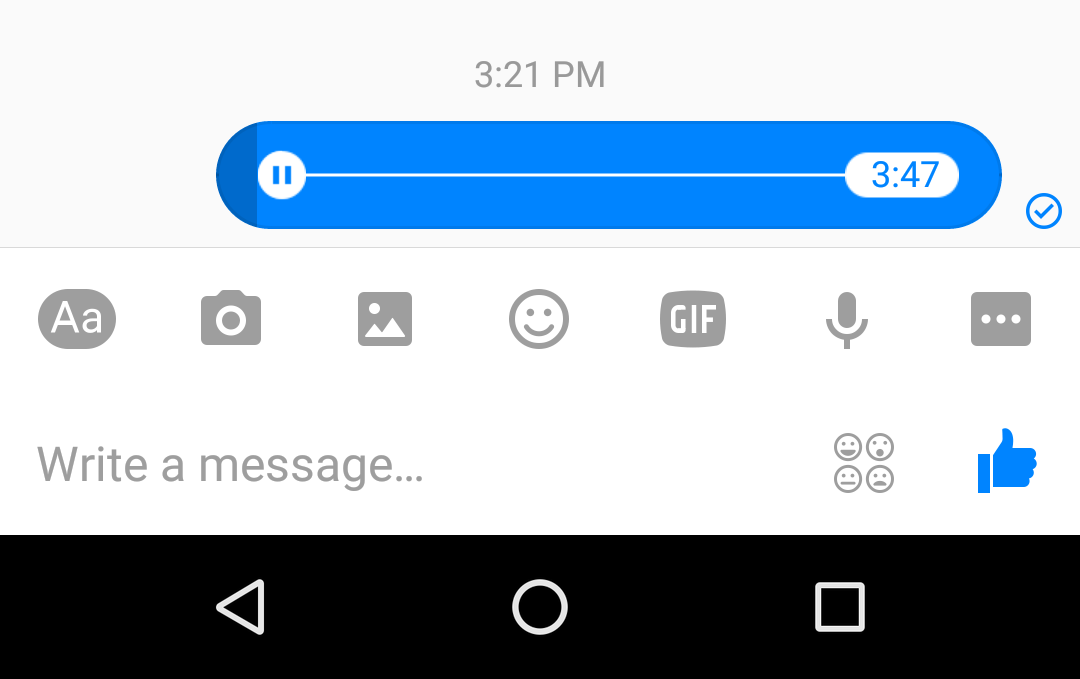
November 20, 2021
Facebook Messenger is, as you may already know, the biggest social network’s official instant messaging app. Released as a standalone app for iOS and Android devices in 2011, and as a desktop service for Windows 10 and macOS in 2020, Messenger essentially allows users to text each other. But apart from sending text messages you can exchange photos, videos, stickers, audio and other types of files. Voice and video calling are also supported, meaning that you can easily call or start a video call with your friends any time you want.
Send voice messages over Messenger: here’s how
Now, I mentioned the fact that Messenger allows you to share audio files, among other things. It’s super easy to do so: on your mobile device, you can start recording your voice while long-pressing the microphone icon. If you’re familiar with WhatsApp, you already know how this works. But in case you’re not sure about how to send voice messages over Messenger, I can help you out:
– open the Messenger app on your Android or iOS device
– tap the chat you want to send the audio file to
– now long-press the microphone icon at the bottom of the screen: this will start the recording, so make sure to record your voice message while you’re pressing the icon
– that’s it, your voice message will be sent
Voice messages are a very useful, time-saving tool. For example, when you need to give the other user a lot of information all at once, you can avoid spending a lot of time writing long walls of text by simply recording an audio file.
How to download voice messages over Messenger
What if you wanted to keep a voice message for later, so that you can store it on your phone and listen to it whenever? Well, that is completely possible and not at all difficult to achieve. In fact, you can download Messenger voice messages as if they were any other type of file. Just follow the steps below:
– on your mobile device, go to Facebook.com (this won’t work on the app)
– sign in to your profile
– tap the Messenger icon in the toolbar
– the Messenger app will now automatically open
– tap the “back” arrow icon on your phone’s menu at the bottom of the screen
– now, you’ll be back to Facebook web version
– select the chat you want to download the audio file from
– the Messenger app will open again: don’t worry, just tap the “back” arrow icon to close the app once more
– then, you’ll be redirected to Facebook web version: here, you’ll be able to see all the messages you exchanged with your friend, including the voice message they sent you
– the audio file should be named “audioclip- XXXX.mp4”
– tap the file link to start the download
– you’re done: the voice message was successfully saved to your device!