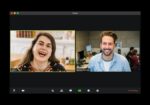How to enable calls and video calls on WhatsApp Desktop?

June 7, 2022
Did you know that you can make calls and video calls on WhatsApp with your computer? It’s possible thanks to WhatsApp Desktop, but the platform in question is still a bit rudimentary to challenge giants such as Microsoft Teams, Google Meet and Zoom. These applications have undergone considerable development, in recent years, thanks to the boom of smart working.
Whatsapp instead has always been the app used for personal calls and video calls on smartphones. Until recently, it did not allow video calls from Windows and Mac computers. Since March 2021, however, many do not know that it has renewed its functionality: now it allows you to make calls and video calls from desktop computers and laptops.
This option is still little known because you have to follow a procedure that passes from the WhatsApp Desktop app, which few have downloaded. Surely it is easier to use WhatsApp Web, but our guide today will explain you how to enable calls and video calls on WhatsApp Desktop.
To do this, however, you need to know some important things:
- this feature is available on Windows, from version 1903 to 64 bit, and on macOS, from version 10.13;
- you will need a webcam and a microphone, an audio output device and an Internet connection for your PC;
- then you need to download WhatsApp Desktop, available in Microsoft and Apple stores or on the WhatsApp website.
WhatsApp Desktop has the interface and the way to work identical to WhatsApp Web from the browser. When you download it, as soon as you are asked, give your consent for access to the microphone and camera.
How to enable calls and video calls on WhatsApp Desktop?
As soon as you have downloaded and installed WhatsApp Desktop app for your operating system, to get started you have to use the same method of WhatsApp Web. Then, open WhatsApp on your smartphone and then go to Menu or Settings > Connected devices and finally click on Connect a device.
This option opens the camera and you have to frame the QR code that appears on WhatsApp Desktop. In this way you connect the app on your computer and to the profile on your phone.
Remember that if you have already connected the WhatsApp profile to WhatsApp Web you will have to disconnect WhatsApp Web, otherwise you will not be able to connect WhatsApp Desktop.
At this point, on WhatsApp Desktop, open an active chat and, at the top right, find the icons of the camera and the phone. By clicking on the camera icon, you can make a video call; by clicking on the phone, you can make an audio call. That’s it!
Before we leave you, however, we would like to point out the details of this feature of WhatsApp Desktop. In fact, the system still has limitations:
- the first limitation, as you already know, is the fact that if you connect to WhatsApp Desktop automatically you will exit from WhatsApp Web. This happens because there is not yet a “multi device” WhatsApp.
- The second is that WhatsApp Desktop does not allow you to make group video calls, but with only one contact at a time.
- For the third limit, we can say that the function of calls and video calls is not so evolved. There is no waiting room, on the contrary, once you click on the icon of the camera or the phone, the call will be launched immediately and the smartphone of the contact you are calling will ring.