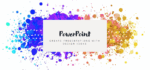How to insert a video into PowerPoint
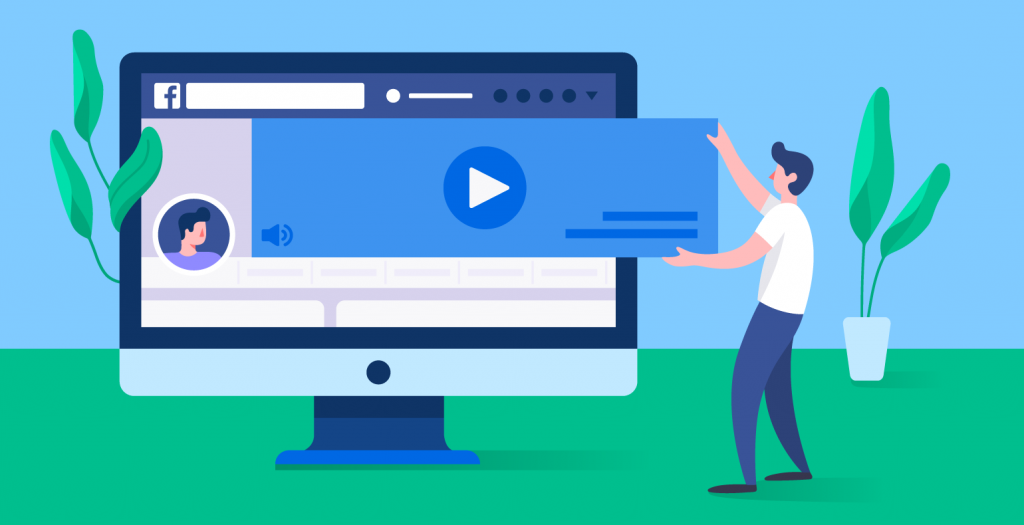
February 23, 2022
Making a PowerPoint for a presentation is always a good idea because it can be very creative. The best way to make it so interesting is to insert images and video on it, beyond words. But sometimes people don’t put them because they find that so hard, especially with the videos. That’s why now I am going to explain how to insert a video into your PowerPoint in the simplest manner. Depending on the version of the PowerPoint you use, you can insert an embedded video or link a file video you already stored on your computer. If you can choose between these two, remember that the inserting of an embedded video is more convenient, but it raises the size of the presentation too. So if you need to reduce the dimension of your file with the presentation, you can link a to a video file stored on your computer. This is a good solution, but sometimes connections can break. Anyway my suggestion is to store the presentation and linked videos in the same folder. Let’s see how to do that in the newer version on Windows. Before starting, you need to know the supported video formats. In PowerPoint 2016 and also the later versions, I suggest you use file.mp4 encoded with H.264 and AAC audio.
How to incorporate a video stored on your PC. There are three main passages you need to follow. The first one is to click the slide in which you want to insert the video, in the Normal view. Then, on the Insert tab, you will see an arrow under Video and then click Video on my PC. At the end you will be in the Insert video box and here click the video you want to insert and click Insert to finish the operation.
How to link a video stored on your PC. As I said before, to prevent broken links, copy the video in the same folder as the presentation and then link to it there. Also here, the steps to follow are three and the first two are exactly the same as before. So first of all, in the Normal view, click on the slide in which you want to insert the video. Later, on the Insert tab, click the arrow you see under Video and click Video on my PC. Now you will be in the Insert video box. Here, click the file that you want to link to and click the facing down arrow near the Insert button. After that, two options will be shown to you, choose and click Link to file. Maybe it will be useful for you to know that PowerPoint 2016 and the later versions, support the video playback even with more than one track. If you need more information about this, visit Make your PowerPoint presentation accessible.