How to know if your computer has Bluetooth
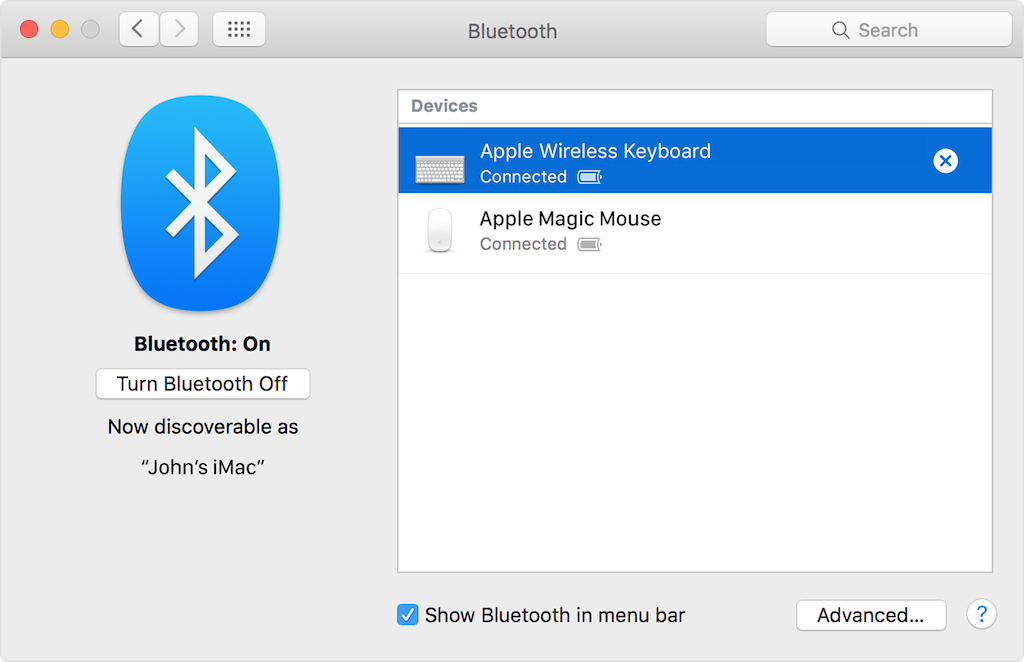
May 19, 2022
The Bluetooth functionality of technological devices is now well known and needs no introduction. It allows us to connect, without cables, devices such as mouse, keyboards, headphones and smartphones to our computer. Bluetooth is present in most computers, at least those of the latest generation. But there are some, dated and not, that do not present this technology, sometimes fundamental. Are you curious if your computer has Bluetooth? You are on the right page, because our guide will explain you the various steps to get this valuable information.
Bluetooth on Windows PC:
If you have a Windows computer and you want to know if it has Bluetooth technology, follow the next steps. Right-click Start and click Device manager. Then look for Bluetooth in the device list and if the item is present, you have Bluetooth on your Windows. To activate it is simple because you just need to go to the Settings, press on Bluetooth and devices and then turn on the switch next to the Bluetooth item.
Bluetooth on Mac:
If you want to make sure your Mac has the technology in question, follow these steps. Open the Apple menu (apple icon) and go to System Preferences. This will open a screen, where the search bar is located on the top right. Here type in the word Bluetooth. If your Mac finds it, clicking on the Bluetooth icon that shows up and it will open a page where you can turn it on or off. If Bluetooth does not appear, the computer does not have this technology.
Bluetooth for Chromebook PC:
You are on the main screen of your Chromebook, so tap on the time at the bottom right. If the Bluetooth icon is present it means that your computer supports this technology. To activate it, simply click on the time at the bottom right and then press on the Bluetooth icon to turn it on or off.
But don’t give up if your computer doesn’t have Bluetooth, because you can fix it by buying a Bluetooth pendrive.








