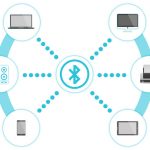How to pair all kind of Bluetooth devices on your Windows PC
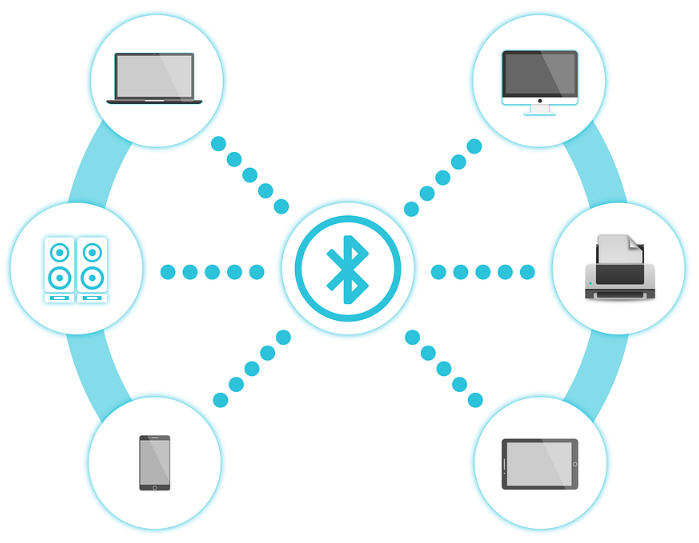
March 1, 2022
You will be happy to know that it is possible to pair all kinds of Bluetooth devices with your PC, so mouse, mobile phones, speakers, keyboards and much more. Obviously to be able to do that, your PC needs to have Bluetooth. If you don’t have it built-in, you can simply plug a USB Bluetooth adapter into the USB door on your pc to have it. Let’s see how to do that. If you need help with doing that, visit Add a device to a Windows PC.
How to turn on Bluetooth. Once you have verified that your PC has Bluetooth or after proceeding with the alternative to have it, you need to turn it on. You have two options to do that, let’s check them. You can turn on Bluetooth in Settings by selecting Start, that will bring you in Settings and here you will see Bluetooth and devices and so turn on Bluetooth. You can also turn it on from the quick Settings. To find the quick setting for Bluetooth, click the Network icon that is collocated next to time and the date on the right in the application bar. To turn the Bluetooth on, click on it. If you don’t see the Bluetooth icon in the quick settings, don’t panic, it means that it needs to be added.
How to pair a Bluetooth device. Once you turn on your Bluetooth, you have to make it detectable by choosing a nickname to recognize it is your device. After doing that, you can start pairing. So, on your PC select Start and then go Settings. Here, go to Bluetooth and devices and click on Add device and in the end Blueetooth. At this point, you have to select the Bluetooth device and if required, follow the others instructions. At the end, select Done. If you have done everything correctly, your Bluetooth device and your PC should automatically connect every time they are close to each other.
How to pair a Bluetooth device using Swift Pair. In Windows 11 you have the option to pair a Bluetooth device using Swift Pair that allows you to make this operation faster by sending you a notification when the devices are close to each other. So, turn on your Bluetooth device that supports Swift Pair and make it detectable. If it is your first time using Swift Pair, it could be possible that you will be asked if you want to receive notifications. If so click Yes. When you see the notification that indicates that it has been found a new Bluetooth device, click Connect.