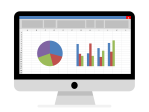How to open File Explorer in Windows 10 and 11

May 19, 2022
The File Explorer feature on Windows allows you to view the list of files and the directory structure on your computer. With this, you can manage files and folders: you can copy, move or delete them. In previous versions this feature was known as Windows Explorer.
In this guide I will explain you how to open File Explorer in Windows 10 and 11. If you want to take a look at the folders and files present on your Windows PC, File Explorer will surely come in handy. There are several ways to open the File Explorer window on Windows 10 and Windows 11. We will list some of them below, which include simple steps.
The first method is to click on the folder icon in the taskbar at the bottom of the screen. This opens the File Explorer window with the list of directory and files on your PC, where you can manage everything.
The second way to open File Explorer with Windows 10 and Windows 11, is to press on the Windows Start menu, at the bottom left. Then click on the icon with the disk symbol on the left. If you are viewing the extended menu you can also see File Explorer, on which you have to click.
The third method always requires you to tap on the Windows Start menu, at the bottom left, and in the search field type File Explorer. Then you have to select the File Explorer app that appears in the results.
The Microsoft Support presents an additional way to open File Explorer on Windows 10 and 11. Simply press the Windows+E keys simultaneously on your computer’s keyboard. Usually the Windows key is located at the bottom of the keyboard.
In addition, File Explorer has a new feature: it includes a new streamlined context menu for accessing the most common commands. To access it, just right-click on a file of your choice. To learn more, tap here.