How to remove WhatsApp message preview
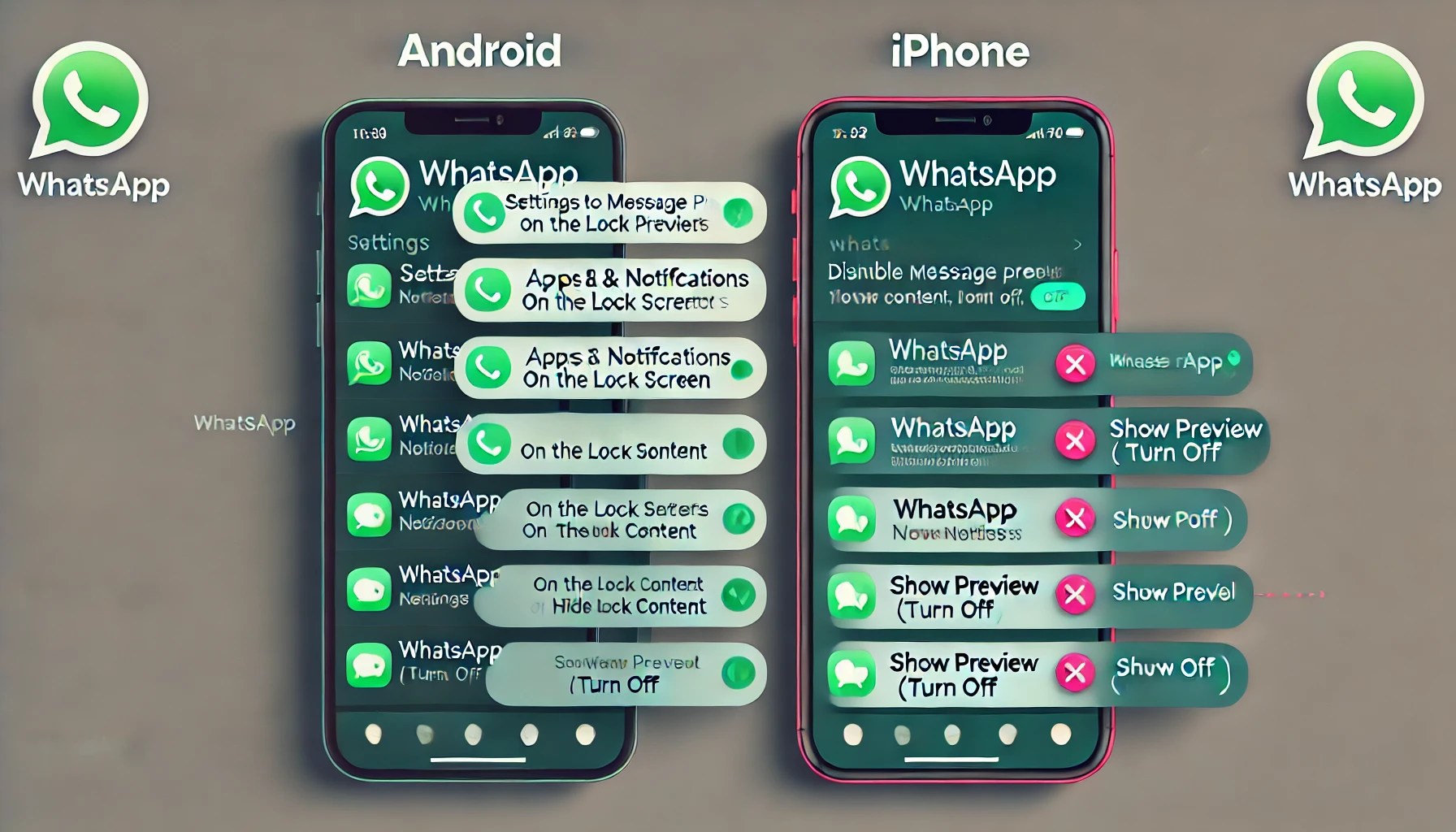
July 11, 2024
If you’re concerned about your privacy or just don’t want WhatsApp message previews to appear on your screen, you’ve come to the right place. Removing WhatsApp message previews is a simple task that can be done on Android, iPhone, PC, and Mac. With this detailed and easy-to-follow guide, we’ll show you how to do it in just a few steps.
Remove message preview on Android
On an Android device, you can un-preview WhatsApp messages directly from the phone’s settings. Go to “Settings,” then select “Apps and Notifications.” From there, find and select WhatsApp. Once in WhatsApp settings, look for the “Notifications” option and turn off “Show Previews.” This way, you will only see a generic notification when you receive a new message without seeing the content.
Remove message preview on iPhone
For iPhone users, the process is just as simple. Open the “Settings” on your device and scroll down to find “Notifications.” Look for WhatsApp in the list of applications and select it. Here you will find the “Show previews” option; tap this option and choose “Never” or “When unlocked” depending on your preference. This will prevent the contents of your messages from being displayed in notifications on the lock screen.
Remove message preview on PCs and Macs
Although it is less common to use WhatsApp on PC or Mac for notification privacy reasons, you can still manage your notification settings here as well. Open WhatsApp Web or the WhatsApp desktop app. Click on the three vertical dots in the top right corner to access the settings menu. Go to “Notifications” and uncheck the “Preview Message” option. This way, even if you receive a notification while working on your computer, the message content will remain hidden.
Remove Message Preview on Android
If you use an Android device and want to remove the preview of WhatsApp messages, you are in the right place! This feature can be very useful to protect your privacy, especially when you are in public or share your phone with other people. To disable WhatsApp message preview on Android, follow these simple steps: 1. Open the WhatsApp app on your Android device. Tap the three vertical dots in the top right corner to open the settings menu. 3. Select “Settings” from the drop-down menu. 4. Go to the “Notifications” section. 5. Scroll down until you find the “Pop-up notifications” option. 6. Tap “Pop-up notifications” and select “No pop-up notifications.” This way, WhatsApp notifications will no longer show the message preview on your phone’s screen, but you will still receive a notification when you receive a new message. In addition, if you want to completely hide the contents of notifications from the lock screen:
1. Go to the settings on your Android device.
2. Select “Apps and Notifications” or “Notifications,” depending on your OS version.
3. Find and select WhatsApp from the list of apps.
4. Tap “Notifications.”
5. Turn off the “Show content in notifications” option.
With these steps, you will be able to protect your privacy and better manage your WhatsApp notifications on Android without showing unwanted previews. Don’t forget that you can always re-enable these settings by following the same steps in case you change your mind in the future!
Remove message preview on iPhone
If you use an iPhone and want more privacy for your WhatsApp notifications, you can easily remove the message preview. This feature is especially useful if you don’t want anyone to be able to read part of the message directly from the lock screen. To turn off message preview on iPhone, follow these simple steps:
- Open the “Settings” app on your iPhone.
- Scroll down and select “Notifications.”
- In the list of apps, find and select “WhatsApp.”
- Under the “Alert Style” section, tap on “Show Previews.”
- You can choose from three options: “Always,” “When unlocked,” and “Never.” Select “Never” to disable message previews completely.
Once you have completed these steps, you will no longer see WhatsApp message previews on the lock screen of your iPhone. This way, you can better protect your privacy and ensure that only you can read your messages when you access the app. Remember that you can always go back into settings and change this preference at any time.
Remove message preview on PC and Mac
If you are trying to protect your privacy while using WhatsApp on PC or Mac, removing message preview can be an effective solution. Unfortunately, unlike the mobile versions, the options for managing notifications on WhatsApp Web or WhatsApp Desktop are more limited. However, there are some steps you can follow to minimize the risk of your messages being read by prying eyes. To begin, open WhatsApp Web on your favorite browser or the WhatsApp Desktop application on your computer. In the main window, click on the three vertical dots in the top right corner to access the settings menu. From there, select “Settings” and then go to “Notifications.” In the notifications section, turn off the “Show Thumbnails” option if it is present.
This will prevent message content from being shown in pop-up notifications. Also, you can consider turning off WhatsApp notifications on your computer completely for added peace of mind. On Windows, go to the operating system settings panel, select “System” and then “Notifications and Actions.”
Here you can find WhatsApp in the list of applications and turn off notifications. On Mac, on the other hand, open “System Preferences,” select “Notifications,” and look for WhatsApp in the list on the left. From here you can turn off all notifications related to WhatsApp. Although these solutions are not as perfect as those available on Android or iPhone, they will still give you more control over your privacy when using WhatsApp on a PC or Mac. Always remember to lock your screen when you leave your computer unattended to ensure that no one can see your private messages.








