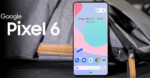How to Set Up Chrome Browser on Mac for your Enterprise

October 27, 2021
Do you need to deploy Chrome on a fleet of managed Mac computers for your enterprise? Or, perhaps, you want to quickly set up a small Chrome test deployment? If that is the case, you’re in the right place, because in this article we’re going to learn how it’s done!
When setting up Chrome on a Mac computer, you create a configuration profile, which you can deploy by using your preferred mobile device management (MDM) tool. Note that the Chrome Browser for the enterprise bundle file contains a sample file that you can copy and customize for your own use.
Now, let’s quickly summarize the steps you’ll need to follow:
1) download the provided Chrome Disk Image (.dmg), or Package Installer (.pkg), and the sample profile files
2) use your preferred editor to create configuration profiles with your corporate policies
3) set up Chrome apps and extensions
4) push Chrome Browser and the configuration profiles to your users’ Mac computers using an MDM tool of your choice
1) Download the installer
– Go to the Chrome download page
– next to Chrome DMG for OS X, click Download
– alternatively, you can Download Chrome PKG for Mac OS X
Here’s what happens next: the disk image installs Chrome in the system-wide Applications folder, giving all users on the computer access to the same instance of the browser.
2) Policy setting
As mentioned earlier, the Chrome browser for the enterprise bundle includes a sample property list file, (.plist), that you can customize to define policy settings. Said file can be then converted to a configuration profile that can be deployed to your user’s devices.
How to create a configuration profile
– First, download the Chrome Browser bundle for Windows zip file here: this file contains both Windows and Mac configuration files
– open the bundle and go to the Configuration folder
– now make a copy of the com.google.Chrome.plist file
– open the .plist file in your preferred editor. You can edit the file with any text editor, but it’s usually easier to edit a .plist file using an editing tool that formats the XML code for you, such as Xcode
– customize the file, and save
– lastly, convert your com.google.Chrome.plist file to a configuration profile using your preferred conversion tool (check out mcxToProfile, for instance). If you want to use mcxToProfile to convert your file to a configuration profile, enter mcxToProfile.py –plist com.google.Chrome –identifier com.google.Chrome. The output from this command is an installable configuration profile named com.google.Chrome.mobileconfig.
3) App installation
You can automatically install Chrome apps and extensions on your users’ Mac computers, as well as controlling which apps or extensions they can install themselves. This can be done by setting a default policy (ExtensionSettings) for all apps and extensions. Then, if you want to customize a specific app or extension, just override the default settings.
Step 1: update the configuration file
While using an XML file editor of your choice:
– open the Chrome Browser configuration profile
– add or update the ExtensionSettings key
– then set your desired app and extension policies (details below)
Step 2: set policies
There are 2 types of policies you can set in order to control how Chrome installs apps and extensions:
– default policies apply for all apps and extensions; use the * value
– custom policies apply for individual apps or extensions; use the app or extension ID
By controlling whether an app or extension is blocked, allowed, or automatically installed on devices, you’ll override the ExtensionInstallForcelist policy. You can set the installation mode to:
– allowed: users can freely install apps and extensions from the Chrome Web Store (default)
– blocked: users can’t install apps or extensions from the Chrome Web Store. You can define a custom error message that lets users know it’s blocked
– force_installed: automatically install extensions that you specify without user interaction. Users can’t disable or remove them, and you also need to define the extension download location
– normal_installed: automatically install extensions that you specify without user interaction. Users can disable them, and you also need to define the extension download location
4) Deployment and testing
Many mobile device management (MDM) tools allow you to deploy your configuration settings – for example, Profile Manager, Jamf Pro, or AirWatch. There are also many software distribution tools you can use to install Chrome on your devices.
Test your Installation
Before deploying Chrome policies to your entire organization, it’s best to test your policies within a small group. Here’s how:
– on a test group of computers, deploy the Chrome Disk Image (.dmg) file
– on each computer, go to chrome://policy
– lastly, verify that the correct policies are in effect
Deploy both Chrome and policies to your users
– Use the Chrome Disk Image (.dmg file) and your preferred software distribution tool to deploy Chrome on your managed computers
– upload the com.google.Chrome.mobileconfig file that you created to your MDM tool: this configuration profile contains all the preferences you want to manage
– and lastly, deploy your configuration profile to ensure that all your Mac computers have the same managed settings
Source: Google Chrome Enterprise Help