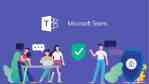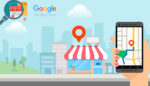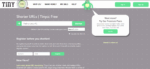How To Share Your Screen in Microsoft Teams

June 29, 2021
Remote meetings have been implemented in recent years, where the pandemic has had a lot to do with driving this; however, it is a practice that has been gradually developing, both in the work, educational and personal spheres. It is here, where it becomes important to understand how the different tools that allow us this type of interaction work, so today we will talk about how to share your screen in Microsoft Teams.
If you usually hold your meetings by videoconference and you want to screen share in your presentations, what needs to be done is the following:
From your computer
First of all, it is important to clarify that if you use Teams from the web, it is only possible to share your screen from Google Chrome or the latest version of Microsoft Edge and if you are a Linux user, we regret to inform you that this feature is not available to you.
That said, when you are in a meeting in Teams, go to the meeting controls and select Share content, where you can choose to share the entire screen (everyone will see notifications and other activities), a window, a whiteboard (ideal when you need to work collaboratively with other meeting attendees) or a PowerPoint file.
Once you finish your presentation, go back to the meeting controls and click Stop sharing. Easy, isn’t it?
From your mobile device
Now, if you are on your mobile phone in the videoconference and you are going to share some content, in the meeting controls, go to More options and select Share. With this action you can choose whether you want to present the entire screen, a photo or a video, or even PowerPoint. Once you have defined what you are going to present, at the bottom of your screen, just select Start presenting and that’s it! Your content will be shared. When you are done, just click on Stop Presenting.
Another advantage of Teams is that you can zoom in on your content to enhance participants’ interaction with it from their computer or mobile phone.
Add a companion device
Finally, if you need to present a file you have on your mobile and you are in the meeting from your computer, don’t worry, because you can use your phone as a companion device, great right? To do this, you just need to be in the application and with the same Teams account.
Then, open Teams from your mobile, so at the top you will see a message with the option to join the meeting, click Join and share your content from there, at the bottom click Start presenting (the microphone and speaker of the complementary device will be automatically muted to avoid echo). You can now verify from your computer or other device that you are already sharing from the companion device, once you are done, just click Stop Presenting or Leave, as the other device will still be connected.
As you can see, using this Microsoft tool allows you to improve your meeting experience in a simple way and make them more productive by simply sharing your screen. You already know how to do it, so don’t hesitate to take advantage of it, cheer up!