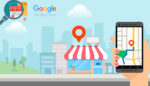How to Solve Gmail Sync Issues on Android
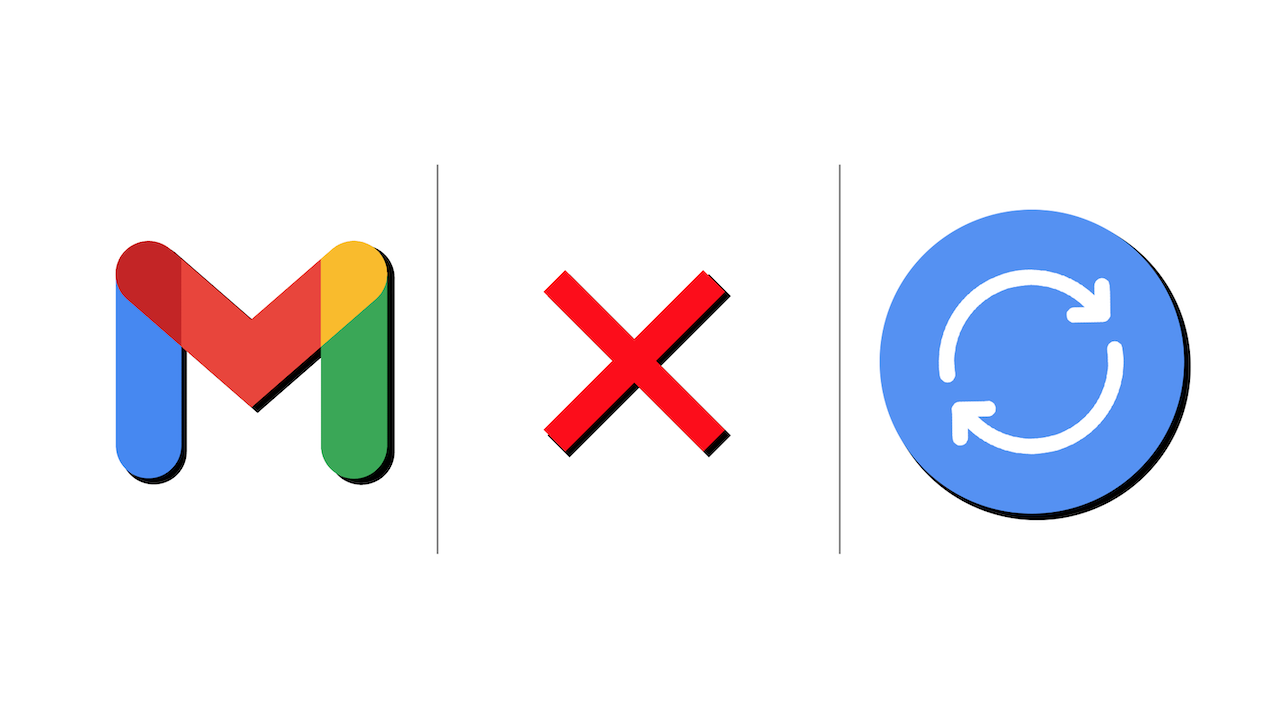
June 28, 2021
Gmail is, as you already probably know, Google’s email service. The app, launched in 2004, is one of the most used free email providers worldwide along with Microsoft Outlook and AOL. All you need to do to start using Gmail is creating a Google account, which will also give you access to many other free Google services.
Gmail has a sync feature that allows pretty much every action you can perform on the app, like sending mail, getting mail and so on and so forth. But sometimes, errors that prevent syncing from working can occur. Now, since you clicked on this article, you’re most likely having sync-related issues going on. So, let’s get right away into how to fix sync problems in Gmail!
What are sync errors and how to notice them
Your Gmail app is supposed to sync automatically. When it fails to do so, you might notice these issues listed below:
– you can’t send mail
– mail is stuck in send mode
– you’re not getting new mail
– you can’t open or read mail
– “Account not synced” error pops up
– you’re not getting notifications
– the Gmail app is very slow
How to fix sync issues
Try each step listed below and see if the problem gets solved after each try:
1) Update your Gmail app
You might just need to update your Gmail app. Updating Gmail is extremely easy: go to the Play Store, search for the Gmail app and select Update in case the option appears.
2) Check your Internet connection
To find out if your device is connected to the web, try doing something else that requires a connection, such as visiting a website in your mobile web browser.
3) Restart your device
4) Check your settings
Make sure Gmail sync settings are turned on
– open the Gmail app
– tap Menu > Settings on the left
– then tap your account
– now, see if the box next to “Sync Gmail” is checked
Check your phone or tablet settings
– open your device’s Settings app
– select Users & accounts
– then turn on Automatically sync data
Turn off airplane mode
– open your device’s Settings app
– tap Network & Internet > turn off Airplane mode
5) Clear your storage
When your phone or tablet is running out of space, syncing won’t work. So, try to clear space on your device by:
– uninstalling apps you don’t use
– deleting unnecessary files (video files, for instance, take up a lot of storage space)
6) Check if your password is correct
If you can’t sign into Gmail or you get one of the errors below, sync won’t work on the Gmail app:
– “Username and password not accepted”
– “Invalid credentials”
– you’re asked to enter your username and password over and over
Make sure that the credentials you enter are correct
7) Clear your Gmail information
Note: be aware that the following steps might erase your message drafts and your signature, ringtone, and other settings. Only follow these steps if the above steps didn’t work.
– open your device’s Settings app
– select Apps & notifications > App info
– now tap Gmail > Storage
– then Clear data > Ok
– lastly, restart your device