Move a Video from your Samsung Device’s Internal Storage to SD Card: Here’s How
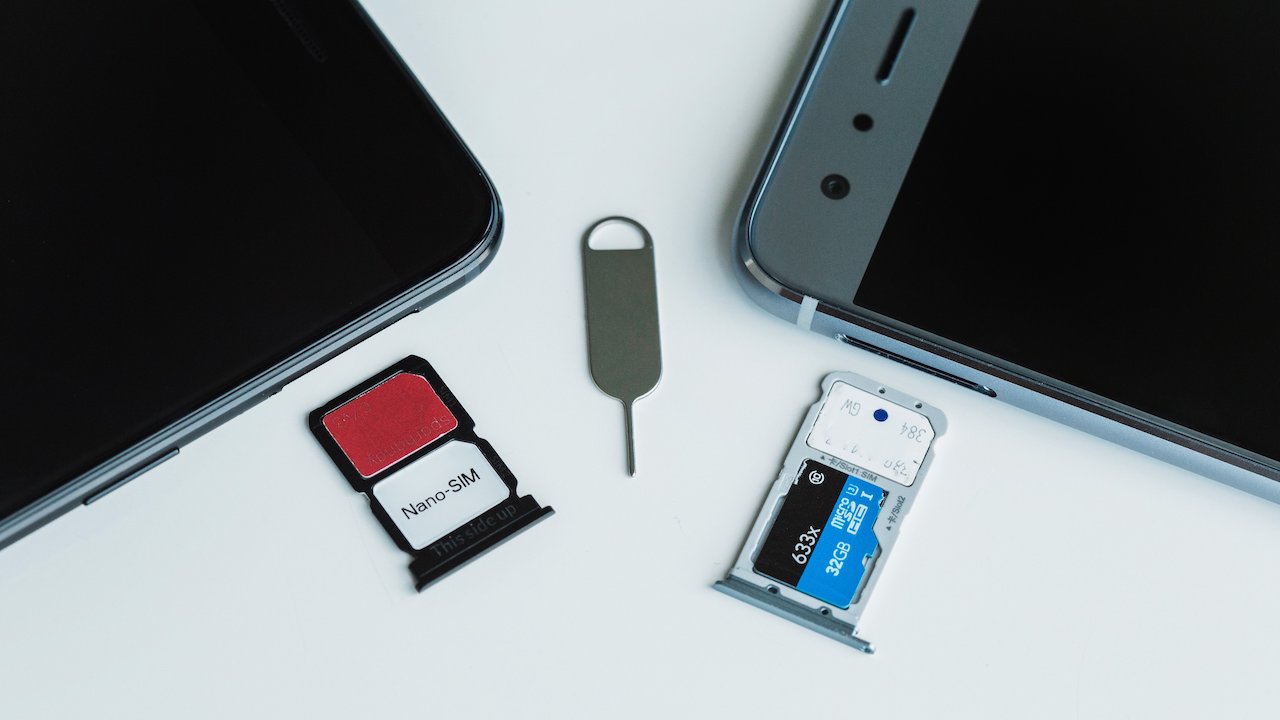
November 29, 2021
Videos are a type of content that every person has stored on their device. This media is even more special than pictures, given its audiovisual nature and the fact that it can take you for an emotional trip down memory lane. Watching the videos you recorded with your family or friends, for instance, will certainly bring a smile to your face and even make you nostalgic.
Now, there’s a problem when it comes to videos: they eat away a lot of storage space on your device. Videos are unfortunately pretty “costly” in terms of MB (or even GB) consumption. A single 1 minute video can be much bigger in size than a bunch of photos stored on your phone. Certain factors determine video size – such as length, file extension, resolution, frames per second, etc. – but it is undeniable that this type of content takes up a lot of space on your phone anyway.
What to do, then? Should you delete some of the videos? Not necessarily.
If you want to keep your important videos, you’ll need to move them somewhere else, like an external storage device. Then, in this article, let’s find out how to transfer a video from your Samsung phone’s internal storage to an SD card!
Content that can be moved to an SD card
Every smartphone has a file management app that gives you access to all the content stored on the device. In the case of a Samsung phone, this app is called My Files. From this app you can also access the media stored on your external memory card, meaning an SD card. So, when you insert an SD card into your Samsung phone, you can easily move the files saved on your device’s internal storage unit to said external device. Here are the types of files you can transfer or copy to an SD card:
– Photos
– Audio files
– Videos
– Documents
As you can see, apps and app-related data cannot be moved to the SD card.
Warning: you can’t delete or move important system data.
Guide to transferring a video from your internal storage to an SD card
With that said, let’s find out how to transfer a video (or any file) from your Samsung phone’s internal storage to an SD card:
– first and foremost, insert the SD card into your phone
– go to the My Files app
– you’ll see that the “SD card” option appeared under “Internal storage“. You’ll also be able to see the external card’s storage capacity
– search for the video you want to move to the SD card by tapping Videos in the Categories section
– now long-press the video. If you want to move more than one video, just select the other videos by long-pressing them
– next, select Move at the bottom left corner of the screen
– then go back to My Files where the SD card option is
– tap SD card
– access the folder you want to move the video to
– select OK or Move once you’re done
– your file is now saved in your SD card!







