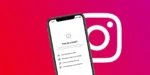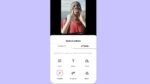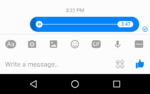Re-Set an Old Facebook Profile Picture Without Losing Likes & Comments
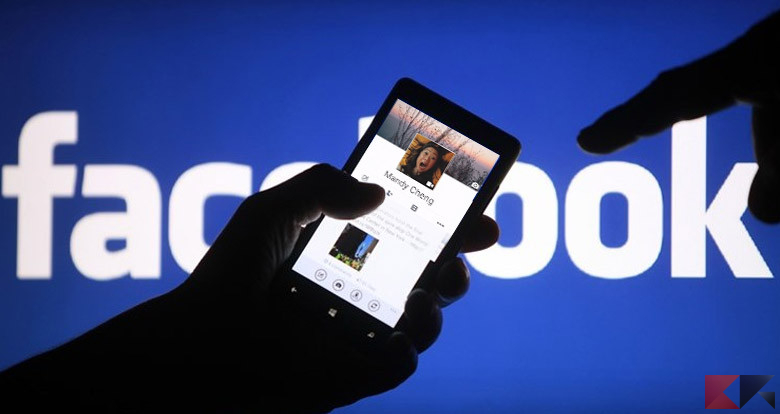
November 22, 2021
One day, you decide to change your Facebook profile picture because you felt like it was time to switch things up and renew your online persona. At first you’re satisfied with the new photo, but then, some time later, you come across your old profile picture. You look at it for a couple seconds and think to yourself that maybe the old photo looks better compared to the current one.
So, you change your mind, and wish to go back to the old profile picture you like more. But there’s a problem: re-setting that old photo as your profile picture means that all the likes and comments will disappear from it this second time, right? Not really, because there’s a method that will make it possible to maintain the likes and comments you received previously. Therefore, in this article I’m going to show you how to change your Facebook profile picture back to an old one while keeping all the likes and comments you got on the old photo originally!
How to switch to your old Facebook profile picture while keeping likes and comments
This guide works for the desktop version of Facebook for computer and the web version for Android mobile devices (I tried testing this method on the mobile app, but the option for switching profile pictures with an old one unfortunately didn’t entail keeping the original likes and comments).
Note: remember that you’ll be able to keep all of the likes and comments you previously got on the old picture only if said picture has been set as a profile picture in the past.
With that said, let’s check out how this works:
Computer
– go to Facebook.com on your computer
– sign in to your account, if you aren’t signed in already
– go to your profile
– now, click on the Photos section of your profile, which is between Friends and Story Archive
– then go to Albums
– search for and select the Profile Pictures album
– you will now see all of your past Facebook profile pictures, including your current one
– once you’ve chosen the old picture you want to re-set as your profile picture, click on the pencil icon on the right
– select the Make Profile Picture option, and that’s it!
Mobile (Android)
– go to Facebook.com on your Android mobile device
– sign in to your account, if you aren’t signed in already
– go to your profile
– now, tap the Photos section of your profile, located next to Life Events
– then select the Profile Pictures album
– you will now see all of your past Facebook profile pictures, including your current one
– once you’ve chosen the old picture you want to re-set as your profile picture, tap the Set profile picture option
– switch your current profile picture with an old one of your choice, and you’re done!