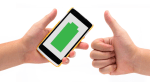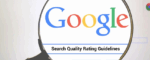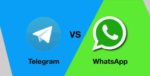Save Your WhatsApp Chat History and Media With Google Drive Backup
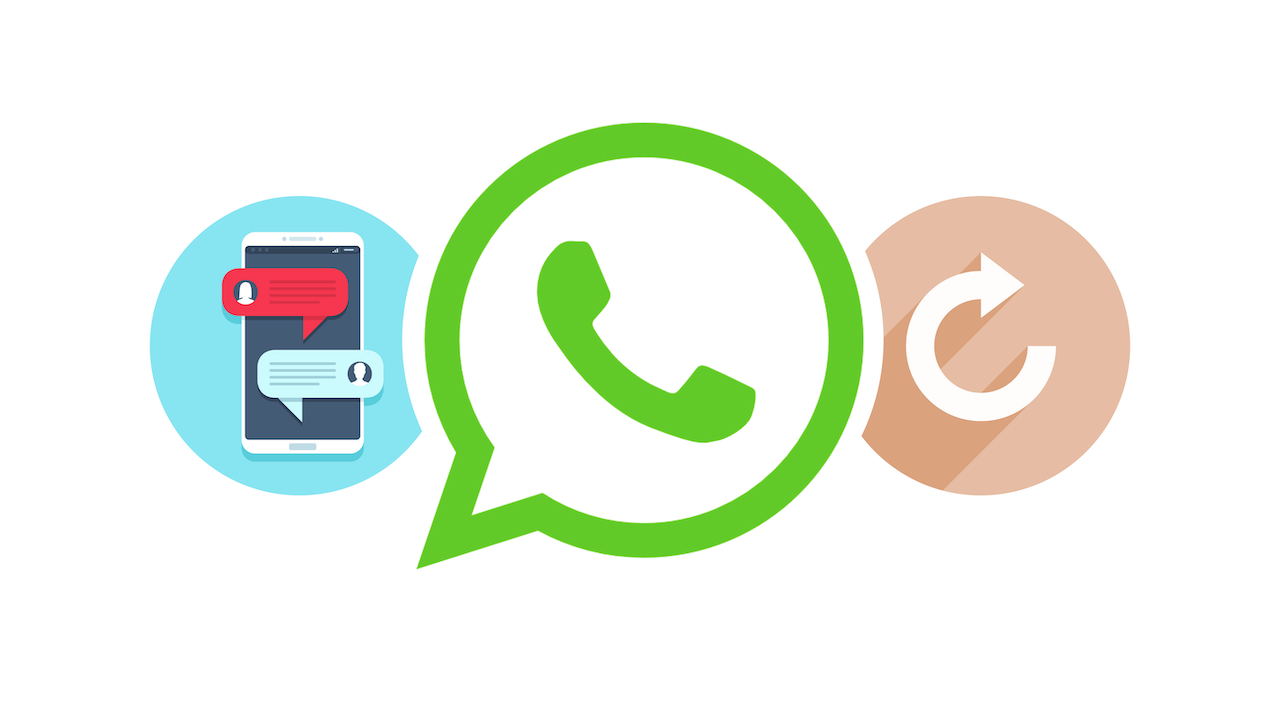
July 8, 2021
When it comes to online communication WhatsApp undoubtedly takes the crown, since it is one of the most downloaded apps worldwide, and it also holds the record as the most downloaded messaging app ever. Taking that into account, it is very likely that you’re using WhatsApp right now and that you need help with keeping your chat history safe somewhere.

Since the app is an instant messaging service, many people might prefer it to emails, which are not as immediate as simply sending a message via WhatsApp chat. Therefore, WhatsApp chats can be very important for those people who, for instance, use the app daily to message back and forth with friends and family. When you use this service a lot, there’s a high chance that you’re sending and receiving a good amount of messages that hold significant information. Apart from text messages, we also have to take into account audio messages and all of the media sent over WhatsApp, such as photo, document and video files.

With that being said, knowing how to store – or backup – WhatsApp chats and media can be a lifesaver for many. Now, in which cases would that be necessary? Well, in case you needed to update WhatsApp, for example. There’s no guarantee that your WhatsApp chats and media will always be there for you once you’ve updated the app. As for the other cases, you should definitely have a backup of your chats before uninstalling WhatsApp, but also when you ditch your old device for a new one and you want to re-install the app on the latter.
If you want to avoid losing your WhatsApp chat history and files, just keep reading: we’re going to find out how to backup WhatsApp chats and media!
Backup to Google Drive in a few easy steps
For Android users, creating a WhatsApp chat backup to Google Drive is the best solution, and doing so is extremely easy. Since Drive is a Google service, there’s a couple preliminary steps you’ll have to take:
– activate a Google account on your device
– install Google Play Services on your device
Since it’s very likely that you installed WhatsApp from the Play Store, you should already be able to meet these requirements. Other things you should have are:
– enough free space on your device to create the backup
– a strong and stable Internet connection
Now, let’s see how Google Drive backups work:
– open WhatsApp on your device
– tap More options (the three dots) at the top right

– then go to Settings > Chats > Chat backup > Back up to Google Drive



– select the backup frequency you prefer other than Never
– then choose the Google account you’d like to back up your chat history to
— in case you don’t have a Google account connected, tap Add account when prompted and enter your login credentials
– lastly, tap Back up over to choose the network you want to use for backups
You can backup your WhatsApp chat history with media manually any time you want by following the same steps above. You’ll be able to check information pertaining to your last backup (time, date, size) and about your Google Drive settings (backup frequency, chosen Google account, back up over Wi-Fi or mobile data, inclusion of videos).

When using backups, you won’t lose any of your WhatsApp chats and media after you uninstalled the app from your device. Once you install WhatsApp again, you’ll be able to restore the backup to your device!