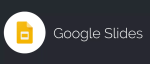Set a Google Account as Non-Default & Change Default Google Account

July 13, 2021
If you own a Google account, you probably know that there’s the possibility of setting it as default. A default Google account can save you some time, because whenever you visit a Google-owned service – YouTube, Google Drive, Gmail and any other Google site – you will access it with your default account without the need to sign into said account all the time. What is a default account, exactly? Well, simply put, it’s the account you signed in with to Google the first time. So, when we say “set as default”, we are referring to what happens when you add and access a Google account from a specific device for the very first time.

The problem, as you can imagine, arises when multiple people are using the same device. If a certain Google account was set as default by you or by anyone else on said device, protecting the user’s privacy might be impossible. That’s because every time you or the other people that are using the same device go on the Internet with the Google Chrome web browser, the default account will be automatically used on every website that is being visited. This means that, since entering the access credentials won’t even be necessary, the default account owner’s personal data will be exposed to whoever uses the device.
If you’re looking for a solution to this issue you’re in the right place, because in this article we’re going to explain how to set a Google account as non-default, and also how to change your default Google account!
Set a Google account as non-default: turn off sync
In order to set a Google account as non-default you’ll need to turn off the sync feature. In case you don’t know, this is what sync allows you to do:
– you’ll be able to sign in automatically to Gmail, YouTube, Search, and other Google services. If you were signed in before turning on sync, you’ll stay signed in
– you can see and update your synced info on all your devices, like bookmarks, history, passwords, and other settings
– if you change devices (like if you lose your phone or get a new laptop), you’ll get your synced info back
– you’ll personalize your experience in other Google products with your Chrome history if you turn on Web & App Activity

The first aspect is what we’re interested in. When a Google account has sync turned on, you or someone else will sign into it automatically while using Chrome on a device. It is recommended, therefore, to only turn on Chrome sync with devices you own. And if you’re using a public computer, you can use guest mode instead.
Now, follow the steps to disable the sync feature:
– on your computer, open Chrome
– at the top right, click Profile > Sync is on
– click Turn off
Or you could also pause syncing by logging out of the default Google account.
Change your default Google account: sign in with another account
In case you want to change the default account, the next step is signing out of it and then simply signing in again with the new default account you chose. If you don’t want to have a default Google account that is automatically logged in every time you open Chrome, we suggest you log out of all your Google accounts and maybe turn off sync for each one of them. This should do the trick!